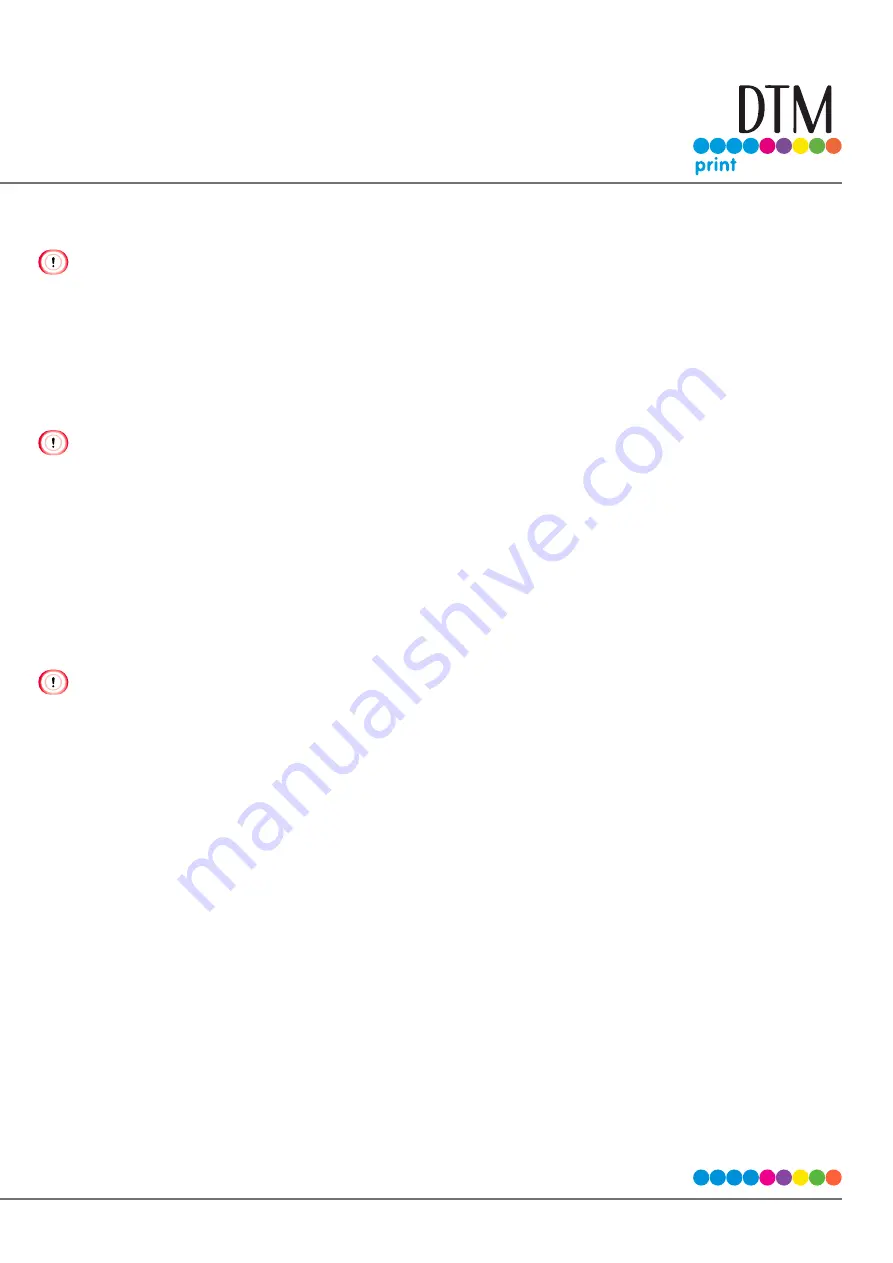
107
Removing the Windows Printer Driver
You must log in as the administrator to perform this procedure.
Restart the computer.
Click [Devices and Printers].
Right-click the icon for the printer to delete, and select [Remove device].
If the icons are grouped, select [Remove Print Queue] > [CX86e PCL6].
When a confirmation message is displayed, click [Yes].
When a message is displayed to inform you of the device in use, repeat steps 1 to 3.
Select an icon in [Printers], and click [Print server properties] on the top bar.
Select the [Driver] tab.
If [Change Driver Settings] is displayed, click it.
Select the printer driver to be removed, and click [Delete].
If the [Remove Driver and Package] screen is displayed, select [Remove driver and driver package], and click [OK].
When a confirmation message is displayed, click [Yes].
When the [Remove Driver Package] screen is displayed, click [Delete] > [OK].
If removal is rejected, restart the computer, and then repeat steps 4 to 10.
Click [Close] in the [Print Server Properties] screen.
Restart the computer.
Содержание CX86e
Страница 2: ...2 ...
Страница 16: ...16 Peel off the protective tape Peel off the protective tape and remove the desiccant Remove the cover toner ...
Страница 115: ...115 Remove the cover toner Close the top cover Open the toner cartridge cover ...
Страница 143: ...143 Gently pull out the jammed paper ...
Страница 195: ...195 Click Menu settings ...
Страница 198: ...198 Click Change password Enter the current password and new password and click OK ...
Страница 210: ...210 ...






























