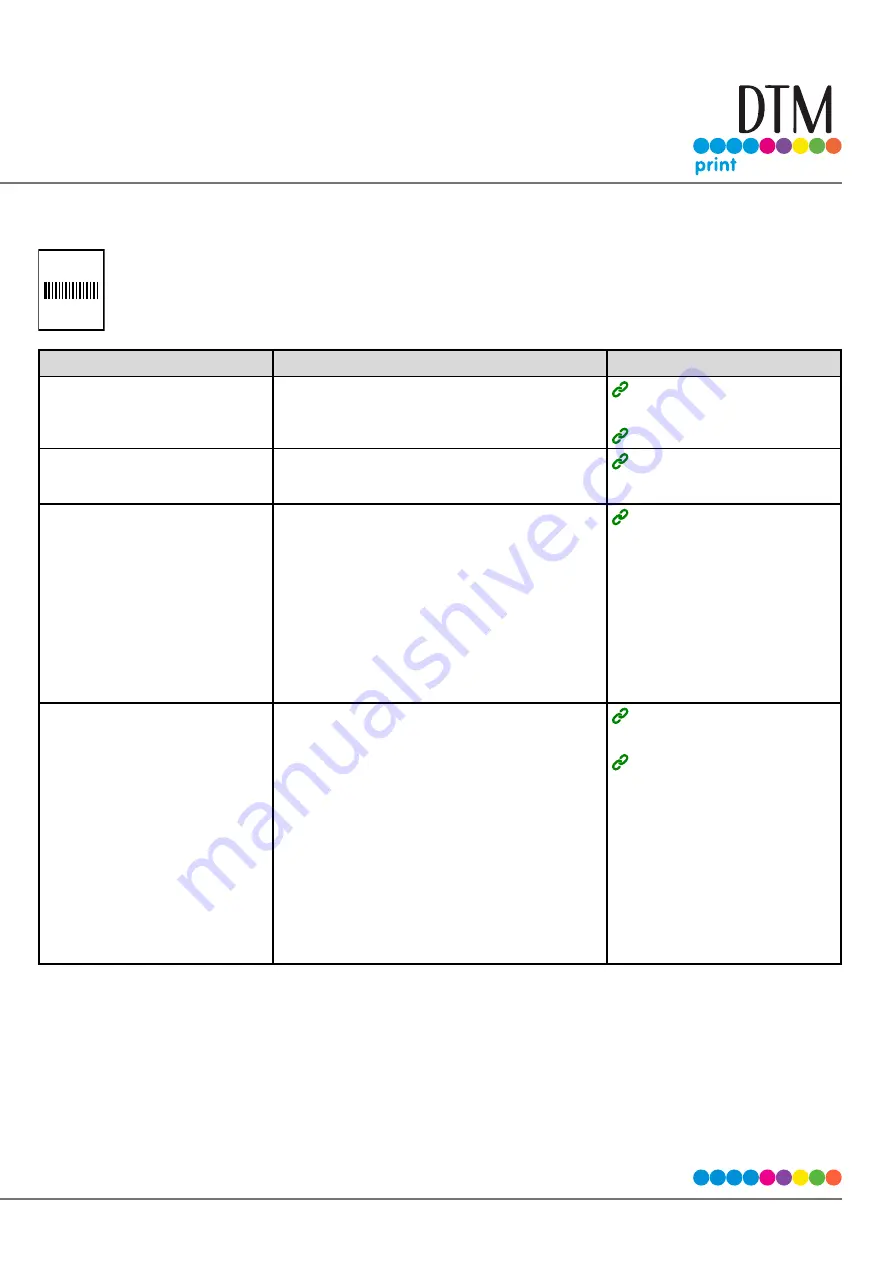
161
The Precision of the Barcode Reading Is Low
?
Cause
Remedy
Reference
The color of barcodes/two-dimen-
sional barcodes is light
Disable the toner save function if it is enabled.
If the remaining toner is low, replace the toner
cartridge.
Reducing Toner Consumption
when Printing
Replacing the Toner Cartridge
Barcodes/two-dimensional bar-
codes are printed in a color that is
difficult to scan
Create barcodes/two-dimensional barcodes in cyan
(RGB 0,255,255), and set the color setting of the
printer driver to [Automatic] for printing.
Correcting Barcodes for Printing
Small barcodes/two-dimensional
barcodes are printed in black
If the size of the barcodes/two-dimensional bar-
codes to print can be changed, increase the size for
printing.
If the color can be set for barcodes/two-dimensional
barcodes in the application, set the color to cyan
(RGB 0,255,255), and set the color setting of the
printer driver to [Automatic] and perform printing.
If the color of barcodes/two-dimensional barcodes
is fixed to black, select [Replace mono barcode with
cyan] in [Barcode Correction], and perform printing.
Correcting Barcodes for Printing
Disable [Adjust ultra fine lines] in [Advanced] in the
printer driver.
If the bar width can be adjusted in the application,
set a bar width that is narrower than the width of
the space, and perform printing.
If the bar width cannot be adjusted in the applica-
tion, set a narrower bar width in [Bar Width Adjust-
ment] in [Barcode Correction], and perform printing.
If the bar width cannot be adjusted in the applica-
tion and the printer driver is not used, set a nar-
rower bar width in [ADMIN SETUP] > [PRINT SETUP]
> [BARCODE ADJUST] in the panel settings of the
machine, and perform printing.
Correcting Faintness in Thin
Lines and Small Text
Correcting Barcodes for Printing
Содержание CX86e
Страница 2: ...2 ...
Страница 16: ...16 Peel off the protective tape Peel off the protective tape and remove the desiccant Remove the cover toner ...
Страница 115: ...115 Remove the cover toner Close the top cover Open the toner cartridge cover ...
Страница 143: ...143 Gently pull out the jammed paper ...
Страница 195: ...195 Click Menu settings ...
Страница 198: ...198 Click Change password Enter the current password and new password and click OK ...
Страница 210: ...210 ...
















































