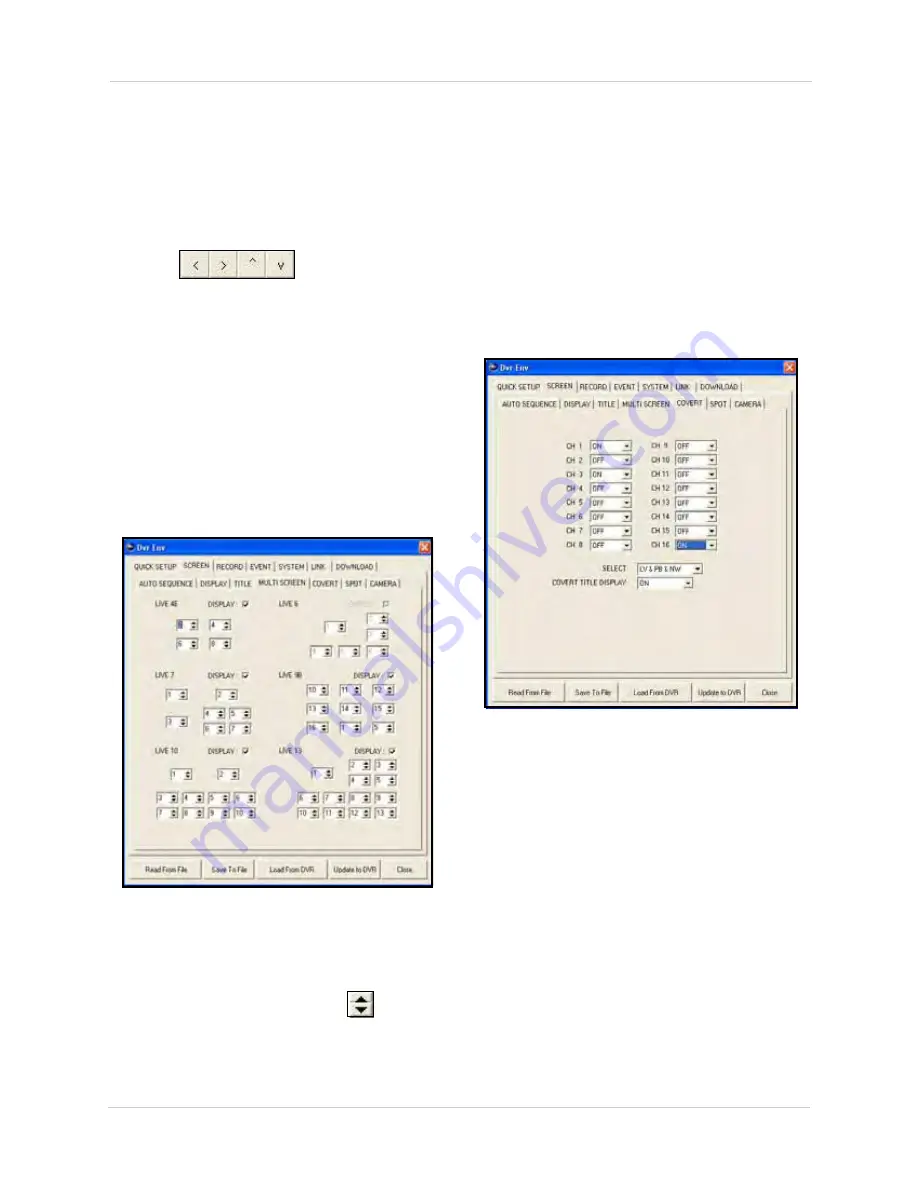
86
Remote Setup
NOTE:
Thought you can select font color,
only black can be displayed by the system.
4. Click
Make Bitmap
to create the bitmap
text in the grid. If necessary, click
Clear
to
erase the text on the grid.
5. Click
to reposition the
text on the grid.
6. Click
Download
to save the bitmap to your
DVR.
7. In the pop-up Success screen, click
OK
.
NOTE:
Only one bitmap per channel can be
saved on the system.
Multi Screen
Use Multi Screen to configure which channels
are displayed in each multi-screen display, and
to enable/disable specific multi-screen
displays.
To configure multi screen:
1. Under LIVE 4E, LIVE 6, LIVE 7, LIVE9B,
LIVE 10, AND LIVE 13, click
to select
the channel for use in each respective
multi-screen display.
2. Check/uncheck the boxes for LIVE 4E,
LIVE 6, LIVE 7, LIVE 9B, LIVE 10 to
enable/disable the respective displays
from the DVR.
3. To save your settings to your DVR, click
Update to DVR
.
Covert
Use the Covert function to conceal recording
from a camera channel(s). Covert is especially
useful if your monitor is in public view.
To configure covert options:
1. Select
ON
/
OFF
for each respective
channel.
2. Under SELECT, click the drop-down menu
and select the following displays options
for the covert channels:
Figure 24.2 Multi Screen options
Figure 24.3 Covert options
















































