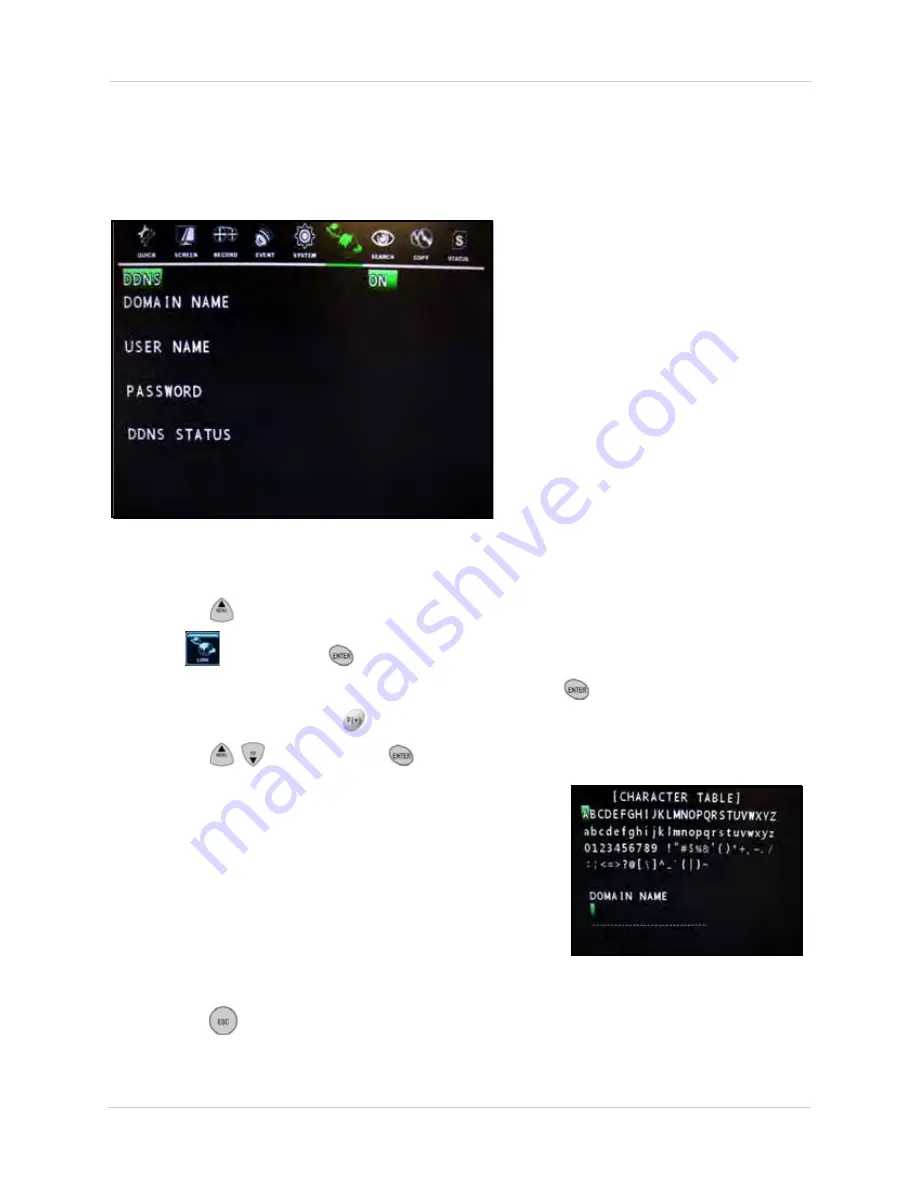
110
Appendix C: Setting Up DDNS Service
How Do I Enable DDNS On My System?
Once you have registered for free DDNS service, use the information in the confirmation email to
configure DDNS settings on your system.
To enable DDNS on your system:
1. Press the
button to open the Main Menu.
2. Select
and press the
button.
3. From the Link menu, select
DYNAMIC
DNS
and press the
button.
4. Select
DDNS
and press the
buttons to select
ON
.
5. Press the
buttons and the
buttons to select and input data for the following:
• DOMAIN NAME
• USER NAME
• PASSWORD
The Character Table will open for you to input the data from
the confirmation email.
NOTE:
Only the first part of the Domain Name is required
for setup on the system. For example, if the full domain
sent is
tomsmith.ddns.digimerge.net
, you only need to
enter
tomsmith
on the system.
6. Press the
button on the remote control until you see
the Save/Exit screen. Select
SAVE ONLY
or
SAVE AND EXIT
to save your settings.
Figure 33.3 DDNS menu
Figure 33.4 Use the Character table to input
your domain name, username,
and password






























