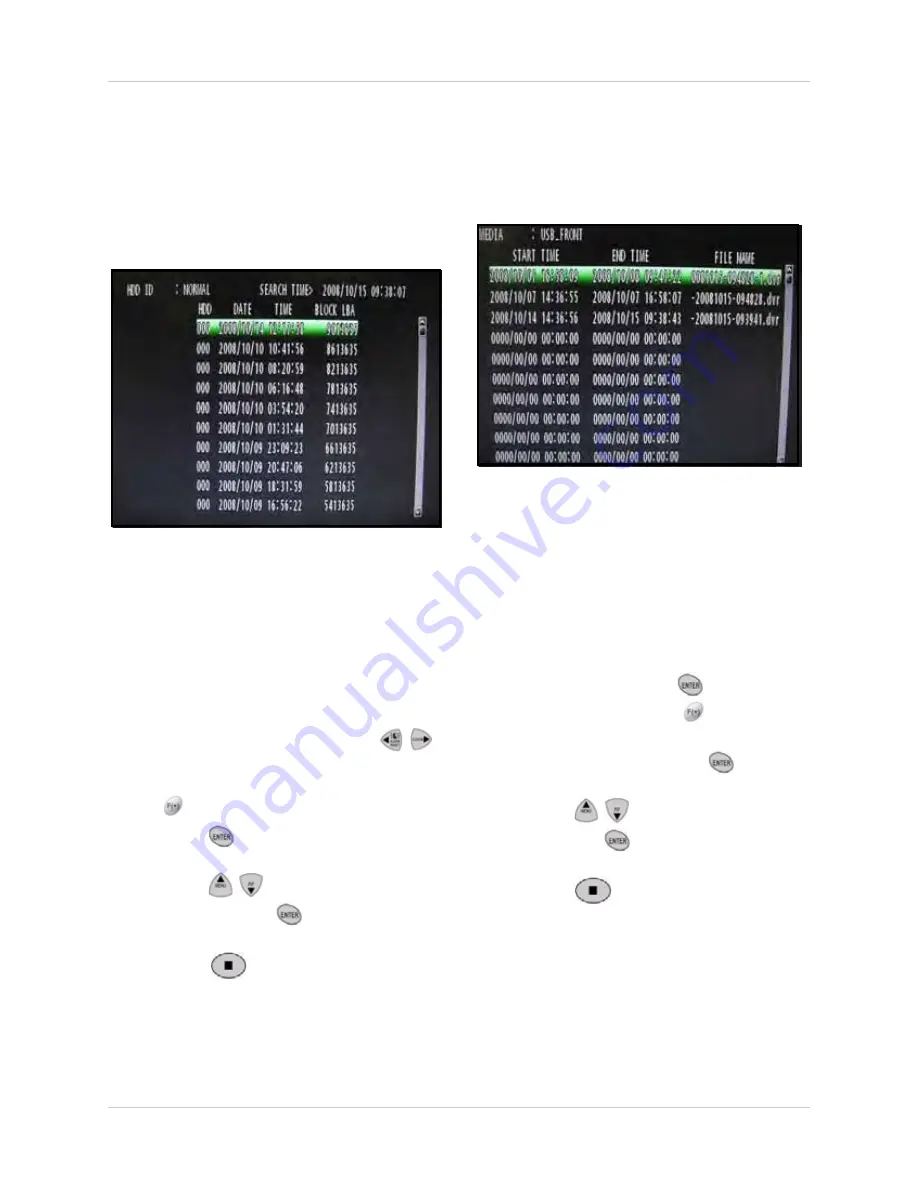
19
Using the System
BLOCK SEARCH
Use Block Search to search for recorded video
according to blocks on the hard disk.
NOTE:
Block Search is recommended in
case of a failure when using other search
modes.
To use Block Search:
1. Under HDD ID, select
NORMAL
,
HDD 1
,
or
HDD 0
.
NOTE:
Normal is the default selection for
the single hard drive included with the
system.
2. Under SEARCH TIME, press the
buttons to select the year, month, day,
hour, minute, and second, and then press
the
buttons to change the values.
3. Press the
button to view the blocks for
the selected date and time.
4. Press the
buttons to select a block
and then press the
button to playback
the video.
5. Press the
button to exit playback
mode and return to live mode (If using a
mouse: right-click or move the scroll wheel
to exit playback).
FILE SEARCH
Use File Search to search for video files saved
to an external USB drive or USB flash drive
(not included).
To use File Search:
1. If you already have an external USB drive
connected to the system, proceed to step
2. If not, connect a USB flash drive (that
contains saved video data) to the front
panel of the system.
2. From the SEARCH menu, select FILE
SEARCH and press the
button.
3. Under MEDIA, press the
buttons to
select
USB_FRONT
,
USB_REAR1
, or
USB_REAR2
and press the
button. A
list of
.dvr
files appears on the screen.
4. Press the
buttons to select a file
and press the
button to begin
playback.
5. Press the
button to exit playback
mode and return to live mode (If using a
mouse: right-click or move the scroll wheel
to exit playback).
Figure 6.5 Block Search screen
Figure 6.6 File Search screen






























