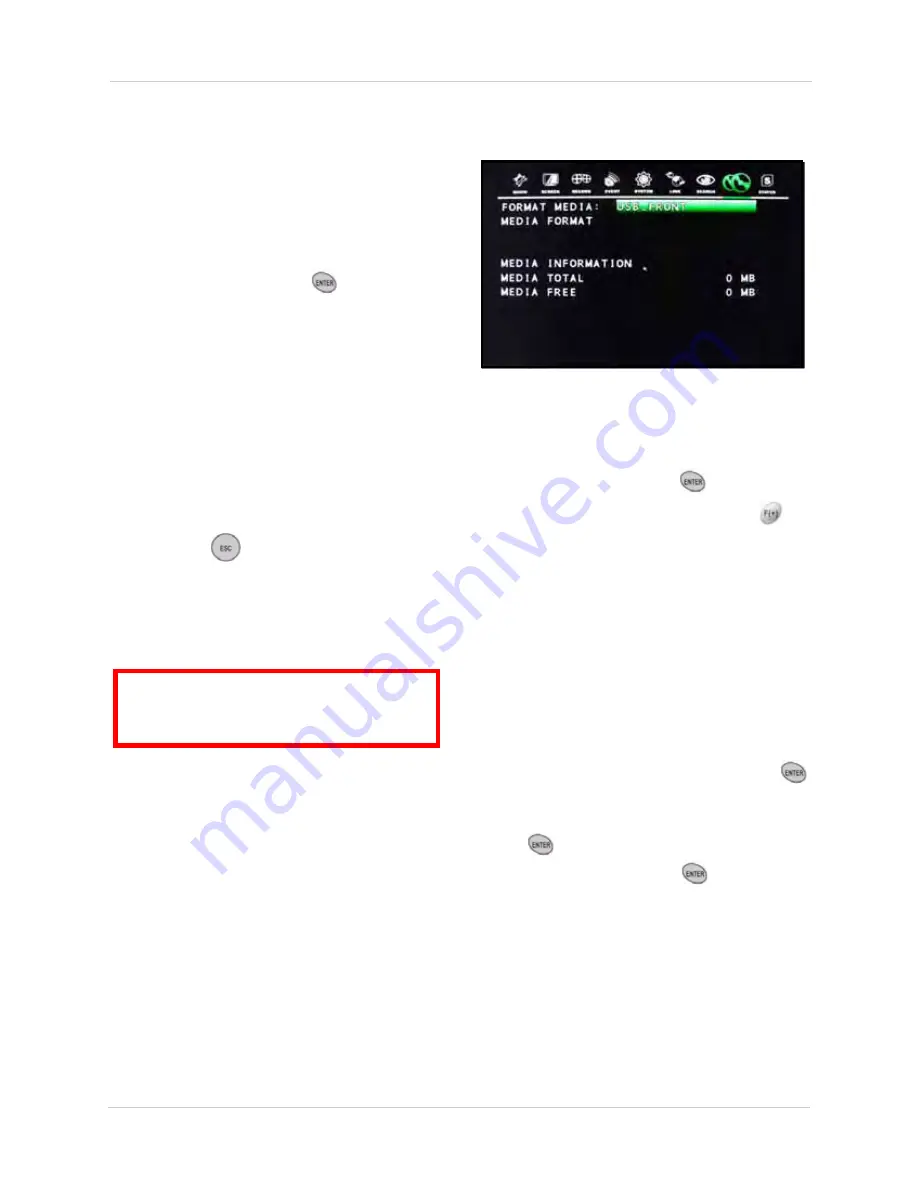
50
Using the Main Menu
COPY STATUS
Use Copy Status to view information for the
active file copy.
To use Copy Status:
1. From the COPY menu, select
COPY
STATUS
and press the
button.
2. View information for the following:
•
COPY START TIME
: The date and time
selected to begin copying
•
COPY END TIME
: The date and time
selected to end copying
•
COPY CUR TIME
: The current date and
time of the copying progress. Use in
conjunction with the Copying% in live
mode to gauge copy progress
3. Press the
button to exit.
MEDIA FORMAT
Use Media Format to format any connected
USB drives.
NOTE:
To ensure proper functionality, you
should always format USB drives before
using them with the system.
NOTE:
Most USB flash drives (up to 8GB)
are compatible with the system.
.
To use MEDIA FORMAT:
1. From the COPY menu, select
MEDIA
FORMAT
and press the
button.
2. Under FORMAT MEDIA, press the
buttons to select
USB_FRONT
,
USB_REAR1
, or
USB_REAR2
(INTERNAL CD-RW/DVD is
not
applicable).
NOTE:
Once you select the media, you can
view the following media information:
• MEDIA TOTAL: The size of the USB drive (i.e.
1 GB, 5 GB, 250 GB, etc.)
• MEDIA FREE: The size of free space on the
USB drive
3. Select MEDIA FORMAT and press the
button.
4. In the next screen, select
YES
and press
the
button to format the USB drive, or
select
NO
and press the
button to
cancel.
NOTE:
Formatting may take several
moments depending on the size of the
connected USB drive.
NOTE:
For more details on media
compatible with the system, see “Appendix
L: Compatible Recordable Media” on
page 125.
ATTENTION
: Formatting erases
all data
on the USB drive. This step
cannot
be
undone.
Figure 14.1 Media Format screen






























