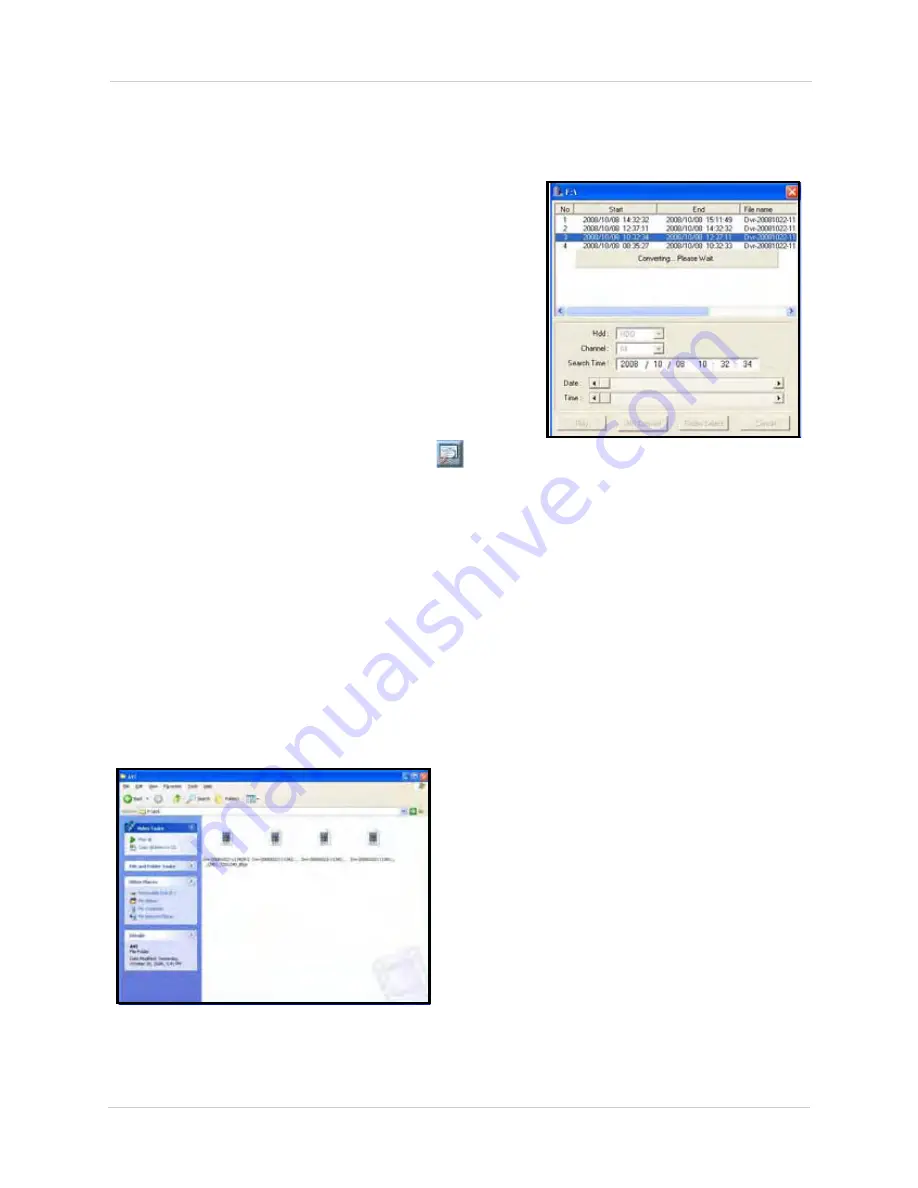
72
Saving Video
Converting Video Files to AVI
The DVR saves recorded video data in the
.dvr
format.
File Viewer allows you convert .dvr files to
.avi
for
increased flexibility when playing back the video in
third-party media players, such as VLC™ and DivX
Player™. Converting the file to AVI can be particularly
useful if you need to provide authorities with copies of your
video data if there is a security incident at your business or
home.
NOTE:
The DivX or XviD codec (not included) is required
if viewing AVIs in Windows Media Player™.
To convert video files to AVI:
1. Open File Viewer.
2. From the File Viewer main window, click
to open
the Search Window.
3. Click
AVI
Convert
., or click
Folder Select
to browse for the folder with your saved
.dvr
files.
File Viewer begins to convert the file.
NOTE:
By default, converted files are saved to the AVI folder on your connected USB drive or
CD/DVD.
4. In the Success window, click
OK
.
NOTE:
File conversion may take several moments depending on the size of the original file.
Playing AVI Files
To playback AVI files:
1. On your PC, open the folder where you saved the AVI file. By default, converted files use the
following naming convention:
Dvr-YYYYMMDD-HHMMSS_CH##_[screenxresolution]_#fps.avi
Figure 21.1 Covering to AVI
Figure 21.2 AVI files after conversion






























