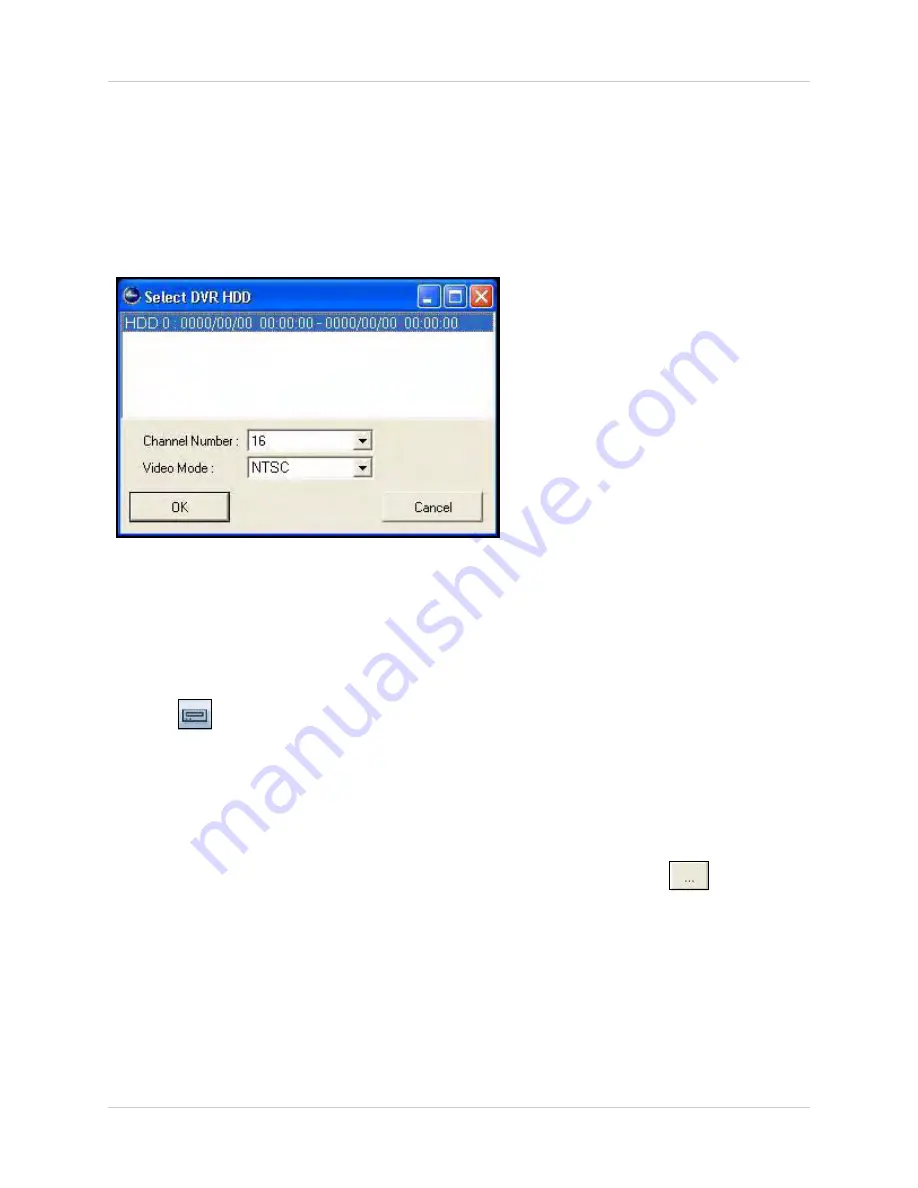
69
Search
HDD Search
HDD Search allows you to search for recorded video on backup hard drives formerly installed in
you DVR. For example, if you replace the hard drive in your DVR, you can view the data on the
old drive without needing to reinstall it in your DVR. Simply place the old drive in an enclosure (set
it to SLAVE mode) and connect it to your PC. You can then use HDD Search in DigiClient to view
recorded video data on the old drive.
To use HDD Search:
1. Connect a backup hard drive to your PC.
NOTE:
Make sure the drive is set to Slave mode.
2. Click
to open HDD Search.
3. Select your hard drive from the list. If desired, use the drop-down menus to select an
individual channel number and video mode (NTSC/PAL).
4. Click
OK
. The Time Search window opens.
5. Select a file from the list.
6. Under Channel,select
ALL
, or
an
individual channel
.
7. Under Search Time, enter a time manually using your keyboard, or click
to open the
pop-up calendar. You can also use the
Date
and
Time sliders
at the bottom of the window to
select the date and time.
8. Click
Play
. Playback begins in the DigiClient main window.
Figure 20.7 Search DVR HDD window






























