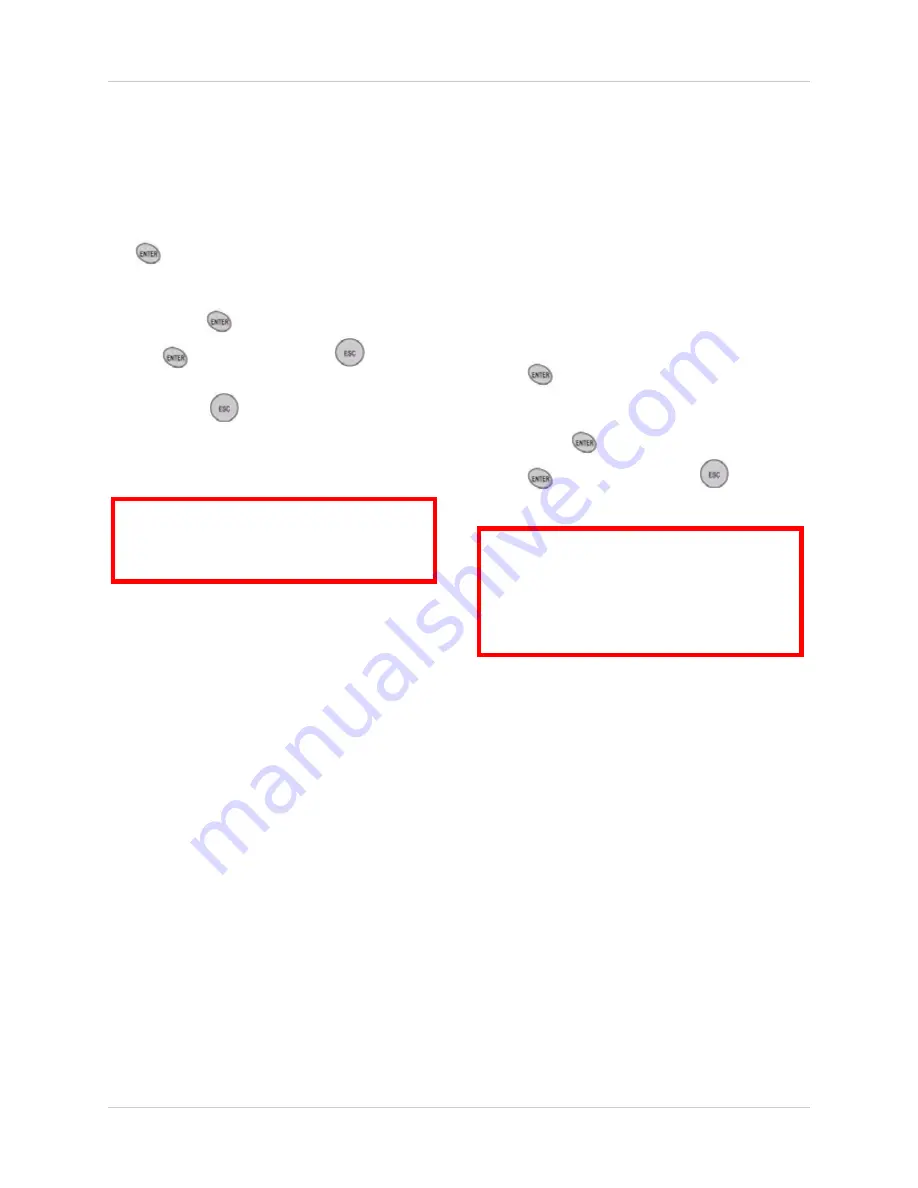
43
Using the Main Menu
DVR MENU SETUP (cont’d.)
To restore factory defaults:
1. From the ADVANCED SETUP menu,
select
MENU INTIALIZE
and press the
button. The Menu Initialize screen
opens.
2. Select
YES
to restore factory defaults and
press the
button. Select
NO
and press
the
button or press the
button to
cancel.
3. Press the
button on the remote
control until you see the Save/Exit screen.
Select
SAVE ONLY
or
SAVE AND EXIT
to save your settings.
FIRMWARE UPGRADE
Firmware upgrades can help improve the
functionality of your system. Check the
manufacturer’s website for the availability of
firmware upgrades.
To perform a firmware upgrade:
1. Insert a USB flash drive into the USB port
on the front panel of the system.
2. From the ADVANCED SETUP menu,
select
FIRMWARE UPGRADE
and press
the
button.
3. Select YES to perform a firmware upgrade
from the USB port on the front panel and
press the
button. Select
NO
and press
the
button or press the
button to
cancel.
ATTENTION
: Running MENU INITIALIZE
restores
only
system settings. Recorded
video data on the hard disk is not affected.
ATTENTION
: You can only perform a
firmware upgrade from the USB port on
the front panel.
DO NOT
use the USB
ports on the rear panel to perform
firmware upgrades.






























