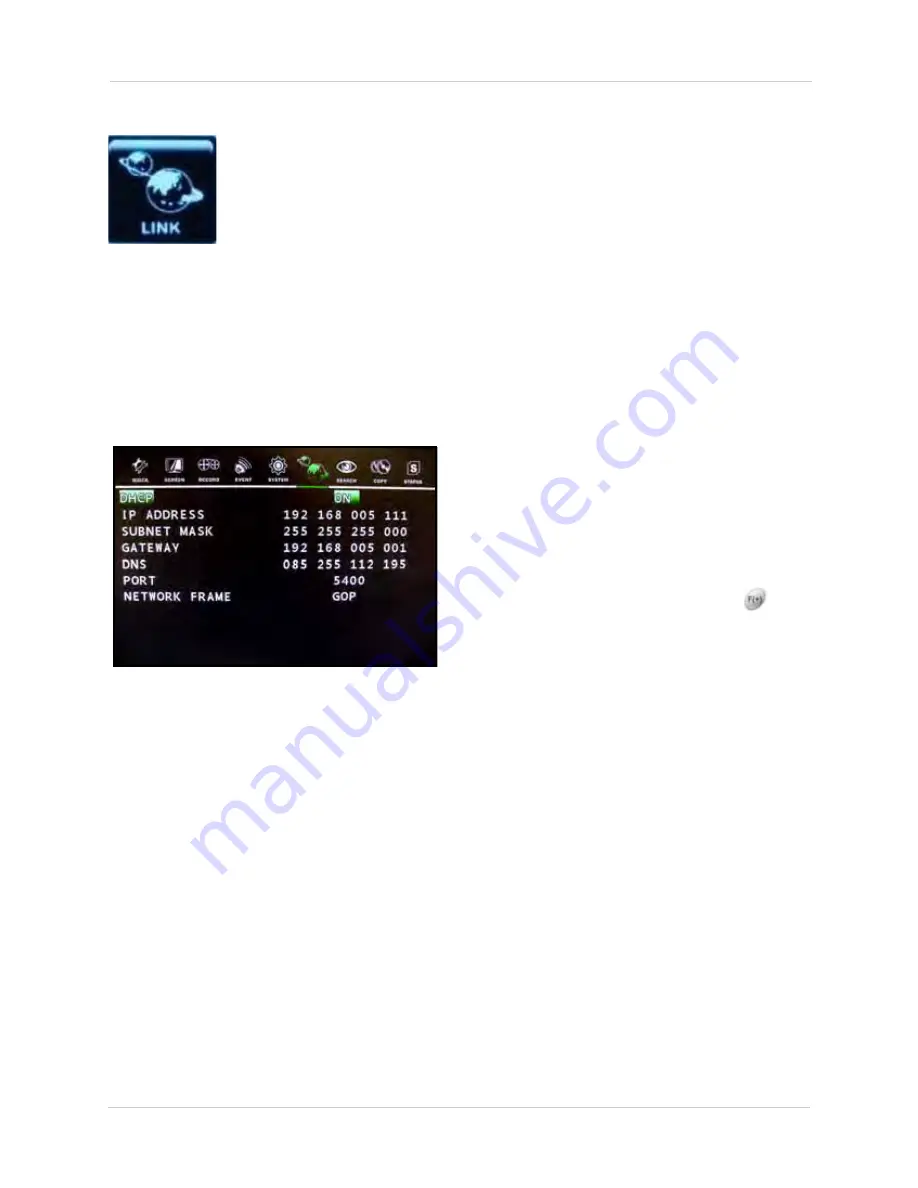
44
Using the Main Menu
NETWORK
Configure networking and DDNS options.
DDNS service is required for some of the
following network options.
NOTE:
Make sure you have connected an
Ethernet cable (not included) to the rear
panel of the system to make use of the
networking functions of the system.
•
DHCP
and other networking options:
Configure the settings DHCP (Dynamic
Host Configuration Protocol) settings.
This affects how your system
communicates with the router.
NOTE:
DCHP Mode allows you to quickly
connect the first time by obtaining an IP
address from the router. After the initial
setup, we recommend that you set DHCP
to
OFF
and set the IP address between
1~100. For example, if your IP address is
192.168.0.107, change the last digits to 50
(i.e. 192.163.0.50).This ensures that port
forwarding will not change in the event of
power failure or resetting of your network.
•
PORT
: By default, 5400 is the TCP port of
the system.
NOTE:
The port number on the system must
be the same as that in the client software.
NOTE:
If you use a PPPoE network, you
must use a router to connect the system to
the Internet, as this unit
DOES NOT
use
PPPoE protocol.
•
NETWORK FRAME
: Press the
buttons to select
STILL
,
MOTION
, or
GOP
(Group of Pictures).This sets the type of
image to be sent from the DVR to the
remote client software.
Figure 13.0 Advanced Setup menu
LINK
Open the Link menu to configure the following options:
NOTE:
Some networking knowledge is suggested when configuring options in the Link menu.
• NETWORK
• RS485
• PTZ
• DVR NAME
• DVR LOCATION
• BANDWIDTH






























