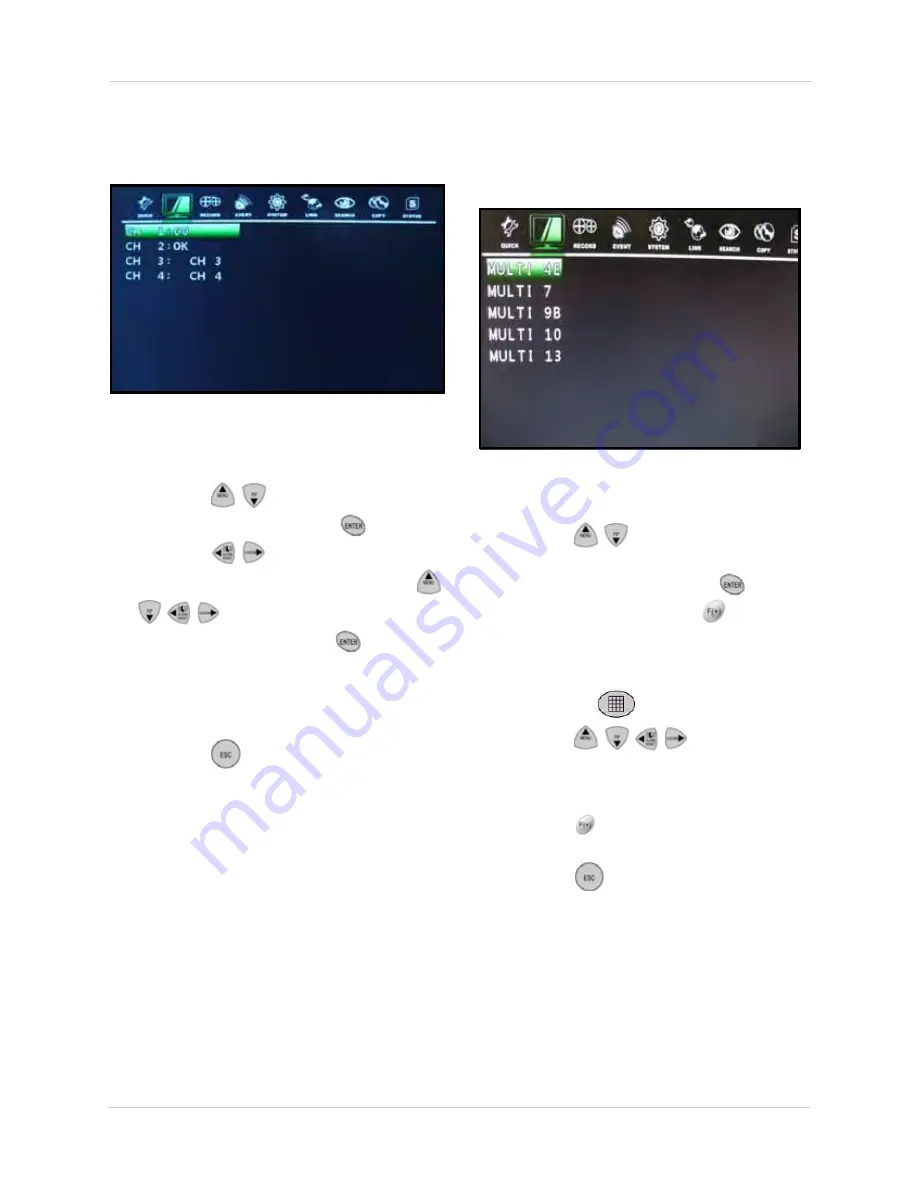
26
Using the Main Menu
TITLE
Edit the titles (names) for each channel.
To change a channel title:
1. Press the
buttons to select a
channel and then press the
button.
Press the
buttons to turn pages.
2. In the Character Table screen, use the
buttons
to select characters for
the title and then press the
button.
NOTE:
Titles can only be seven characters
in length. Use blank spaces in the Character
Table for spaces in your title.
3. Press the
button on the remote
control until you see the Save/Exit screen.
Select
SAVE ONLY
or
SAVE AND EXIT
to save your settings.
To change the BITMAP TITLE, you must use
the client software to transfer a new bitmap file.
MULTI SCREEN
Change the configurations for the five
multi-screen display views.
To change screen configurations:
1. Press the
buttons to select
MULTI
4E
,
MULTI 7
,
MULTI 9B
,
MULTI 10
, or
MULTI 13
and then press the
button.
2. Under DISPLAY, press the
buttons
and select
ON
/
OFF
to enable/disable the
specific multi-display. If set to OFF, the
screen display will not appear when
pressing the
button.
3. Press the
buttons
to select
a number in the layout. These numbers
represent the channels being displayed on
screen.
4. Press the
buttons to change the
selected channel.
5. Press the
button on the remote
control until you see the Save/Exit screen.
Select
SAVE ONLY
or
SAVE AND EXIT
to save your settings.
Figure 9.3 Title menu
Figure 9.4 Multi Screen menu






























