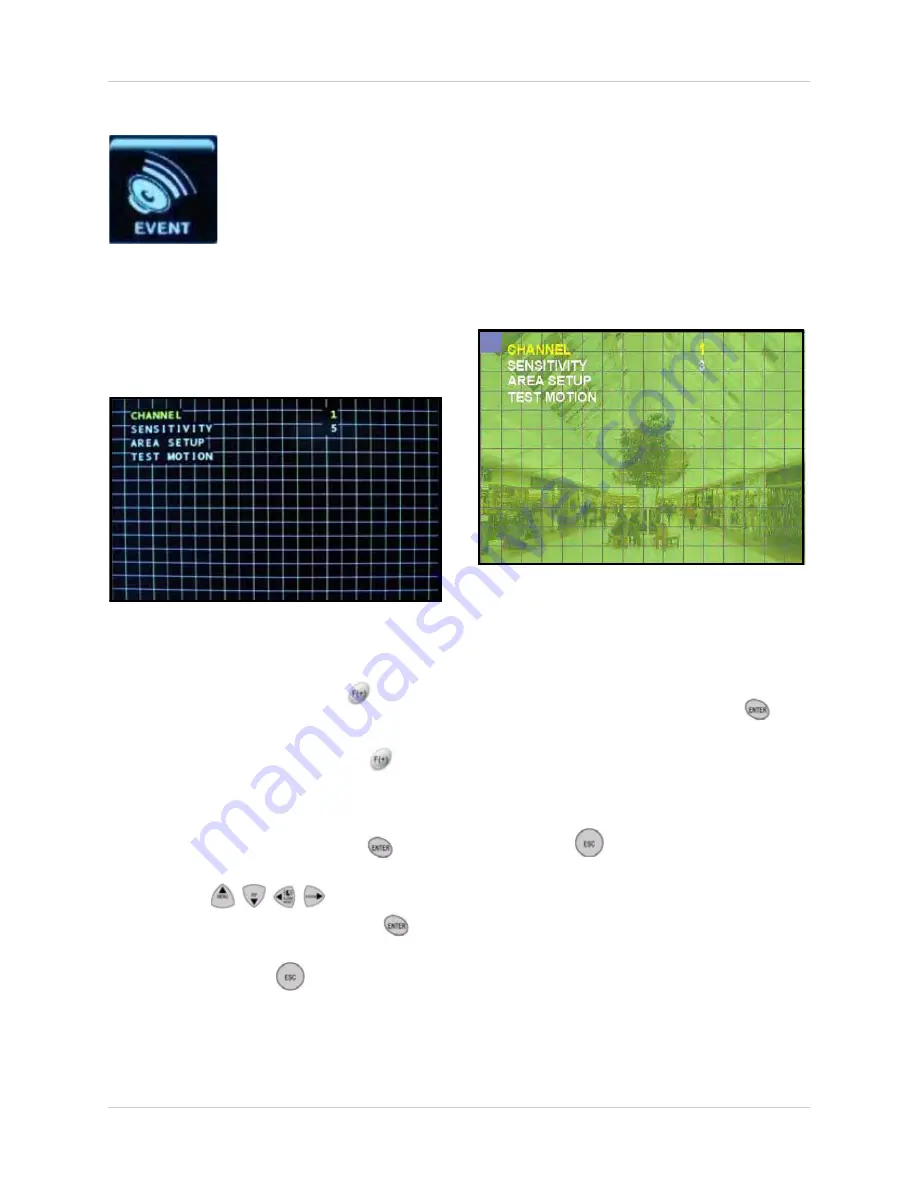
35
Using the Main Menu
MOTION DETECTION
Configure motion detection for all camera
channels.
To set motion detection:
1. Under CHANNEL, press the
buttons
to select the channel for which to set
motion detection.
2. Under SENSITIVITY, press the
buttons to set the motion sensitivity from
1~5. The higher the sensitivity, the more
sensitive the detection.
3. Under AREA SETUP, press the
button
to open the Area Setup Grid.
4. Press the
buttons to
select cells on the grid. Press the
button to enable/disable the cell. When
finished, press the
button to exit the
Area Setup Grid.
NOTE:
An enabled (active) cell is clear; a
disabled (inactive) cell is
green
.
5. Under TEST MOTION, press the
button to test your motion detection
settings. To verify your settings, wave your
hand in front of the selected camera:
active cells will appear pink while inactive
cells will appear green.
6. Press the
button on the remote
control until you see the Save/Exit screen.
Select
SAVE ONLY
or
SAVE AND EXIT
to save your settings.
Figure 11.0 Motion Detection grid
Figure 11.1 Motion grid setup
EVENT
Open the Event menu to configure the following options:
• MOTION DETECTION
• EVENT SCREEN MODE
• EVENT CHECK
• EVENT MESSAGE
• EVENT MESSAGE RESET
• EVENT BUZZER
• SENSOR INPUT
• RELAY OUTPUT






























