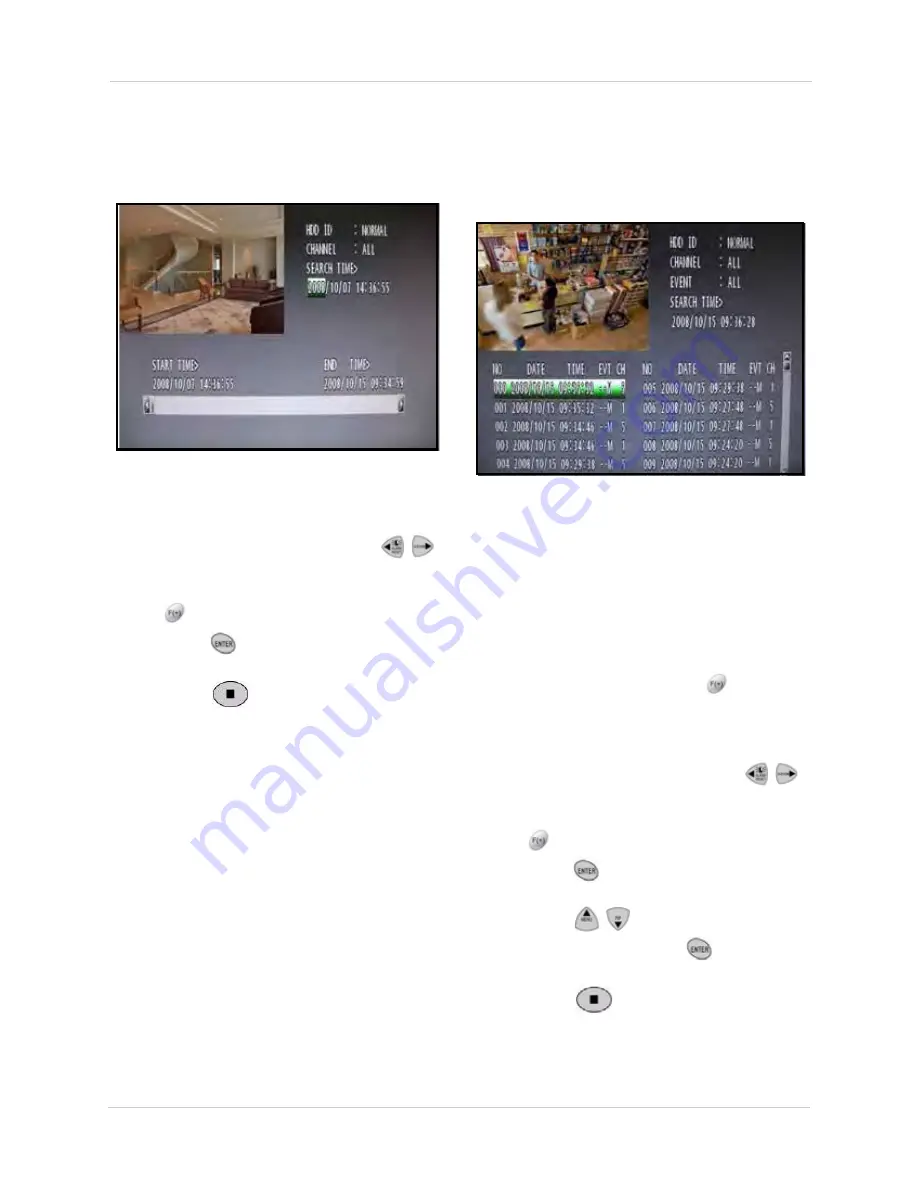
18
Using the System
TIME SEARCH
Use Time Search to search for recorded video
date from a specific date and time.
To use Time Search:
1. Under SEARCH TIME, press the
buttons to select the year, month, day,
hour, minute, and second, and then press
the
buttons to change the values.
2. Press the
button to playback the
recorded video.
3. Press the
button to exit playback
mode and return to live mode (If using a
mouse: right-click or move the scroll wheel
to exit playback).
EVENT SEARCH
Use Event Search to quickly search for
recorded video according to motion, alarm, or
video loss events.
To use Event Search:
1. Under HDD ID, select
NORMAL
,
HDD 1
,
or
HDD 0
.
NOTE:
Normal is the default selection for
the single hard drive included with the
system.
2. Under CHANNEL, press the
buttons to
select channels
1~16
or
ALL
.
3. Under EVENT, select
SENSOR
,
V-LOSS
,
MOTION
, or
ALL
.
4. Under SEARCH TIME, press the
buttons to select the year, month, day,
hour, minute, and second, and then press
the
buttons to change the values.
5. Press the
button to view the events for
the selected date and time.
6. Press the
buttons to select an
event and then press the
button to
playback the video.
7. Press the
button to exit playback
mode and return to live mode (If using a
mouse: right-click or move the scroll wheel
to exit playback).
Figure 6.3 Time Search screen
Figure 6.4 Event Search screen






























