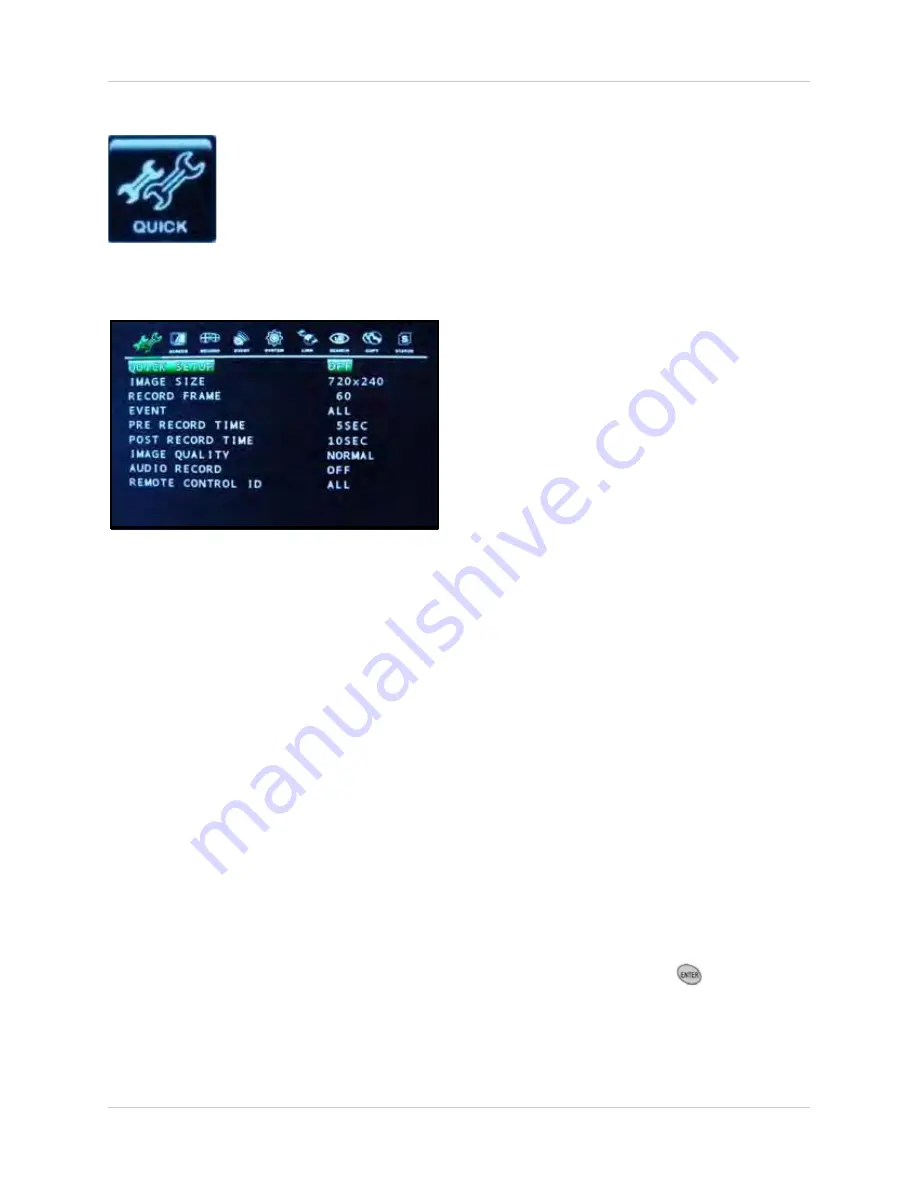
23
Using the Main Menu
QUICK
Set Quick Setup to
AUTO
,
MANUAL
, or
OFF
.
OFF
: Disables Quick Setup.
MANUAL
: Change the values for all the
options of the Quick Setup menu.
•
IMAGE SIZE
: 720x480, 720x240, 360x240
•
RECORD FRAME
: Varies based on Image
Size
•
IMAGE QUALITY
: Low, Normal, Fine, and Best
•
EVENT
: Alarm, V-Loss (Video loss), Motion,
Alarm & Loss, Alarm & Motion, Loss & Motion,
All, and Off
•
PRE RECORD TIME
: The length of time the
system records prior to an event. Set from 0~5
seconds
•
POST RECORD TIME
: The length of time the
system continues to record after an event. Set
from 0~60 seconds
• PREVIEW QUALITY: Select to open the
Record Quality menu. Change the Record
Quality to Low, Normal, Fine, or Best.
NOTE:
Note: You must have Record
disabled to view the Record Quality screen.
•
AUDIO RECORD
: Set to On/Off
•
REMOTE CONTROL ID
: Designate an ID for
the remote control to use with the system. Set
from 11, 12, 13, 14, 21, 22, 23, 24, 31, 32, 34,
41, 42, 43, 44, and ALL
•
SAVE
: Select to save your settings.
AUTO
: Use AUTO to quickly maximize your
recording time based on images size, quality,
and recording time.
•
IMAGE SIZE
: 720x480, 720x240, 360x240
•
IMAGE QUALITY
: Low, Normal, Fine, and Best
•
RECORD TIME
: Set from 1~999 days.
•
MAX RECORDABLE TIME
: The system
calculates the maximum recording time
available on the hard drive based on changes
to Image Size, Image Quality, and Record
Time (non-selectable).
•
TOTAL RECORD FRAME
: Based on the
values you input for Record Time, Image Size,
and Image Quality, the system calculates the
adequate frames-per-second for the
recording. A short recording time will result in
a higher FPS rate (i.e. 30 fps), while a long
recording period will result in a lower FPS rate
(i.e. 16 fps)
•
PREVIEW QUALITY
: Select to open the
Record Quality menu. Change the Record
Quality to Low, Normal, Fine, or Best.
•
AUDIO RECORD
: Enable/disable audio
recording
NOTE:
An audio capable camera (not
included) or microphone (not included) are
necessary is necessary for audio recording.
•
REMOTE CONTROL ID
: Designate an ID for
the remote control to use with the system. Set
from 11, 12, 13, 14, 21, 22, 23, 24, 31, 32, 34,
41, 42, 43, 44, and ALL
•
SAVE
: Select to save your settings.
Select SAVE and press the
button on the
remote control (double-click
SAVE
if using a
mouse) to save your settings.
Figure 8.0 Quick Setup menu
QUICK
Open the Quick setup menu to easily apply recording parameters for the system.
NOTE:
QUICK overrides any recording program you may enable from the
RECORD menu.






























