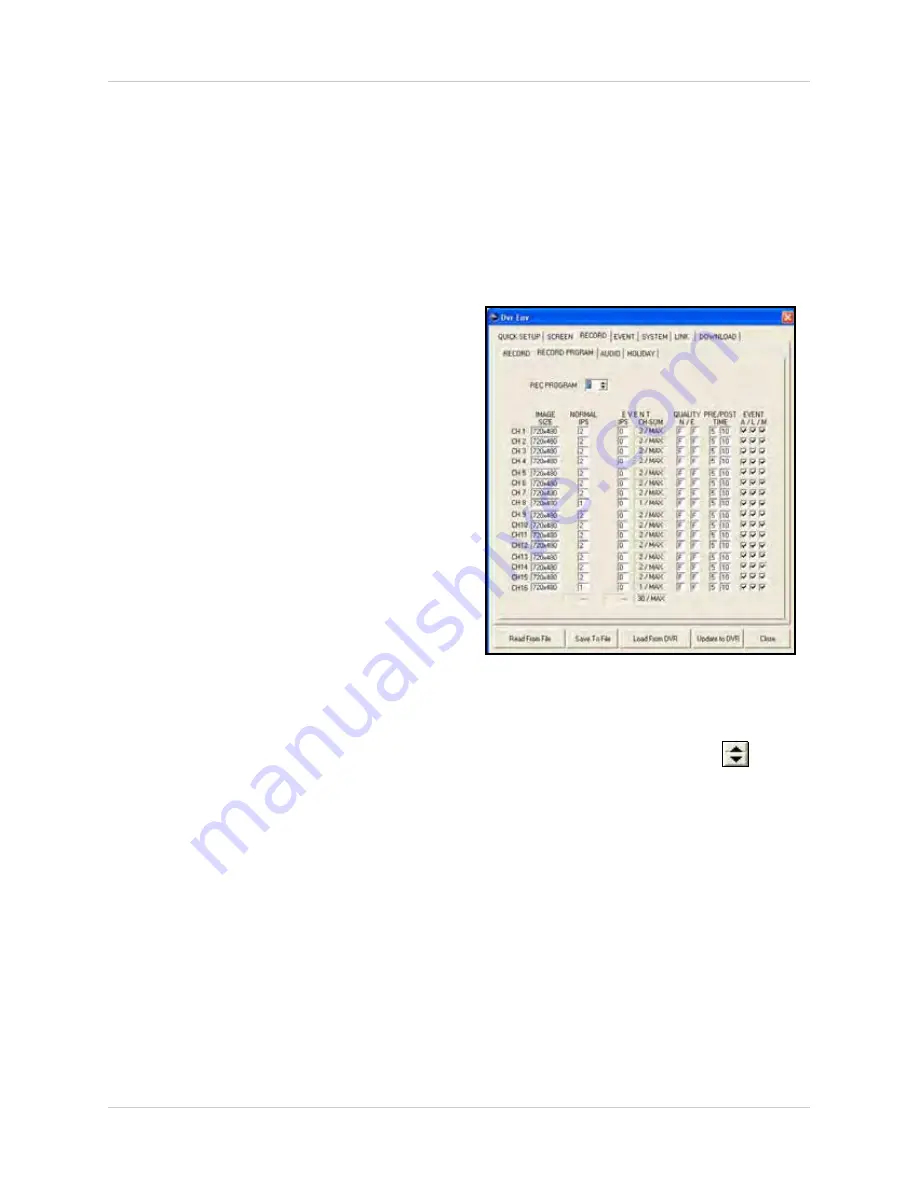
89
Remote Setup
selected hour or day (if ALL selected). The
selected text field should turn
green
.
NOTE:
If you double-click a text field, you
will jump to the RECORD PROGRAM tab,
which allows you to customize the selected
recording program. For more details on
configuring recording programs, see
Record Program.
3. Configure the remaining Record options:
•
REPEAT RECORD
: Select
ON
/
OFF
. If set to
ON, recorded data on the hard disk will be
overwritten once the hard disk is full. By
default, REPEAT RECORD is set to OFF.
•
REPEAT RECORD ALARM
: Select
5%~10%
, or
OFF
. If enabled, the system
alarm will sound when there is 5%~10% free
space remaining on the hard drive.
•
RECORD LIMI
T: Select
1~6 days
,
1~4
weeks
,
1~11 months
,
1 year
, or
OFF
.
•
PLAY MODE
: Select
FIELD
or
FRAME
.
4. To save your settings to your DVR, click
Update to DVR
.
Record Program
By default, there are 10 different predefined
programs (0~9) available for you to use in the
RECORD
menu. You can customize the
options in these predefined programs to suit
your recording needs. For example, you can
create a program for motion detection or
continuous recording.
To configure record programs:
1. Under REC PROGRAM, click
to
select programs
0~9
.
2. For each channel, configure the following
options:
•
IMAGE SIZE
:
Set the actual resolution for
each camera: 360x240, 720x240, and
720x480.
•
NORMAL IPS
:
Set the images (frames) per
second (IPS) for normal continuous
recording. Set from 0, 1, 2, 4, 5, 6, 8, 10,
15, and 30, from a shared pool of
frames-per-second. Total IPS depends
on your DVR model and resolution. The
total IPS cannot exceed the total IPS on
the system.
Figure 25.1 Record Program options






























