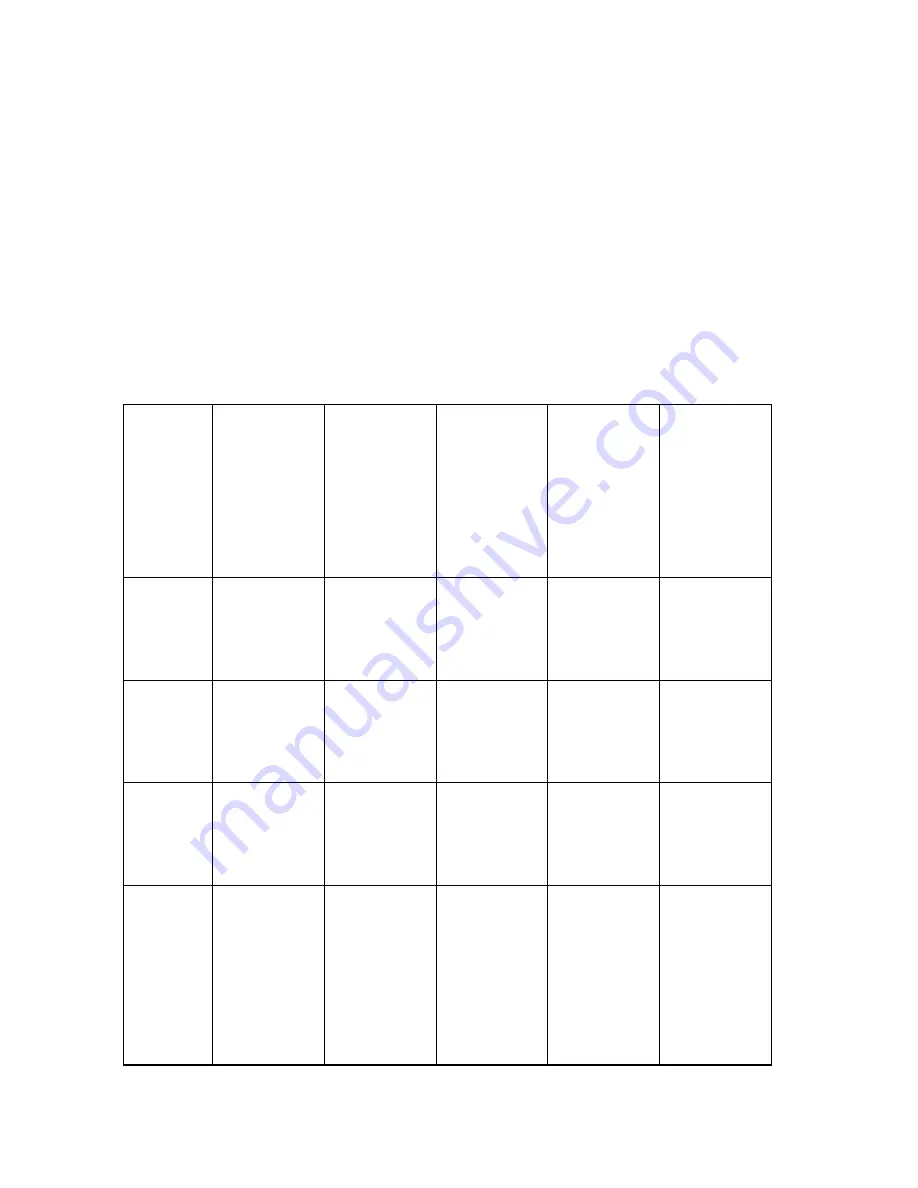
Street Atlas USA® 2009 User Guide
84
Click the arrow next to the Options toolbar button to open the menu. Then,
click Options to open the dialog box.
2.
Click the Display tab.
3.
Select the data zoom level from the Large Symbols At drop-down list.
4.
Click OK to accept the change and exit the Options dialog box.
OR
Click Apply to accept the change and keep working in the Options dialog box.
Notes
•
The appearance of a POI many change at different data zoom levels.
•
The number of points of interest that displays is dependent on the basic map
features you selected on the Map Features tab in the Options dialog box. For
more information, see Displaying Basic Map Features on page 80.
This table shows the actions that may happen if you display major and minor POIs.
If you
view
large
symbols
at data
zoom
level...
You will see
the
following
information
at data
zoom level
13-0
You will see
the
following
information
at data
zoom level
14-0
You will see
the
following
information
at data
zoom level
15-0
You will see
the
following
information
at data
zoom level
16-0
Regular Street
Atlas
You will see
the
following
information
at data
zoom level
17-0
Street Atlas
Plus
14
names and
small
square
symbols
name of
the POI
and the
large
symbol
name of
the POI
and the
large
symbol
name of
the POI
and the
large
symbol
name of
the POI
and the
large
symbol
15
small
squares
only
name of
the POI
and a small
square
symbol
name of
the POI
and the
large
symbol
name of
the POI
and the
large
symbol
name of
the POI
and the
large
symbol
16
N/A small
square
symbols
only
name of
the POI
and a small
square
symbol
name of
the POI
and the
large
symbol
name of
the POI
and the
large
symbol
16
(Regular
Street
Atlas
USA)
17
(Street
Atlas
USA
Plus)
N/A small
square
symbols
and some
names of
POIs
name of
the POI
and a small
square
symbol
name of
the POI
and a small
square
symbol
name of
the POI
and the
large
symbol
Содержание Street Atlas USA 2009
Страница 1: ...Street Atlas USA 2009 User Guide ...
Страница 2: ......
Страница 44: ......
Страница 56: ...Street Atlas USA 2009 User Guide 44 NavMode in 3 D ...
Страница 70: ...Street Atlas USA 2009 User Guide 58 Step 8 Exit the MapShare Wizard Click Close to exit the MapShare Wizard ...
Страница 74: ...Street Atlas USA 2009 User Guide 62 Step 6 Create your maps Click Next to create the maps ...
Страница 78: ......
Страница 90: ......
Страница 120: ......
Страница 146: ......
Страница 168: ......
Страница 228: ......
Страница 271: ...Using Voice Navigation and Speech Recognition 259 Last leg Approaching finish Off route ...
Страница 272: ......
Страница 290: ......
Страница 294: ......
Страница 298: ......
Страница 376: ......
Страница 388: ......






























