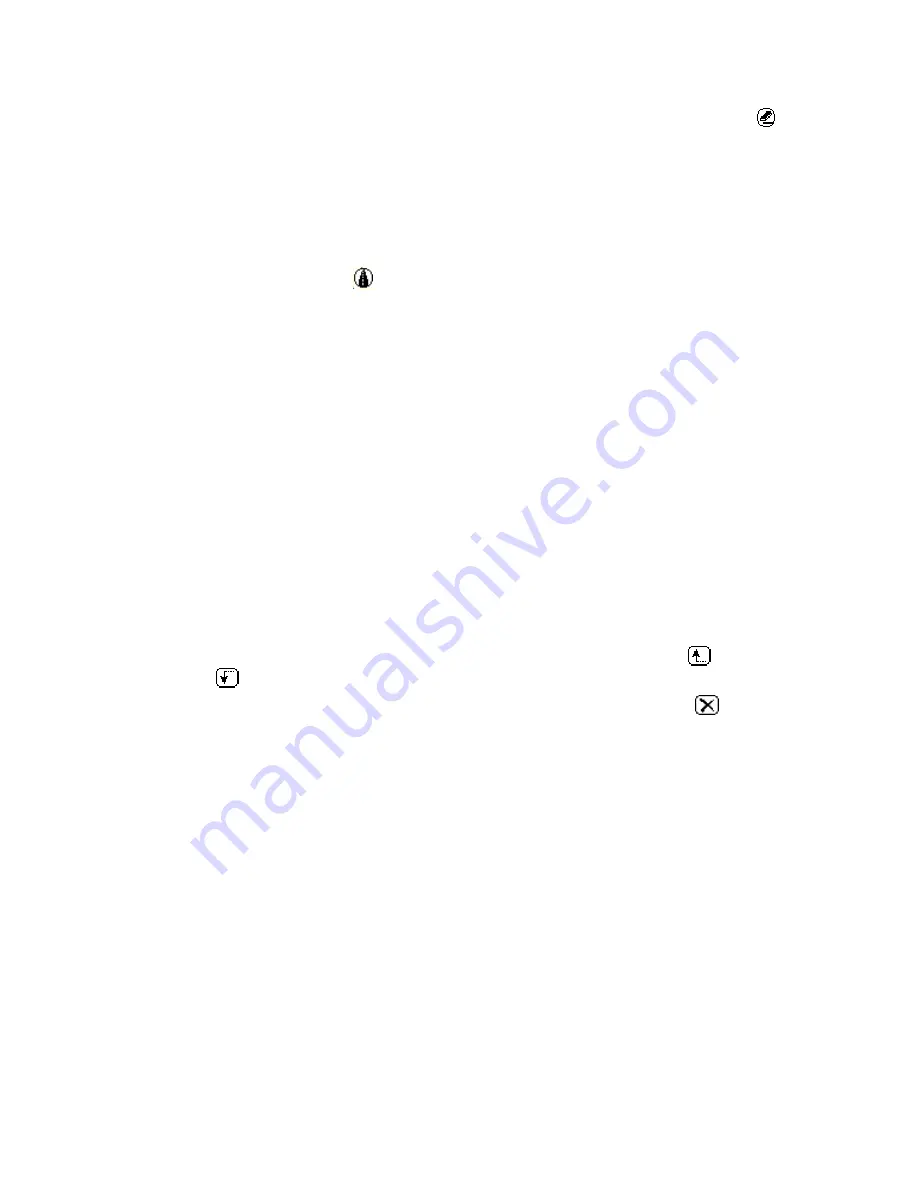
Using Street Atlas Handheld on a PDA
319
•
If you have placed a point on the route incorrectly, tap the Erase icon
.
The last point placed, as well as the line segment between it and the previous
point, is cleared. Clear a whole route by tapping the Erase icon until all
points and line segments are cleared.
•
If you need to pan the map to place another route point, drag the map to the
appropriate location and tap the map view screen at the desired location to
place the next point and line segment in the route.
AND/OR
Tap the Road Route icon
and enter the points of your route using one/all of the
three available choices:
•
From the Add list box, tap Find to search for points and to display the find
screen. Enter the name for a particular map feature and conduct a search for
the feature. Select the feature from the Find Results screen to add to your
route and then tap Search. The selected feature is added to the route. For
more information on using the Find feature, see Finding Map Features.
•
From the Add list box, tap Wpt to use existing waypoints and to display the
Wpt List screen. Select the waypoint from the list and then tap OK. The
selected waypoint is added to the route. For information on adding waypoints,
see Adding Waypoints.
•
From the Add list box, tap Address Book Entry to use an Address Book
entry as a point in your route (only entries with addresses are included in the
list). Select the entry from the list and then tap OK. The selected entry is
added to the route.
•
From the Add list box, tap Screen Center to use the current screen center
as a point in your route. Screen Center points are labeled as "Screen Center"
when information for that location is unavailable.
Notes
•
You can change the order of points in your route using the up
and down
arrow buttons.
•
You can delete a point from your route using the delete button
.
4.
From the Method list box, tap your preferred routing method (quickest or shortest).
5.
When you have added all the points to your route, tap Calculate.
Содержание Street Atlas USA 2009
Страница 1: ...Street Atlas USA 2009 User Guide ...
Страница 2: ......
Страница 44: ......
Страница 56: ...Street Atlas USA 2009 User Guide 44 NavMode in 3 D ...
Страница 70: ...Street Atlas USA 2009 User Guide 58 Step 8 Exit the MapShare Wizard Click Close to exit the MapShare Wizard ...
Страница 74: ...Street Atlas USA 2009 User Guide 62 Step 6 Create your maps Click Next to create the maps ...
Страница 78: ......
Страница 90: ......
Страница 120: ......
Страница 146: ......
Страница 168: ......
Страница 228: ......
Страница 271: ...Using Voice Navigation and Speech Recognition 259 Last leg Approaching finish Off route ...
Страница 272: ......
Страница 290: ......
Страница 294: ......
Страница 298: ......
Страница 376: ......
Страница 388: ......






























