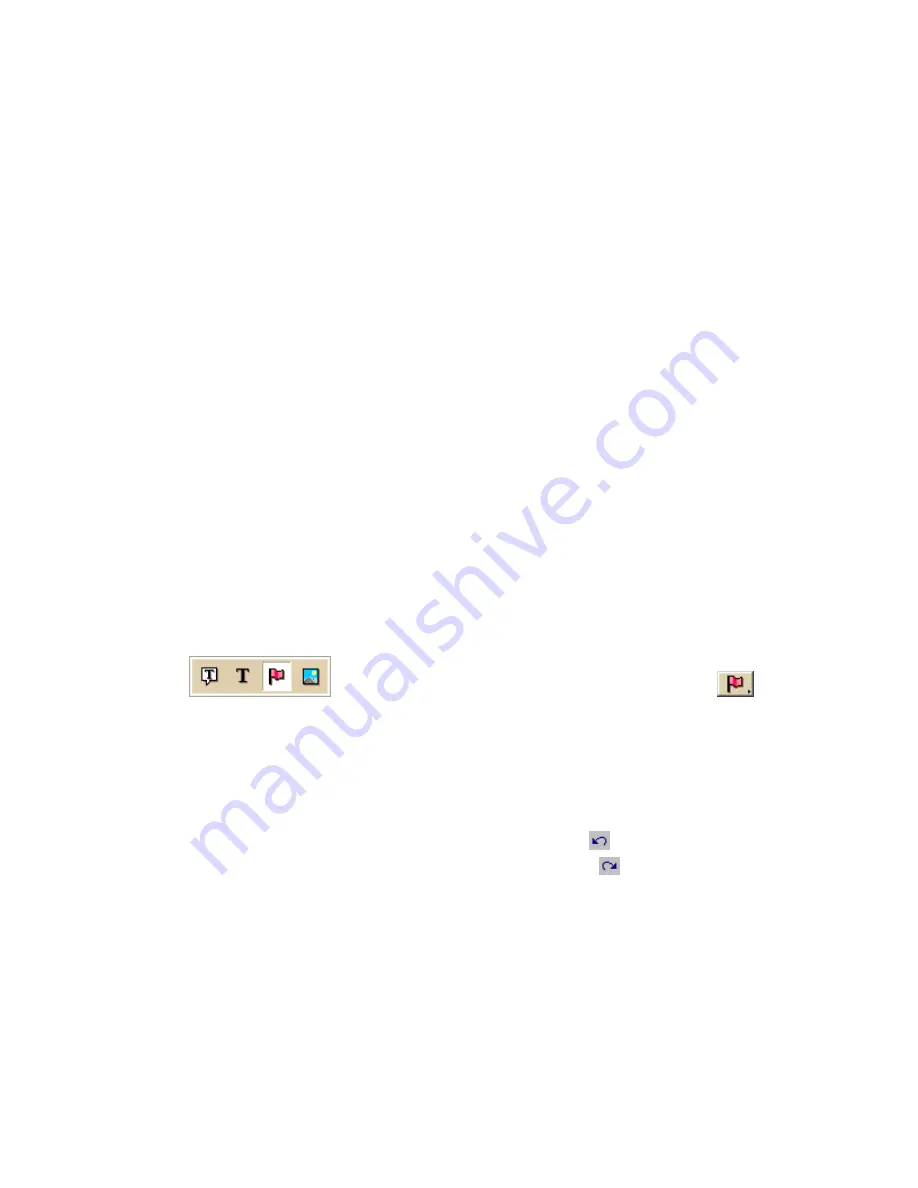
Using the Draw Tools
205
Custom Symbols
Custom Symbols Overview
DeLorme XSym lets you create and edit your own symbols, which you can edit and
add to maps within DeLorme mapping programs. The symbols created are 24 x 24
pixels. New and edited symbols are saved within a symbol set (.dim file) and can
contain up to 250 symbols. Symbol set files are located at C:\DeLorme
Docs\Symbols.
The DeLorme XSym Dialog Box
The XSym dialog box provides all the tools you need to create and edit symbols for
your DeLorme mapping program. Click an area on the diagram below to view
information on the various parts of the dialog box.
Tip To close the pop-up information box that displays when you click the diagram,
click on another part of the diagram.
Creating a New Symbol
With DeLorme XSym you can add a new symbol to an existing or new symbol set
(.dim) file. You can assign a new category name for the symbol to help locate it
under the Find tab in the DeLorme mapping program.
To Create a New Symbol
Use the following steps to create a new symbol.
1.
Click the Draw tab.
2.
Click and hold the Symbol/MapNote/Text Label/Image tool
to view its hidden options. Select the Symbol tool
.
3.
Under Symbols, select the symbol set you want to add your new symbol to
from the drop-down list. Select New to create a new symbol set.
4.
Under Symbols, click Edit to display the DeLorme XSym dialog box.
5.
Under Symbols in Set, click New to clear the Symbol Editing Grid.
6.
Use the tools in the Draw Tool Box and the tools under Transparency and
Anchor to create the new symbol.
•
To undo the last action, click the Undo button
under Edit Symbol.
•
To repeat the last action, click the Redo button
under Edit Symbol.
7.
To assign a symbol name to the current symbol, type a name or phrase in the
Symbol Name text box under Edit Symbol.
Note Once a name is assigned to a symbol in a symbol set, each occurrence
of that symbol placed on the map retains the new symbol name in addition to
the default symbol name of "symbol".
8.
Click OK when finished.
Note As you create a symbol, an image preview displays to the upper-left of the
Symbol Editing Grid. You can make edits to the symbol in either the Image Preview
or the Symbol Editing Grid. Any edits done in one view are mirrored in the other
view.
Содержание Street Atlas USA 2009
Страница 1: ...Street Atlas USA 2009 User Guide ...
Страница 2: ......
Страница 44: ......
Страница 56: ...Street Atlas USA 2009 User Guide 44 NavMode in 3 D ...
Страница 70: ...Street Atlas USA 2009 User Guide 58 Step 8 Exit the MapShare Wizard Click Close to exit the MapShare Wizard ...
Страница 74: ...Street Atlas USA 2009 User Guide 62 Step 6 Create your maps Click Next to create the maps ...
Страница 78: ......
Страница 90: ......
Страница 120: ......
Страница 146: ......
Страница 168: ......
Страница 228: ......
Страница 271: ...Using Voice Navigation and Speech Recognition 259 Last leg Approaching finish Off route ...
Страница 272: ......
Страница 290: ......
Страница 294: ......
Страница 298: ......
Страница 376: ......
Страница 388: ......






























