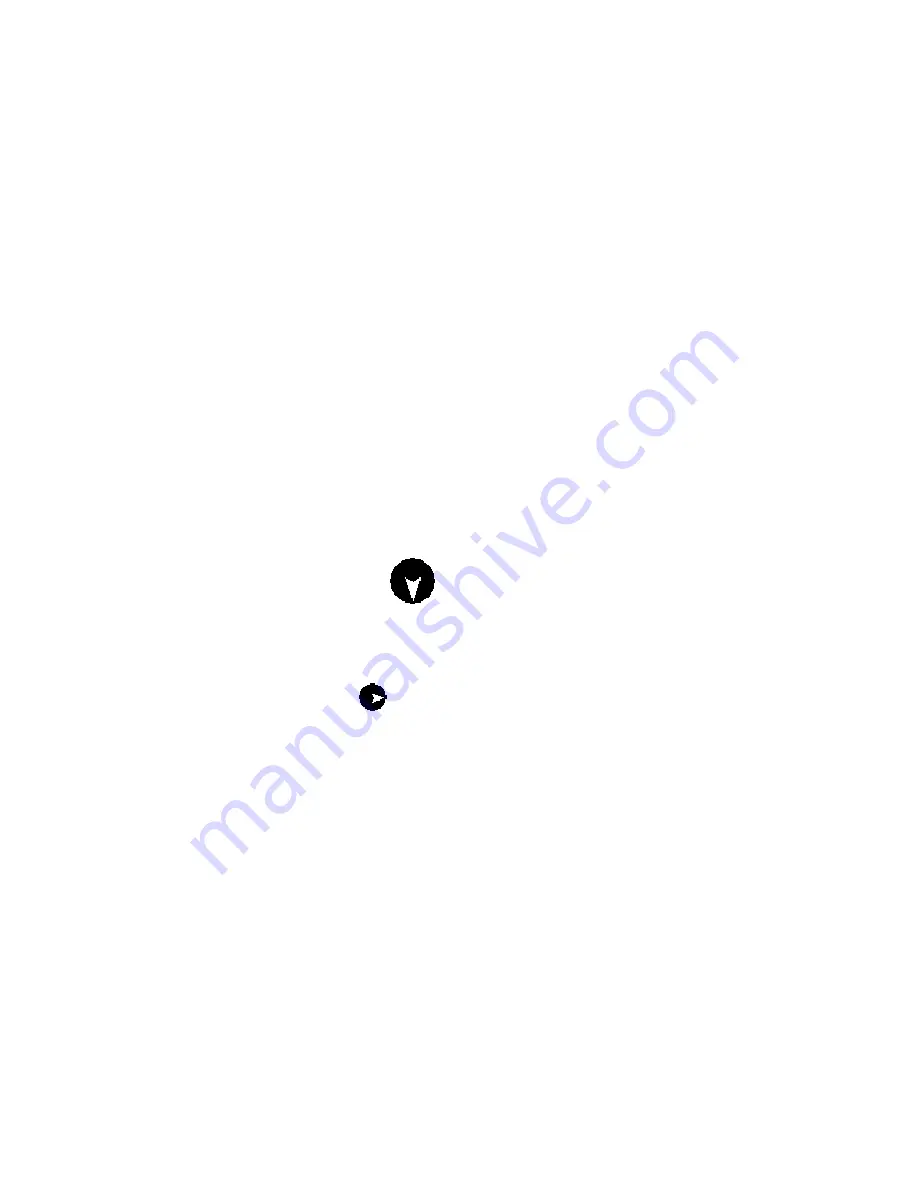
Using Street Atlas Handheld on a PDA
333
Notes
•
Once you are in the Data screen, you can change your source by selecting an alternate
option from the Source drop-down list. The Data screen updates to show the files
associated with that source.
•
The tracking icon displays next to the route or waypoint you are tracking against.
•
An eye symbol next to the map file name indicates the map(s) currently displaying on
the map view screen.
•
An hourglass symbol indicates it is a large file and may take longer to view.
The Map View Screen
Panning and Centering the Map on a Pocket PC Device
Tap and drag with the stylus to pan the map in Street Atlas USA® Handheld. You can also
center the map in several different ways.
To Center the Map
Use any of the following methods to center the map.
•
From the Data screen, tap Go To to center the map on the selected map
waypoint, the start point of a route, or the start point of a GPS log.
•
Tap a map feature located by Find and then tap Go To to center the feature on
the map.
•
Tap the GPS Off Map icon
to center the map on your GPS position.
•
Tap the GPS Position icon to center the map on your GPS position.
Note The GPS Position icon displays only when you are not moving while
connected to a GPS receiver.
•
Tap the Tracking icon
to center the map on a map feature, a waypoint
(Wpt), or a segment of a route you are tracking.
•
Tap Tools and then tap Go To Position. Then, tap a number or letter in the
coordinate and use the up and down arrows to make changes. Tap Go To to
update the coordinates and center the map on that location.
The Map View Screen on a Pocket PC Device
The map view screen in Street Atlas USA
®
Handheld is the area where map files created in
Street Atlas USA 2009 display. It is also the area where you can access the menu bar in
order to create routes, add waypoints, measure distances, as well as other map functions.
On the map view screen you can:
•
Access all menu options through the menu bar.
•
Query map features.
•
Create a direct route.
•
Create a road route.
•
Find a point of interest.
•
Add a waypoint.
Содержание Street Atlas USA 2009
Страница 1: ...Street Atlas USA 2009 User Guide ...
Страница 2: ......
Страница 44: ......
Страница 56: ...Street Atlas USA 2009 User Guide 44 NavMode in 3 D ...
Страница 70: ...Street Atlas USA 2009 User Guide 58 Step 8 Exit the MapShare Wizard Click Close to exit the MapShare Wizard ...
Страница 74: ...Street Atlas USA 2009 User Guide 62 Step 6 Create your maps Click Next to create the maps ...
Страница 78: ......
Страница 90: ......
Страница 120: ......
Страница 146: ......
Страница 168: ......
Страница 228: ......
Страница 271: ...Using Voice Navigation and Speech Recognition 259 Last leg Approaching finish Off route ...
Страница 272: ......
Страница 290: ......
Страница 294: ......
Страница 298: ......
Страница 376: ......
Страница 388: ......






























