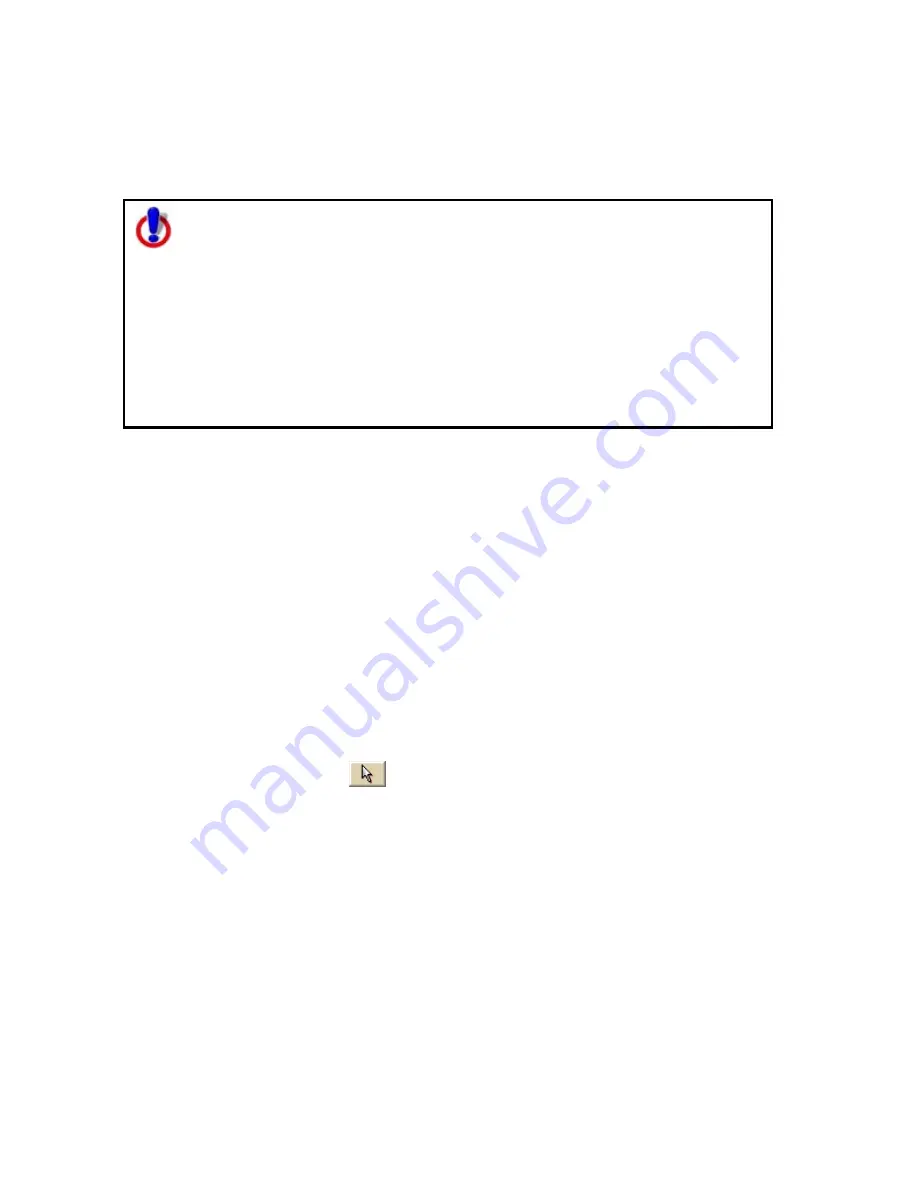
Street Atlas USA® 2009 User Guide
164
•
A draw file with a selected check box displays on the map.
•
A draw file with a cleared check box does not display on the map.
4.
Click Done to return to the main Draw tab area.
Note for regular Street Atlas USA® users
This Help topic describes functionality provided in advanced file
management.
Advanced file management allows you to save multiple routes and draw
layers in a single map file. With simplified file management, you can save
only one route and/or draw layer in a single map file. If you did not select
to enable advanced file management during the product installation, you
can still change the settings using the Change File Management option in
the Options menu. For more information, see Activating
Advanced/Simplified File Management.
This note does not apply to Street Atlas USA Plus users.
Editing/Locking Draw Files
You can edit the current active (editable) draw file. You can also lock a draw file,
making it uneditable.
To Edit a Draw File
Use the following steps to edit a draw file.
1.
Click the Draw tab.
2.
Click File to open the draw file editing area.
3.
Verify the draw file you want to edit is displaying on the map. A draw file with
a selected check box displays on the map.
4.
Verify that the file is selected in the Active column in the file editing area.
5.
Click Done to return to the main Draw tab area.
6.
Click the Select tool
and then click the draw file object on the map that
you want to edit.
7.
Click File and then click Save to save the changes you made to the draw file.
8.
Click Done to return to the main Draw tab area.
To Lock a Draw File
Use the following steps to lock a draw file.
1.
Click the Draw tab.
2.
Click File to open the draw file editing area.
3.
Select the Lock check box for each draw file you want to lock.
Note Clear the Lock check box to make changes to a draw file.
4.
Click Done to return to the main Draw tab area.
Содержание Street Atlas USA 2009
Страница 1: ...Street Atlas USA 2009 User Guide ...
Страница 2: ......
Страница 44: ......
Страница 56: ...Street Atlas USA 2009 User Guide 44 NavMode in 3 D ...
Страница 70: ...Street Atlas USA 2009 User Guide 58 Step 8 Exit the MapShare Wizard Click Close to exit the MapShare Wizard ...
Страница 74: ...Street Atlas USA 2009 User Guide 62 Step 6 Create your maps Click Next to create the maps ...
Страница 78: ......
Страница 90: ......
Страница 120: ......
Страница 146: ......
Страница 168: ......
Страница 228: ......
Страница 271: ...Using Voice Navigation and Speech Recognition 259 Last leg Approaching finish Off route ...
Страница 272: ......
Страница 290: ......
Страница 294: ......
Страница 298: ......
Страница 376: ......
Страница 388: ......






























