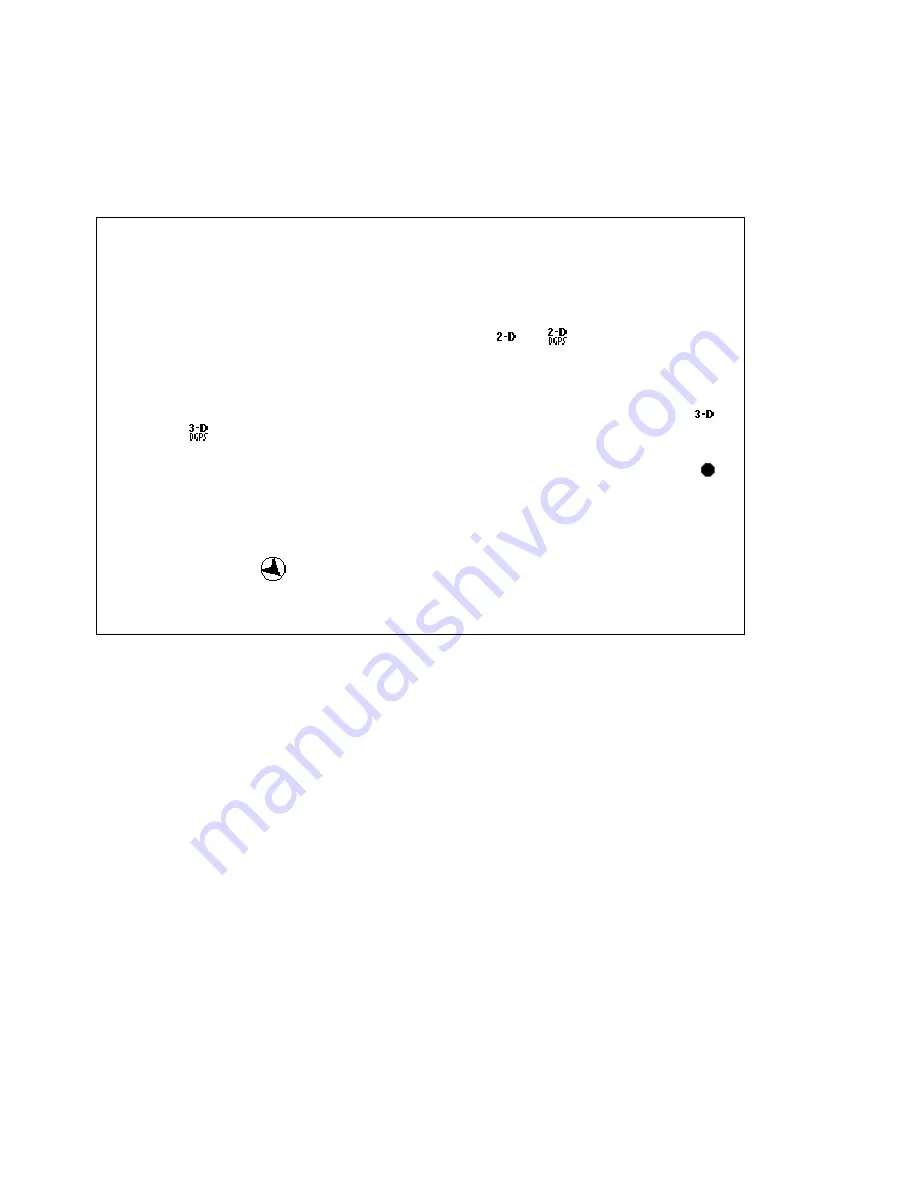
Street Atlas USA® 2009 User Guide
302
4.
Tap GPS and then tap Connect.
The handheld first attempts to detect the GPS receiver. The GPS then attempts to
acquire a satellite fix. This process may take a few minutes. The position indicator on
the map displays red when a satellite fix cannot be obtained, yellow when a 2-D fix is
obtained, and green when a 3-D fix is obtained.
If no GPS device is detected, an error message displays.
Notes
•
From the GPS menu, tap Disconnect any time to disconnect.
•
You can check the status of your GPS connection on the Monitor, Sky View,
and Channel View screens under the GPS menu.
•
If the GPS receiver is receiving satellite data, but there is insufficient data
for an accurate location, the status displays (or if you are using a
WAAS-enabled device). Move your receiver to another location until you
get better reception.
•
When a GPS connection is successful and the receiver is acquiring
sufficient satellite data to determine your location, the status displays
(or if you are using a WAAS-enabled device). A 3-D connection provides
data on your current coordinates, elevation, heading, and the speed you
are traveling while recording a GPS log. The blinking GPS Position icon
displays at the center of the map view screen if you are not moving. Once
you start traveling, the GPS Position icon changes to an arrow indicating
direction of travel.
•
If you pan the map and the GPS Position is not in the map view, the GPS
Off Map icon
displays in the lower-left of the map view screen. Tap the
icon to center the map on your current GPS Position.
Updating Your GPS Settings
When connecting your receiver to your Palm OS
®
handheld for use with Street Atlas USA
®
Handheld, you must update your GPS settings to initialize your GPS receiver.
Note NMEA-compatible GPS devices used with Street Atlas USA Handheld should be set to a
mode corresponding to NMEA 183 version 2.0 at 4800 baud.
To Update Your GPS Settings
Use the following steps to update your GPS settings.
1.
Tap the Menu button on your handheld to display the Street Atlas USA Handheld
menu bar.
2.
Tap GPS, then tap Settings.
The GPS Settings dialog box opens.
3.
Next to Device, tap to select the type of device you are using.
4.
Next to Port, tap to select the port that the GPS device is connected to.
5.
Next to State, tap the state where you are currently located. Tap the up or down
arrows or use the handheld's scroll buttons to locate the state abbreviation.
Note If you have previously used your GPS receiver with Street Atlas USA
Handheld, tap [Last Location] to use the last state used, or tap [Screen Center] to
use the current screen center coordinates.
Содержание Street Atlas USA 2009
Страница 1: ...Street Atlas USA 2009 User Guide ...
Страница 2: ......
Страница 44: ......
Страница 56: ...Street Atlas USA 2009 User Guide 44 NavMode in 3 D ...
Страница 70: ...Street Atlas USA 2009 User Guide 58 Step 8 Exit the MapShare Wizard Click Close to exit the MapShare Wizard ...
Страница 74: ...Street Atlas USA 2009 User Guide 62 Step 6 Create your maps Click Next to create the maps ...
Страница 78: ......
Страница 90: ......
Страница 120: ......
Страница 146: ......
Страница 168: ......
Страница 228: ......
Страница 271: ...Using Voice Navigation and Speech Recognition 259 Last leg Approaching finish Off route ...
Страница 272: ......
Страница 290: ......
Страница 294: ......
Страница 298: ......
Страница 376: ......
Страница 388: ......






























