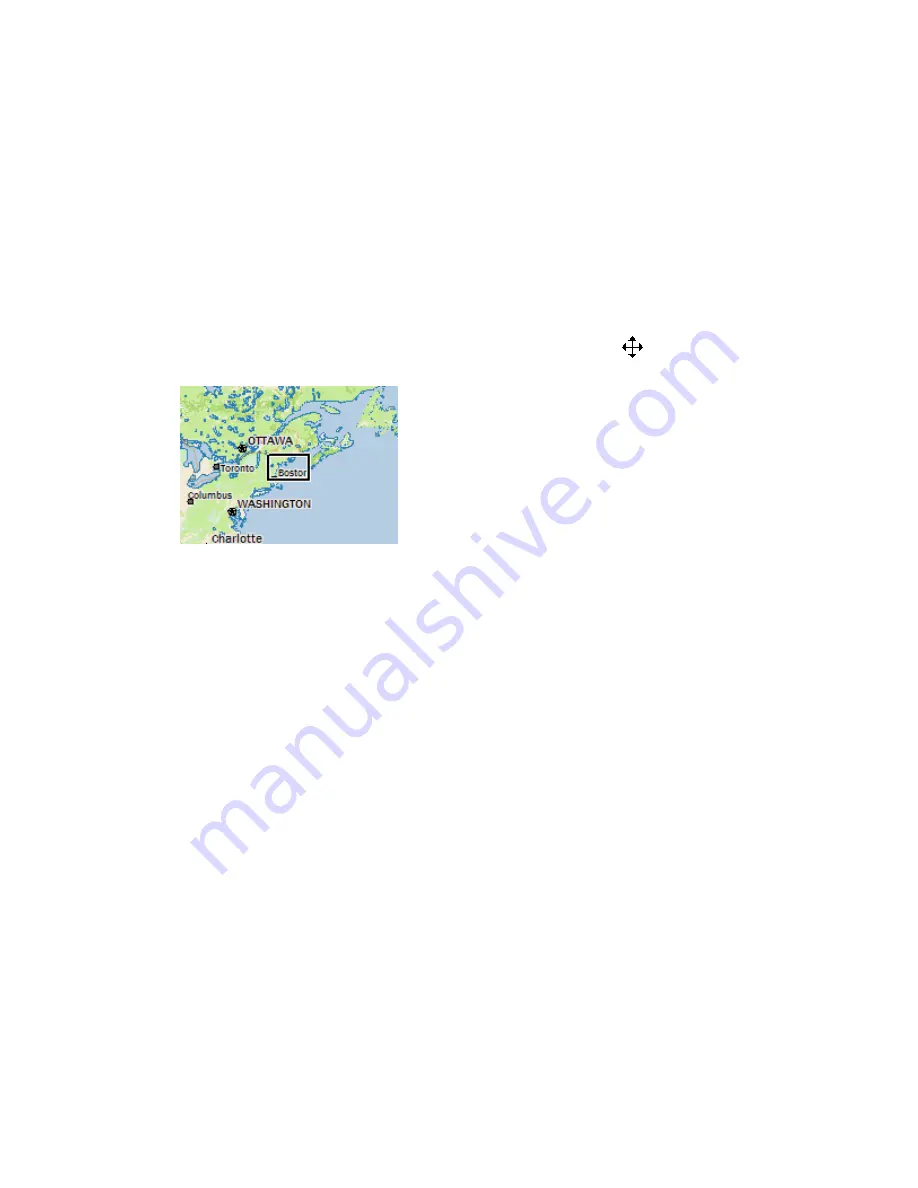
Getting Started
27
Overview Map
The overview map is a smaller map in the lower-right corner of the screen that offers
a wide-angle view of your current map view area. It is approximately three data
zoom-levels out from the current map view.
Tips
•
Click anywhere on the overview map and that point becomes the new map
center. This allows you to travel greater distances with each mouse click than
you can within the larger, current map view.
•
Use the black view box in the overview map window to pan the map. Point
anywhere on the view box. When the pointer becomes a
, drag the view
box to the new location.
Toolbar
The toolbar allows you to perform many functions in the application without
navigating through the tab area.
You can use the toolbar to:
•
Create, save, and/or open map files. You can also find these features on the
Map Files tab.
•
Print your current map screen (find additional printing options on the Print
tab) or quick print with the current Print tab settings.
•
Use MapShare to share maps and/or route directions.
•
Send static maps to your iPod or other compatible portable media player.
•
Set route start, finish, and stop points and calculate a route. Additional route
options are found on the Route tab).
•
Start or stop your GPS connection. This feature is also available on the GPS
tab.
•
Turn GPS NavMode on or off.
•
Exchange routes, waypoints, and more with a GPS or PDA.
•
View raster imagery, such as aerial and satellite imagery, and even view the
roads on top of the imagery!
•
Grab and pan the map in any direction.
•
Measure linear distance and area on the map based on the units chosen in the
Display tab of the Options dialog box.
Содержание Street Atlas USA 2009
Страница 1: ...Street Atlas USA 2009 User Guide ...
Страница 2: ......
Страница 44: ......
Страница 56: ...Street Atlas USA 2009 User Guide 44 NavMode in 3 D ...
Страница 70: ...Street Atlas USA 2009 User Guide 58 Step 8 Exit the MapShare Wizard Click Close to exit the MapShare Wizard ...
Страница 74: ...Street Atlas USA 2009 User Guide 62 Step 6 Create your maps Click Next to create the maps ...
Страница 78: ......
Страница 90: ......
Страница 120: ......
Страница 146: ......
Страница 168: ......
Страница 228: ......
Страница 271: ...Using Voice Navigation and Speech Recognition 259 Last leg Approaching finish Off route ...
Страница 272: ......
Страница 290: ......
Страница 294: ......
Страница 298: ......
Страница 376: ......
Страница 388: ......






























