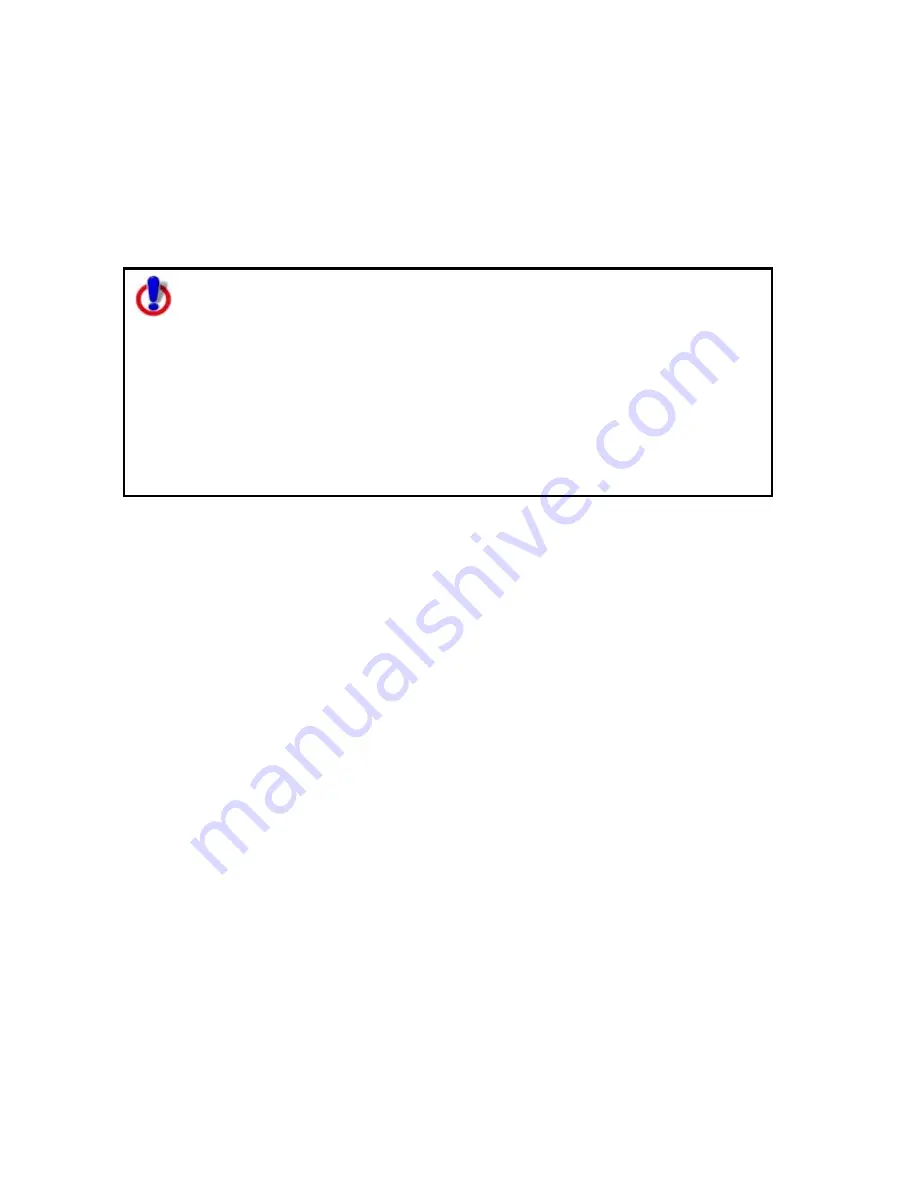
Street Atlas USA® 2009 User Guide
176
3.
Right-click the draw file and click Rename.
The file name area activates.
OR
Click within the file name cell once. Then, click it again (do not double click).
The file name area activates.
4.
Type the new file name in the cell and press the ENTER key on your
keyboard.
Note for regular Street Atlas USA® users
This Help topic describes functionality provided in advanced file
management.
Advanced file management allows you to save multiple routes and draw
layers in a single map file. With simplified file management, you can save
only one route and/or draw layer in a single map file. If you did not select
to enable advanced file management during the product installation, you
can still change the settings using the Change File Management option in
the Options menu. For more information, see Activating
Advanced/Simplified File Management.
This note does not apply to Street Atlas USA Plus users.
Copying a Draw Object From One Draw File to Another
You can copy draw objects from one draw file to another using the right-click feature
in the draw file list. Copying retains the draw object in the original draw file while
placing a copy of it in a selected draw file. If you want to move a draw object to
another draw file, see Moving a Draw Object to a Different Draw File in this section.
To Copy a Draw Object to a Different Draw File
Use the following steps to copy a draw object.
1.
Click the Draw tab.
2.
Click File to open the draw file editing area.
All the files you created display in a table. A draw file with a selected check
box displays on the map.
3.
Click to select the file that includes the contents you want to copy.
4.
Click More.
The tab area increases in height and the file details table displays. The
information that displays in the table is dependent on the file type that is
selected.
5.
Right-click the draw object that you want to copy to another draw file, point
to Copy To, and then click the draw file you want to copy the object to.
The draw object remains in the original draw file and is copied to the selected
draw file.
Содержание Street Atlas USA 2009
Страница 1: ...Street Atlas USA 2009 User Guide ...
Страница 2: ......
Страница 44: ......
Страница 56: ...Street Atlas USA 2009 User Guide 44 NavMode in 3 D ...
Страница 70: ...Street Atlas USA 2009 User Guide 58 Step 8 Exit the MapShare Wizard Click Close to exit the MapShare Wizard ...
Страница 74: ...Street Atlas USA 2009 User Guide 62 Step 6 Create your maps Click Next to create the maps ...
Страница 78: ......
Страница 90: ......
Страница 120: ......
Страница 146: ......
Страница 168: ......
Страница 228: ......
Страница 271: ...Using Voice Navigation and Speech Recognition 259 Last leg Approaching finish Off route ...
Страница 272: ......
Страница 290: ......
Страница 294: ......
Страница 298: ......
Страница 376: ......
Страница 388: ......






























