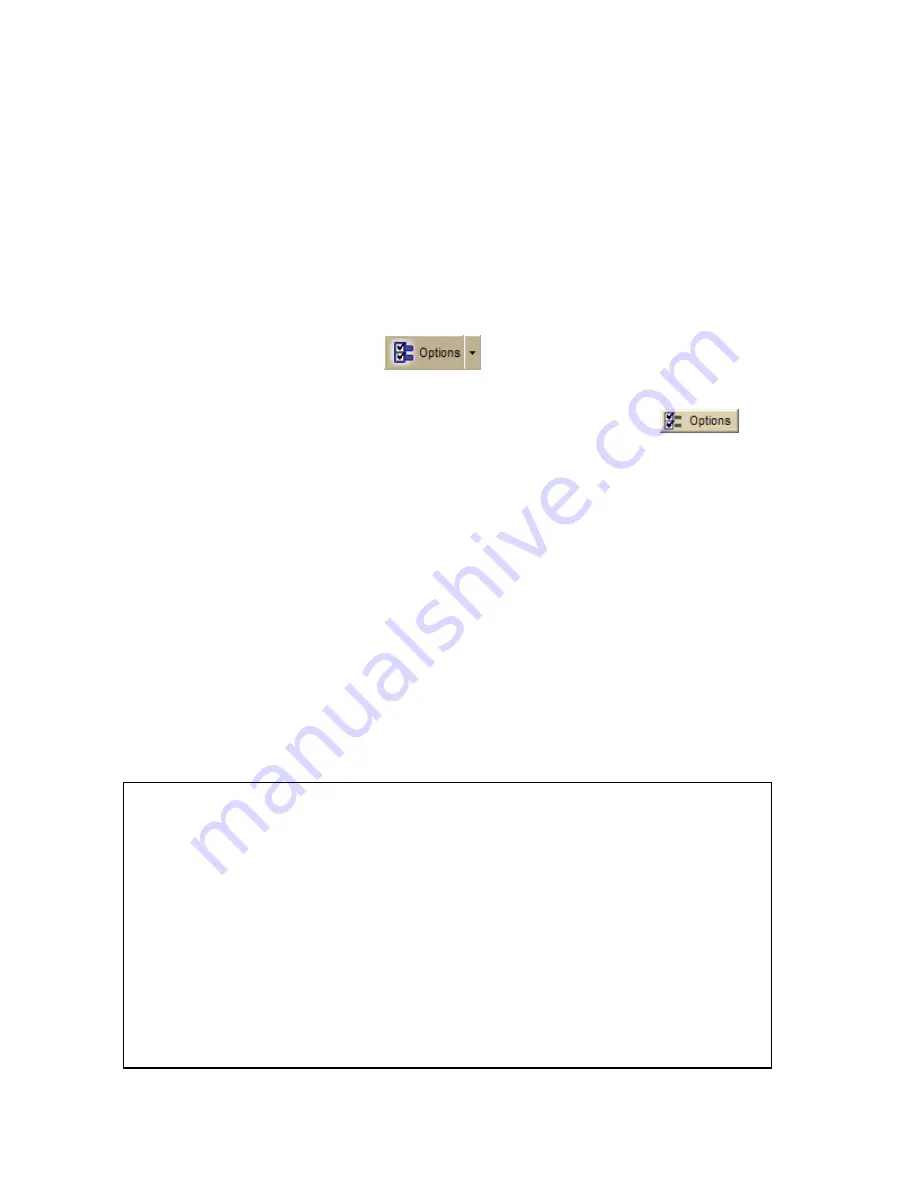
261
Using Handheld Devices
Handheld Export
Setting Your Handheld Export Preferences
You can customize your map export options so that you export exactly the map data
types and data zoom level ranges you want to view on your handheld device.
To Set Your Handheld Export Preferences
Use the following steps to customize your map cutting preferences.
1.
Click the Options button
on the toolbar (or click the menu
arrow and click Options) and then click the Handheld tab.
OR
Click the Handheld Export tab and click the Options button
.
2.
Under Export Data Zooms, select the check box next to each map data type
you want to export with the Handheld Export tab. Only connected map data
types are listed.
3.
Under Zoom Range, drag the left slider control to the minimum data zoom
level at which to view the data.
4.
Under Zoom Range, drag the right slider control to the maximum data zoom
level at which to view the data.
5.
Repeat steps 3 and 4 for each map data type you selected in step 2. The
minimum and maximum data zoom levels display to the right of each map
data type.
6.
Optional. Click Use Defaults to return the slider controls to their default
minimum and maximum values.
7.
Click OK to accept the changes and close the Options dialog box.
OR
Click Apply to accept the changes and remain working in the Options dialog
box.
Notes
•
Raster imagery (such as aerial imagery, and satellite imagery) includes color-
coded data zoom level suggestions under Zoom Range.
•
Green indicates the data zoom levels at which the data is best viewed.
The default values are set to only export data zoom levels that are in the
green area.
•
Red indicates zoom levels at which the data is available but not
necessarily the best viewed.
•
Exported maps include only data that is selected in the handheld export
preferences and is available for that region. For example, if you have aerial
imagery of only Boston, you cannot cut a map of New York City that includes
aerial imagery.
•
Maps with multiple data types have large file sizes. To decrease the file size
when exporting multiple map data types, try exporting raster data with small
Содержание Street Atlas USA 2009
Страница 1: ...Street Atlas USA 2009 User Guide ...
Страница 2: ......
Страница 44: ......
Страница 56: ...Street Atlas USA 2009 User Guide 44 NavMode in 3 D ...
Страница 70: ...Street Atlas USA 2009 User Guide 58 Step 8 Exit the MapShare Wizard Click Close to exit the MapShare Wizard ...
Страница 74: ...Street Atlas USA 2009 User Guide 62 Step 6 Create your maps Click Next to create the maps ...
Страница 78: ......
Страница 90: ......
Страница 120: ......
Страница 146: ......
Страница 168: ......
Страница 228: ......
Страница 271: ...Using Voice Navigation and Speech Recognition 259 Last leg Approaching finish Off route ...
Страница 272: ......
Страница 290: ......
Страница 294: ......
Страница 298: ......
Страница 376: ......
Страница 388: ......






























