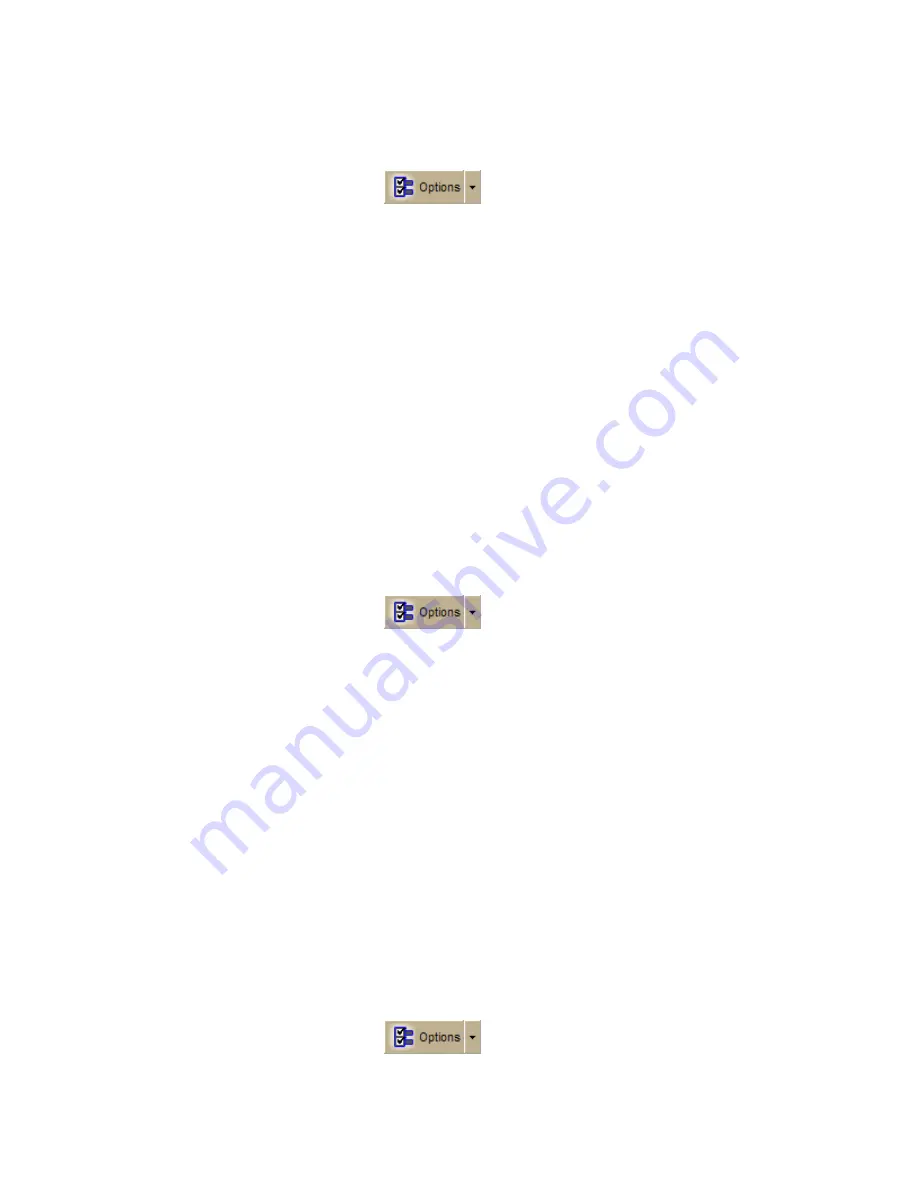
Customizing the Map and Tab Display
83
To Change the Map Colors
Use the following steps to change the map display.
1.
Click the Options button
on the toolbar.
OR
Click the arrow next to the Options toolbar button to open the menu. Then,
click Options to open the dialog box.
2.
Click the Display tab.
3.
From the Map Colors drop-down list, select High-Contrast Colors to make
the map display darker for improved in-vehicle visibility. Select Default Colors
to use the standard display.
4.
Click OK to accept the change and exit the Options dialog box.
OR
Click Apply to accept the change and keep working in the Options dialog box.
Changing the Map Magnification Level
If you want to change the size of the map image, but not change the degree of
geographic detail on the map, use the magnification settings in the Options dialog
box.
To Change the Map Magnification
Use the following steps to change the map magnification.
1.
Click the Options button
on the toolbar.
OR
Click the arrow next to the Options toolbar button to open the menu. Then,
click Options to open the dialog box.
2.
Click the Display tab.
3.
Select a magnification percentage (50%, 75%, 100%, 125%, 150%,
175%, or 200%) from the Magnification drop-down list.
Note Although the size of the image changes, the degree of geographic
detail does not.
4.
Click OK to accept the change and exit the Options dialog box.
OR
Click Apply to accept the change and keep working in the Options dialog box.
Changing How POIs Display on the Map
You can change the data zoom level at which large POI symbols display on the map.
To Change the Data Zoom Level for Large POI Symbols
Use the following steps to change the data zoom level at which large POI symbols
are displayed on the map.
1.
Click the Options button
on the toolbar.
OR
Содержание Street Atlas USA 2009
Страница 1: ...Street Atlas USA 2009 User Guide ...
Страница 2: ......
Страница 44: ......
Страница 56: ...Street Atlas USA 2009 User Guide 44 NavMode in 3 D ...
Страница 70: ...Street Atlas USA 2009 User Guide 58 Step 8 Exit the MapShare Wizard Click Close to exit the MapShare Wizard ...
Страница 74: ...Street Atlas USA 2009 User Guide 62 Step 6 Create your maps Click Next to create the maps ...
Страница 78: ......
Страница 90: ......
Страница 120: ......
Страница 146: ......
Страница 168: ......
Страница 228: ......
Страница 271: ...Using Voice Navigation and Speech Recognition 259 Last leg Approaching finish Off route ...
Страница 272: ......
Страница 290: ......
Страница 294: ......
Страница 298: ......
Страница 376: ......
Страница 388: ......






























