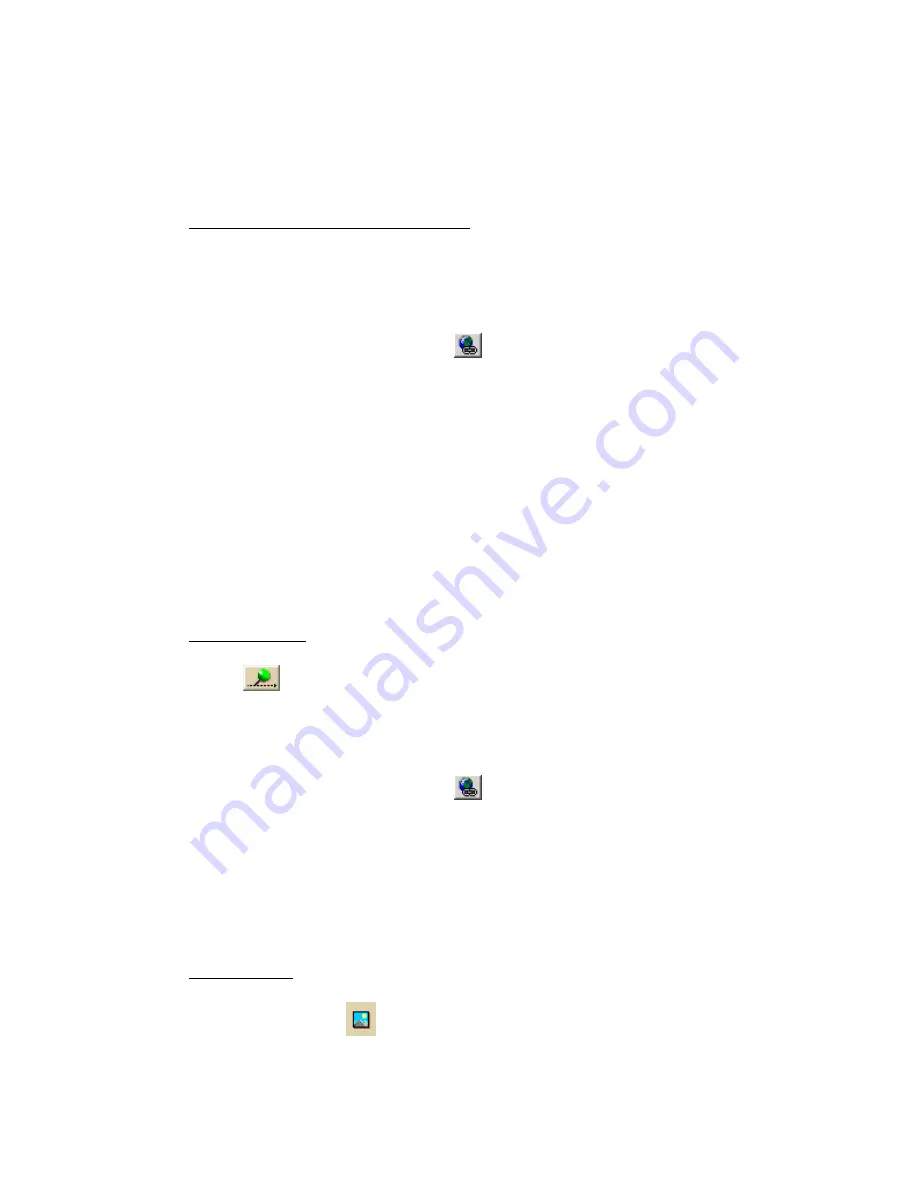
Using the Draw Tools
201
•
Use the image tool to add, edit, or place .bmp, .jpg, and .gif images on the
map.
To Add a Point Object to the Map
From the Draw tab, you can:
•
Add a MapNote, text label, or symbol
1.
Click and hold the MapNote/Text/Label/Symbol/Image tool and
select the tool you want. Then, select the desired font, style, size, and
color for your point object's label from the text style options.
2.
Click the location for the point object on the map.
The URL/Label text box displays.
3.
Click the Hyperlink button
and browse to the document you want
to hyperlink your point object to (optional). The address displays in the
URL field.
4.
Type the name or phrase into the Label field. The coordinates or
distance and bearing/angle numbers of the location display in the
corresponding Coordinate or Distance and Bearing/Angle text
boxes.
5.
Press the ENTER key on your keyboard or click the map outside of the
object's active area when you are finished.
Notes:
These steps describe how to add Draw MapNotes. To show/delete Route
MapNotes, see Setting Your Routing Preferences on page 224.
You can also add a MapNote by right-clicking the map on the point you want
to label, pointing to Add MapNote, and then selecting a MapNote option.
•
Add a waypoint
1.
Click and hold the Tracks/Waypoints tool and select Waypoint
. Then, select the waypoint symbol from the Symbols options.
You can also select a different font, style, size, and color for the
waypoint name.
2.
Click the location for the point object on the map.
The URL/Label text box displays.
3.
Click the Hyperlink button
and browse to the document you want
to hyperlink your point object to (optional). The address displays in the
URL field.
4.
Type the name or phrase into the Label field. The coordinates or
distance and bearing/angle numbers of the location display in the
corresponding Coordinate or Distance and Bearing/Angle text
boxes.
5.
Press the ENTER key on your keyboard or click the map outside of the
object's active area when you are finished.
•
Add an image
1.
Click and hold the MapNote/Text Label/Symbol/Image tool and
select Image
. Under Images, select an existing image or click
Add, browse to an image, and click Open to add a new image to your
Images selection.
Содержание Street Atlas USA 2009
Страница 1: ...Street Atlas USA 2009 User Guide ...
Страница 2: ......
Страница 44: ......
Страница 56: ...Street Atlas USA 2009 User Guide 44 NavMode in 3 D ...
Страница 70: ...Street Atlas USA 2009 User Guide 58 Step 8 Exit the MapShare Wizard Click Close to exit the MapShare Wizard ...
Страница 74: ...Street Atlas USA 2009 User Guide 62 Step 6 Create your maps Click Next to create the maps ...
Страница 78: ......
Страница 90: ......
Страница 120: ......
Страница 146: ......
Страница 168: ......
Страница 228: ......
Страница 271: ...Using Voice Navigation and Speech Recognition 259 Last leg Approaching finish Off route ...
Страница 272: ......
Страница 290: ......
Страница 294: ......
Страница 298: ......
Страница 376: ......
Страница 388: ......






























