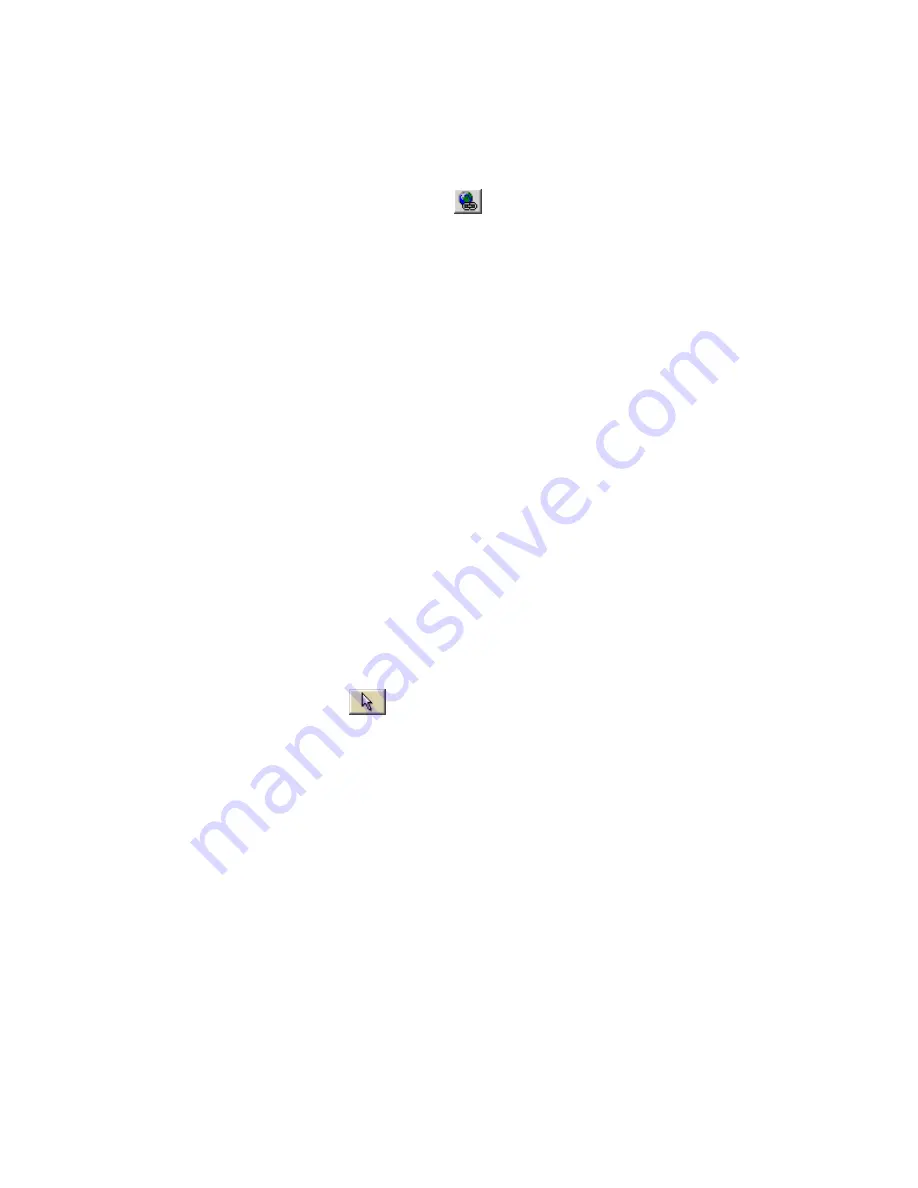
Street Atlas USA® 2009 User Guide
202
Note: You can delete an image from the Images selection by selecting
the image and then clicking Delete.
2.
Click the location for the point object on the map.
The URL/Label text box displays.
3.
Click the Hyperlink button
and browse to the document you want
to hyperlink your point object to (optional). The address displays in the
URL field.
4.
Type the name or phrase into the Label field. The coordinates or
distance and bearing/angle numbers of the location display in the
corresponding Coordinate or Distance and Bearing/Angle text
boxes.
5.
Press the ENTER key on your keyboard or click the map outside of the
object's active area when you are finished.
Tip Search for a point object by its label name using the QuickSearch function in the
Find tab or by typing the label name in the Start, Finish, Stop, or Via text boxes
when creating a route in the Route tab.
Editing a Waypoint, Symbol, MapNote, Text Label, or
Image
Once you add a point object to a draw file, you can edit (name only), copy, move, or
delete it at any time. You can edit multiple point objects at the same time by
dragging a box around the objects you want to edit. Any changes are made to all of
the point objects included in the box.
To Edit a Point Object
Use the following steps to edit a waypoint, symbol, MapNote, text label, or image.
1.
Click the Draw tab.
2.
Click the Select tool
and then click the point object on the map twice.
3.
Type a new name or phrase in the Label field, change the name's font, style,
size, or color, select a new symbol (if applicable), or click the hyperlink button
to change the URL address.
4.
Press the ENTER key on your keyboard or click the map outside of the point
object's active area when you are finished.
Placing a Waypoint, Symbol, Text Label, or Image at a
Specific Location
You can place any point object (waypoint, symbol, text label, or image) at a specific
coordinate location.
To Place a Point Object at a Specific Location
Use the following steps to place a waypoint, symbol, text label, or image at a specific
coordinate location.
1.
Click the Draw tab.
Содержание Street Atlas USA 2009
Страница 1: ...Street Atlas USA 2009 User Guide ...
Страница 2: ......
Страница 44: ......
Страница 56: ...Street Atlas USA 2009 User Guide 44 NavMode in 3 D ...
Страница 70: ...Street Atlas USA 2009 User Guide 58 Step 8 Exit the MapShare Wizard Click Close to exit the MapShare Wizard ...
Страница 74: ...Street Atlas USA 2009 User Guide 62 Step 6 Create your maps Click Next to create the maps ...
Страница 78: ......
Страница 90: ......
Страница 120: ......
Страница 146: ......
Страница 168: ......
Страница 228: ......
Страница 271: ...Using Voice Navigation and Speech Recognition 259 Last leg Approaching finish Off route ...
Страница 272: ......
Страница 290: ......
Страница 294: ......
Страница 298: ......
Страница 376: ......
Страница 388: ......






























