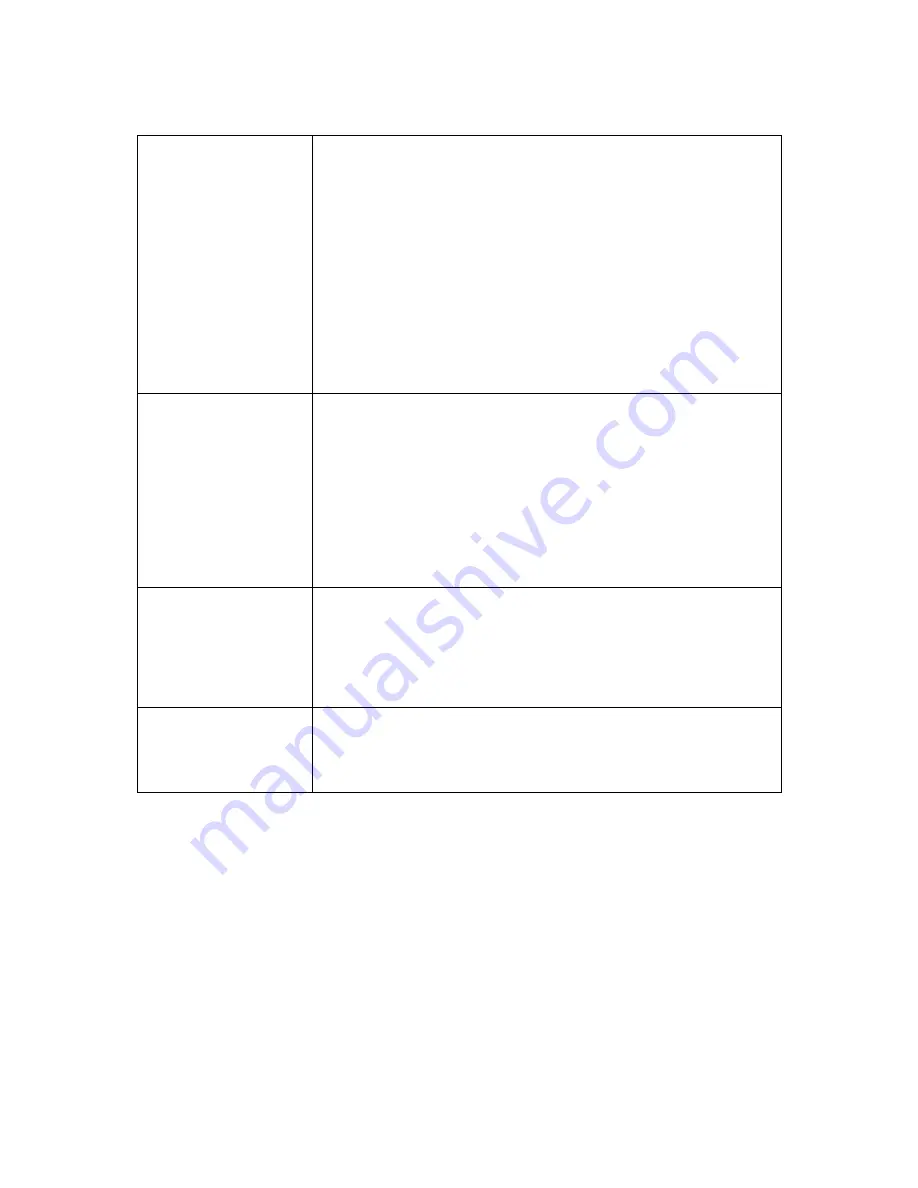
Street Atlas USA® 2009 User Guide
314
Info Area
The Info Area updates each time you use the map. When
the map is not in use, you can select a static or cycling
display.
•
Tap Static to lock the display. The GPS and
Tracking buttons display until the next map action
unless you are tracking an object. When tracking,
the distance and bearing periodically displays.
•
Tap Cycling to allow the Info Area to cycle through
the GPS and Tracking buttons, the current
coordinates of screen center, the current time, and
the current battery level of the handheld, or any
tracking or GPS information until the next map
action.
Navigation Panel
Select On While Tracking to view the Navigation Panel
while tracking or Off to view the Info Area while tracking.
The Navigation Panel has two drop-down menus that let
you view time to turn, distance to turn, time to finish,
distance to finish, speed, heading, elevation, time of day,
and battery level. It also displays a turn arrow and the
street of your next turn (when tracking a road route) or a
compass directional icon (for example, N for North) and
the name of your destination (when tracking against direct
routes, waypoints, and map features).
Off Route
When tracking along a route with a GPS device, enter the
minimum distance away from your route that you want to
reach before being notified that you are off route. Once
you are notified, an alert icon displays in the bottom-right
corner of the map display. Tap the alert icon to recalculate
the route based on your current GPS position.
Voice
To hear voice prompts while tracking to a map feature,
waypoint, address book entry, or along a route, tap to
select On While Tracking. If you do not want to hear
voice prompts, tap to select Off.
5.
Tap the desired item for each preference option and then tap OK. The map view
screen or Info Area displays with the selected preference.
Содержание Street Atlas USA 2009
Страница 1: ...Street Atlas USA 2009 User Guide ...
Страница 2: ......
Страница 44: ......
Страница 56: ...Street Atlas USA 2009 User Guide 44 NavMode in 3 D ...
Страница 70: ...Street Atlas USA 2009 User Guide 58 Step 8 Exit the MapShare Wizard Click Close to exit the MapShare Wizard ...
Страница 74: ...Street Atlas USA 2009 User Guide 62 Step 6 Create your maps Click Next to create the maps ...
Страница 78: ......
Страница 90: ......
Страница 120: ......
Страница 146: ......
Страница 168: ......
Страница 228: ......
Страница 271: ...Using Voice Navigation and Speech Recognition 259 Last leg Approaching finish Off route ...
Страница 272: ......
Страница 290: ......
Страница 294: ......
Страница 298: ......
Страница 376: ......
Страница 388: ......






























