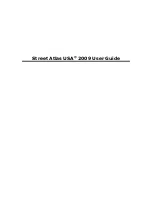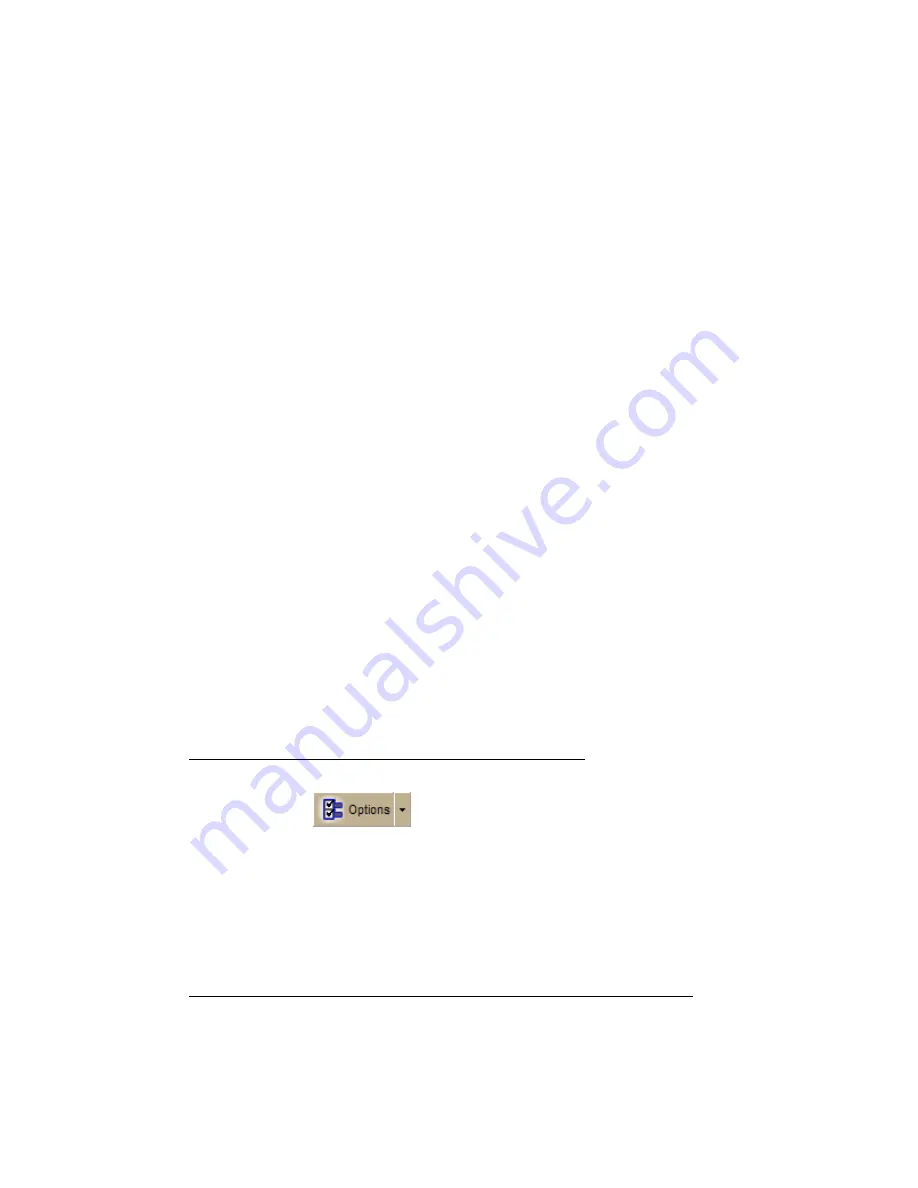
Street Atlas USA® 2009 User Guide
2
What's New in Street Atlas USA
•
GPS NavMode — a new hands free full-screen view that you can view in 2-D
or 3-D. GPS Radar results display on the screen.
•
GPS snap-to-route option automatically locates the place on the route that is
closest to your vehicle's current location.
•
GeoTagger, a new toolbar feature, provides updated image tagging features
— allows you to combine digital photos with GPS locations in a completely
new way.
•
Refine your route by choosing the type of route you are creating — for
driving, cycling, or hiking — includes appropriate speed and time settings.
•
Over 320,000 new roads and road names.
•
Option to sort columns of data in the File area of the Draw tab.
•
Advanced Find features for searching by category using keywords without
having to narrow location.
•
Includes $40 of Data Download Dollars for all available datasets, including
new color high-resolution imagery. Datasets are now available for individual
purchase, allowing you to mix and match a variety of data. Downloads require
the use of NetLink and an Internet connection.
•
Improved Handheld Export tab.
•
Improved Info tab information for tracks.
•
Supports small-screen devices, such as UMPCs, or Ultra Mobile Personal
Computers.
•
Supports the Windows Vista™ operating system, including recent model
Intel® chipset personal computers.
Frequently Asked Questions
These questions are asked most frequently by our customers.
•
Where do I find the map and other options settings?
All options are located in one in the Options dialog box. To open it, click the
Options button
on the toolbar. You can use it to modify GPS,
voice, map feature, display, handheld, and keyboard shortcut preferences.
For more information, see the Toolbar topic on page Toolbar27.
Notes
•
Some tabs also have an Options button, which opens the same dialog
box.
•
You can also click the arrow next to the Options toolbar button to open
a menu. Then, click Options to open the dialog box.
•
Upgraders only: What happens to my map files when I upgrade?
Your map files, draw files, route files, and log files are stored in the DeLorme
Docs folder, which is usually found on the root of your computer's C: drive.
They are not affected by an install or removal of DeLorme software.
Содержание Street Atlas USA 2009
Страница 1: ...Street Atlas USA 2009 User Guide ...
Страница 2: ......
Страница 44: ......
Страница 56: ...Street Atlas USA 2009 User Guide 44 NavMode in 3 D ...
Страница 70: ...Street Atlas USA 2009 User Guide 58 Step 8 Exit the MapShare Wizard Click Close to exit the MapShare Wizard ...
Страница 74: ...Street Atlas USA 2009 User Guide 62 Step 6 Create your maps Click Next to create the maps ...
Страница 78: ......
Страница 90: ......
Страница 120: ......
Страница 146: ......
Страница 168: ......
Страница 228: ......
Страница 271: ...Using Voice Navigation and Speech Recognition 259 Last leg Approaching finish Off route ...
Страница 272: ......
Страница 290: ......
Страница 294: ......
Страница 298: ......
Страница 376: ......
Страница 388: ......