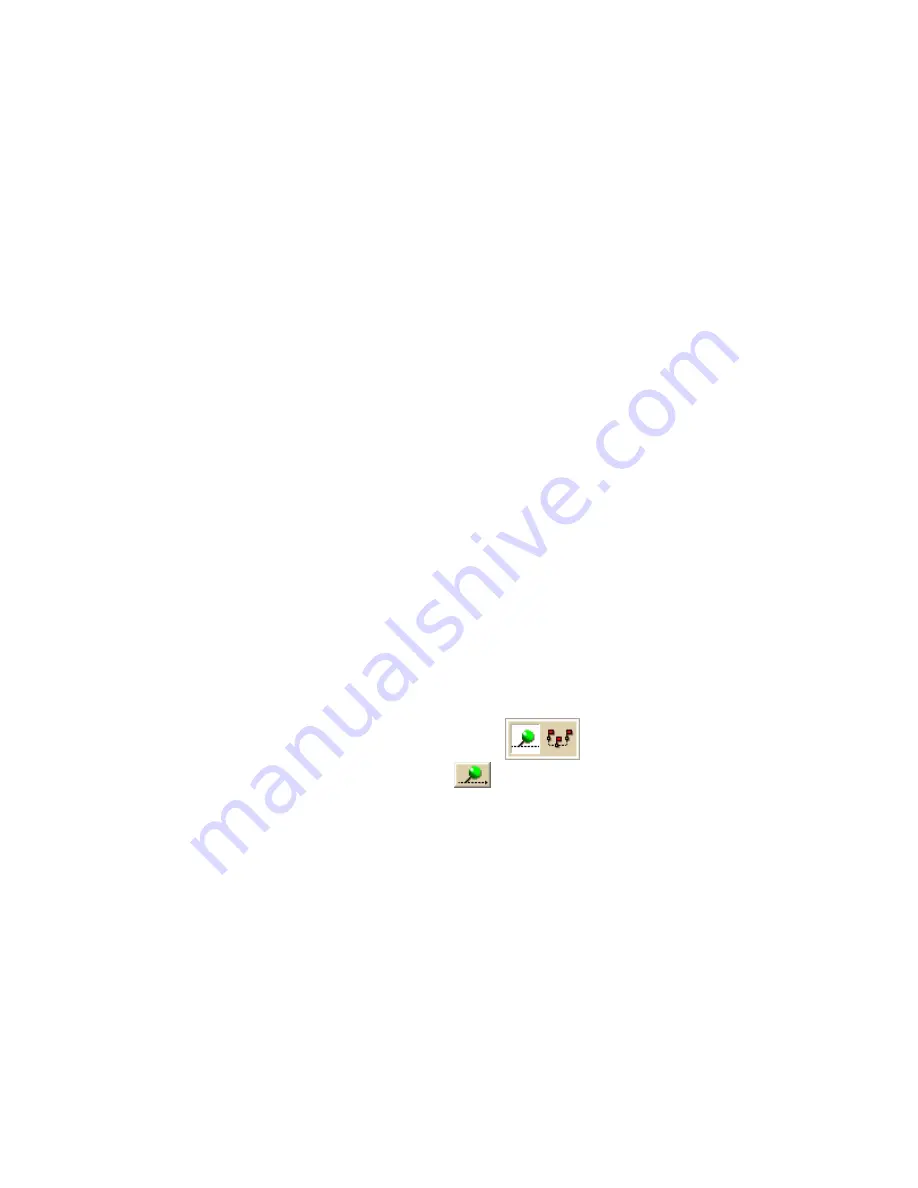
Street Atlas USA® 2009 User Guide
206
Assigning a Waypoint ID to a Custom Symbol
With DeLorme XSym, you can create a custom symbol set that includes all of the
waypoint symbols on your third-party GPS device. By creating this custom symbol
set, the waypoints you create display the same in both the mapping application and
on your third-party GPS device, no matter where they originated.
Third-party GPS waypoint symbols are identified by their waypoint ID number, which
is assigned by the device's manufacturer. To successfully view third-party GPS
waypoint symbols in the mapping application, you must assign the proper waypoint
identification number to each symbol you add to the custom symbol set.
Important To create a custom symbol set of your third-party GPS device's
waypoint symbols, you must contact the device's manufacturer to obtain the graphic
files and the waypoint ID number associated with each symbol.
Notes
•
Waypoint ID numbers vary by manufacturer and model.
•
If you import multiple waypoints from a third-party GPS device without assigning
a waypoint ID to each first, the waypoints display in the mapping application
with the same default symbol.
•
If you do not know the identification number for a third-party GPS device's
waypoint, import the waypoint file into the mapping application. Then, use one
of the two methods below to learn the waypoint ID:
o
Open the symbol set that holds the waypoint and view the waypoint's ID
number in XSym.
o
Click the Info tool on the toolbar and click the symbol on the map.
The waypoint ID displays in the Info tab.
To Assign a Waypoint ID to a Custom Symbol
Use the following steps to assign a waypoint ID to a custom symbol.
1.
Click the Draw tab.
2.
Click and hold the Waypoint/Track tool
to view its hidden
options. Select the Waypoint tool
.
3.
Under Symbols, select <New...> from the drop-down list.
The DeLorme XSym dialog box opens.
4.
Under Symbol Set Name, type the name for your new symbol set (such as
Garmin Waypoint Symbols or Magellan Waypoint Symbols).
Note The default name for a new symbol set is CustomSymbolSet.
5.
Paste the third-party GPS device's waypoint symbol into XSym.
6.
Use the transparency option to make the area behind the symbol transparent.
7.
Type the waypoint identification number for the symbol in the Waypoint ID
text box.
8.
For each additional symbol, click New and then repeat steps 5–7.
9.
Click OK when finished.
Содержание Street Atlas USA 2009
Страница 1: ...Street Atlas USA 2009 User Guide ...
Страница 2: ......
Страница 44: ......
Страница 56: ...Street Atlas USA 2009 User Guide 44 NavMode in 3 D ...
Страница 70: ...Street Atlas USA 2009 User Guide 58 Step 8 Exit the MapShare Wizard Click Close to exit the MapShare Wizard ...
Страница 74: ...Street Atlas USA 2009 User Guide 62 Step 6 Create your maps Click Next to create the maps ...
Страница 78: ......
Страница 90: ......
Страница 120: ......
Страница 146: ......
Страница 168: ......
Страница 228: ......
Страница 271: ...Using Voice Navigation and Speech Recognition 259 Last leg Approaching finish Off route ...
Страница 272: ......
Страница 290: ......
Страница 294: ......
Страница 298: ......
Страница 376: ......
Страница 388: ......






























