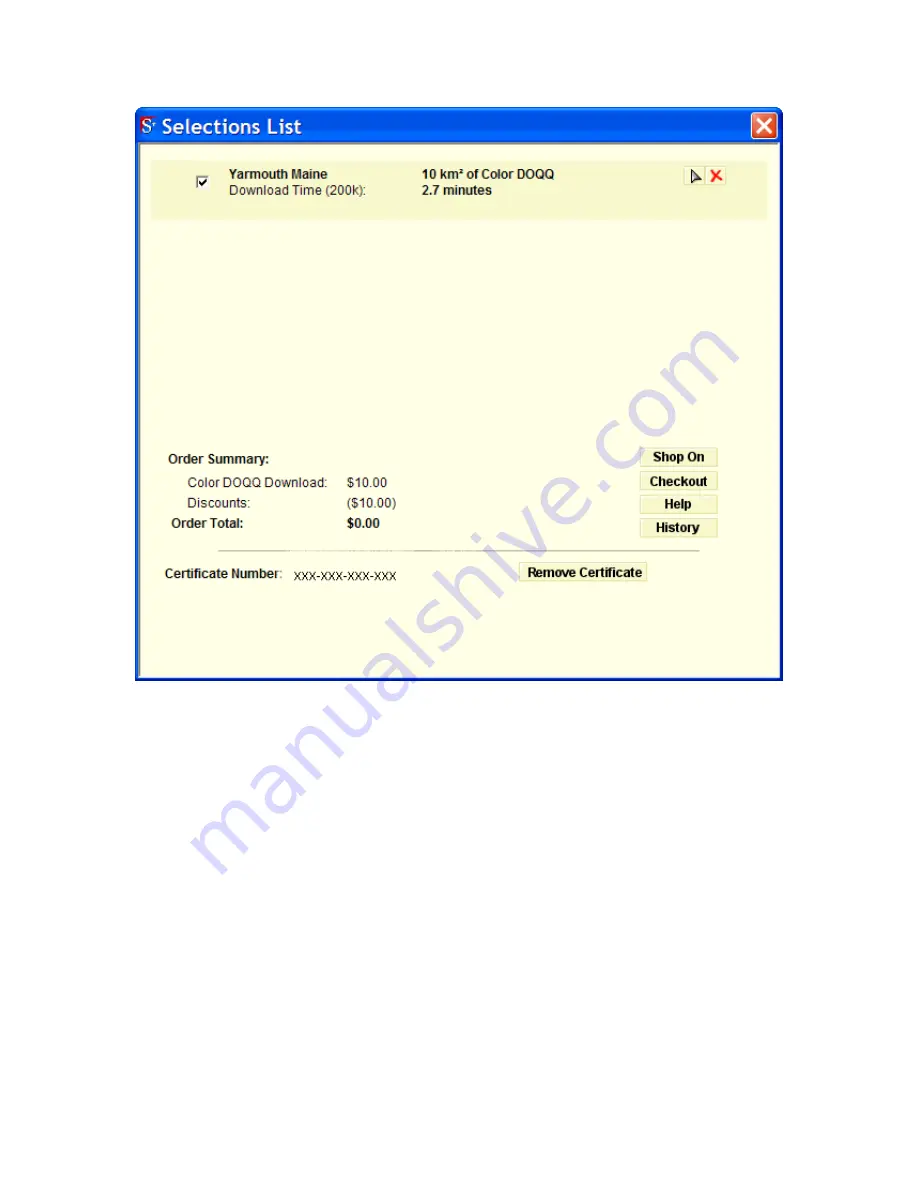
Tutorials
35
Step 5 - View license agreement and submit order
The first time you download imagery, a license agreement displays.
1.
Read the agreement and click I Agree.
2.
If your order did not exceed the value of your certificate, you are prompted to
click Submit Order.
3.
OR
If your order exceeded the value of your certificate, you are prompted for
payment.
Step 6 - Download your imagery or data
When the download is available:
•
You are sent an e-mail to the e-mail address you provided when you
registered.
•
A message displays in the program if you chose the Automatically Check
for Product Updates during installation. See Receiving Product Updates and
Downloads on page 280 for more information.
You can also go to the NetLink tab at any time to check for downloads.
Содержание Street Atlas USA 2009
Страница 1: ...Street Atlas USA 2009 User Guide ...
Страница 2: ......
Страница 44: ......
Страница 56: ...Street Atlas USA 2009 User Guide 44 NavMode in 3 D ...
Страница 70: ...Street Atlas USA 2009 User Guide 58 Step 8 Exit the MapShare Wizard Click Close to exit the MapShare Wizard ...
Страница 74: ...Street Atlas USA 2009 User Guide 62 Step 6 Create your maps Click Next to create the maps ...
Страница 78: ......
Страница 90: ......
Страница 120: ......
Страница 146: ......
Страница 168: ......
Страница 228: ......
Страница 271: ...Using Voice Navigation and Speech Recognition 259 Last leg Approaching finish Off route ...
Страница 272: ......
Страница 290: ......
Страница 294: ......
Страница 298: ......
Страница 376: ......
Страница 388: ......






























