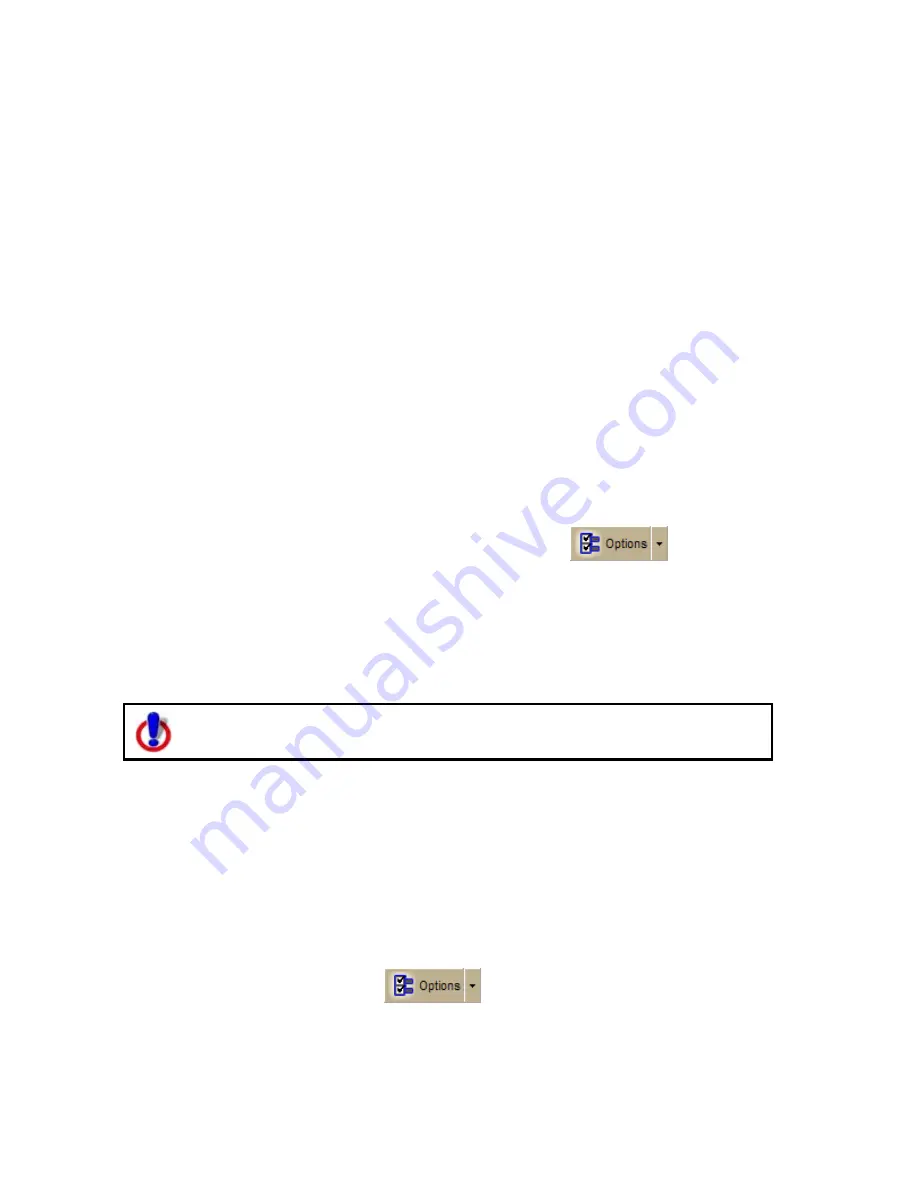
Street Atlas USA® 2009 User Guide
256
•
Your best speech recognition responses will always be to use a close-
talk microphone with voice output using the laptop speakers rather
than a headphone speaker so that the computer will not "hear itself."
•
If you are speaking with someone else in the room, have a radio or
television on, and so on, the computer may think those sounds are
commands to follow. Select the Microphone check box on the Voice tab
only when you intend to use it. If you exit the program with the
Microphone check box selected, the program will start speech
recognition again when you restart the program. Voice recognition
requires a lot of disk space and slows down the system if you are not
using it. Remember: the Voice tab displays with red font whenever the
microphone is listening.
•
Use the Commands Start With feature in the Voice tab in the Options
dialog to clearly distinguish commands from other noise and speech.
Set the Commands Start With phrase to something like “computer” or
“Simon Says” to reduce the chances of an unexpected command
recognition. When choosing a phrase, make sure that it is more than
one syllable. The phrases "Computer" or "Simon Says" work well. But
the simple word "Map" probably will not.
•
Train the speech recognition system in the environment in which you
will use it (for example, in a noisy car).
Note To find out the proper position for your microphone model, or to find tips on
how to purchase a microphone, click the Options button
on the toolbar
(or click the arrow next to the Options toolbar button to open the menu; then, click
Options to open the dialog box), click the Voice Settings tab, and then click
Microphone Setup. Or, from the Start menu on your computer, browse to the
Control Panel and double-click the Speech icon to open the Speech Properties dialog
box.
Changing Voice Output
To use voice navigation, you must have a 2-D or 3-D GPS fix and a route
calculated.
Your application offers text-to-speech technology so you can receive spoken updates
about your route directions, next turn, next stop, current location, time to finish, or
current coordinates when navigating with a GPS receiver. Text-to-speech allows
hands-free navigation of the program on your computer.
Use your text-to-speech engine to change and preview the tone and quality of the
computer's voice.
To Change the Voice Output
Use the following steps to change your computer's voice.
1.
Click the Options button
on the toolbar.
OR
Click the arrow next to the Options toolbar button to open the menu. Then,
click Options to open the dialog box.
Содержание Street Atlas USA 2009
Страница 1: ...Street Atlas USA 2009 User Guide ...
Страница 2: ......
Страница 44: ......
Страница 56: ...Street Atlas USA 2009 User Guide 44 NavMode in 3 D ...
Страница 70: ...Street Atlas USA 2009 User Guide 58 Step 8 Exit the MapShare Wizard Click Close to exit the MapShare Wizard ...
Страница 74: ...Street Atlas USA 2009 User Guide 62 Step 6 Create your maps Click Next to create the maps ...
Страница 78: ......
Страница 90: ......
Страница 120: ......
Страница 146: ......
Страница 168: ......
Страница 228: ......
Страница 271: ...Using Voice Navigation and Speech Recognition 259 Last leg Approaching finish Off route ...
Страница 272: ......
Страница 290: ......
Страница 294: ......
Страница 298: ......
Страница 376: ......
Страница 388: ......






























