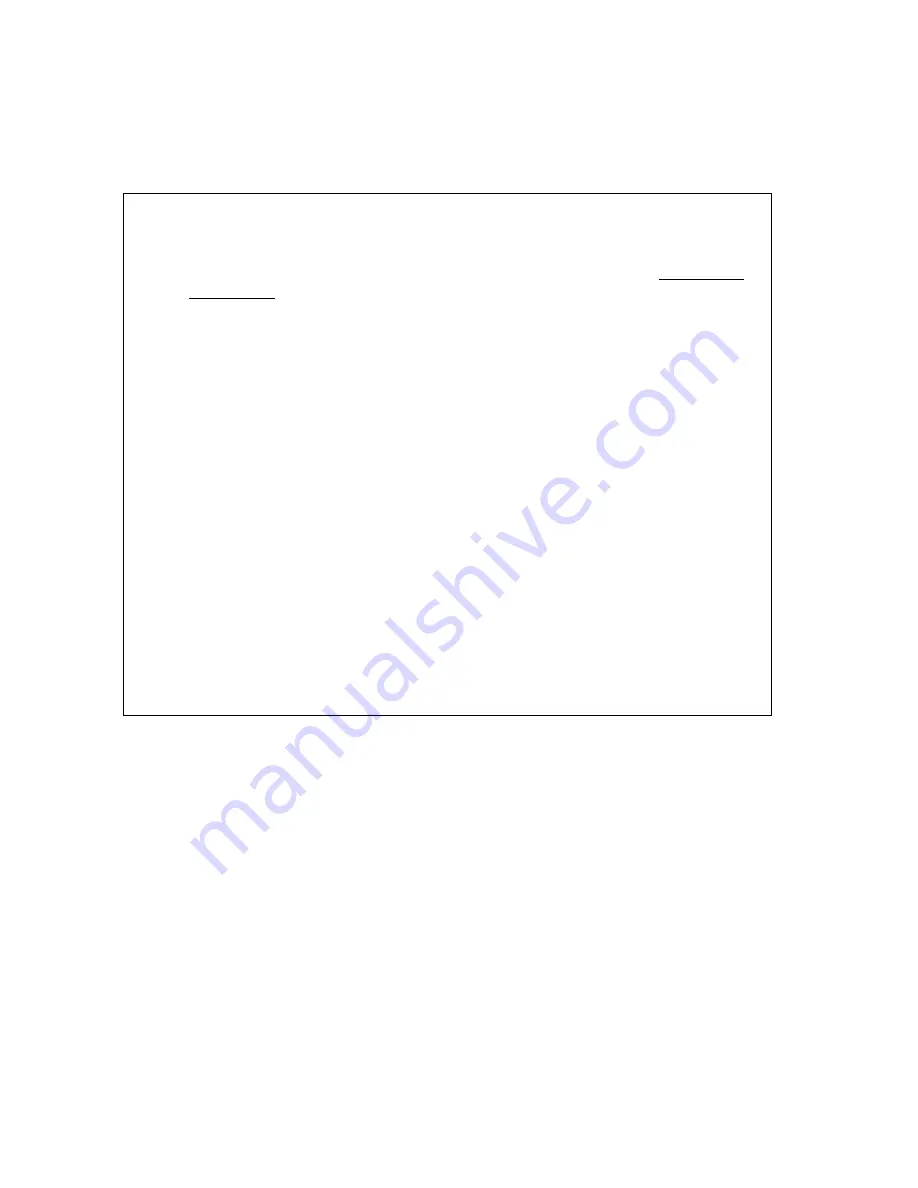
Tutorials
47
Tutorial: Phone Tab Results by Road
You can use right-click functionality to find all of the residential and/or business
phone listings for a particular street or block.
•
The Phone tab is available only in Street Atlas USA® Plus.
•
A hyphen (-) before the name in a search result indicates a business
listing.
•
An asterisk (*) before the name in a search result indicates a Do Not Call
preference. The person or business listed has registered a preference to
not be solicited by telephone (as provided by law). DeLorme products
cannot be relied upon as a method for legal compliance with state and
federal regulations. A number is flagged as Do Not Call if at least one of
the following is true:
The phone number is unlisted. Unlisted phone numbers allow customers to
have their phone number be available from directory assistance but not
published in any phone directories.
(Note Customers paying for non-published service desire complete privacy
of their phone number, which means it is not published in the phone book
and is unavailable from directory assistance. Non-published numbers are
not available in Phone Data.)
The phone number is on the Federal Trade Commission's National Do Not
Call Registry.
You can register your home or mobile phone number or verify your
registration at https://www.donotcall.gov.
The address is on a mail preference list that limits mail solicitations.
You can register your preference for mail and e-mail solicitations with the
Direct Marketing Association at http://www.the-dma.org/
•
Click Clear at any time to remove all of your search criteria from the
Phone text boxes.
•
Select the Any State option to include all states in your search or if you do
not know the state for your query.
Step 1 — Find your location
Center the map on the road where you want to find phone listings.
Step 2 — Determine search area
Right-click the road and click Phone Listings. Then select Whole Street or This
Block. The Phone tab displays with the search results for that street or block.
Note If the area where you clicked includes more than one road, you will be
prompted to select the particular road you want to search.
Содержание Street Atlas USA 2009
Страница 1: ...Street Atlas USA 2009 User Guide ...
Страница 2: ......
Страница 44: ......
Страница 56: ...Street Atlas USA 2009 User Guide 44 NavMode in 3 D ...
Страница 70: ...Street Atlas USA 2009 User Guide 58 Step 8 Exit the MapShare Wizard Click Close to exit the MapShare Wizard ...
Страница 74: ...Street Atlas USA 2009 User Guide 62 Step 6 Create your maps Click Next to create the maps ...
Страница 78: ......
Страница 90: ......
Страница 120: ......
Страница 146: ......
Страница 168: ......
Страница 228: ......
Страница 271: ...Using Voice Navigation and Speech Recognition 259 Last leg Approaching finish Off route ...
Страница 272: ......
Страница 290: ......
Страница 294: ......
Страница 298: ......
Страница 376: ......
Страница 388: ......






























