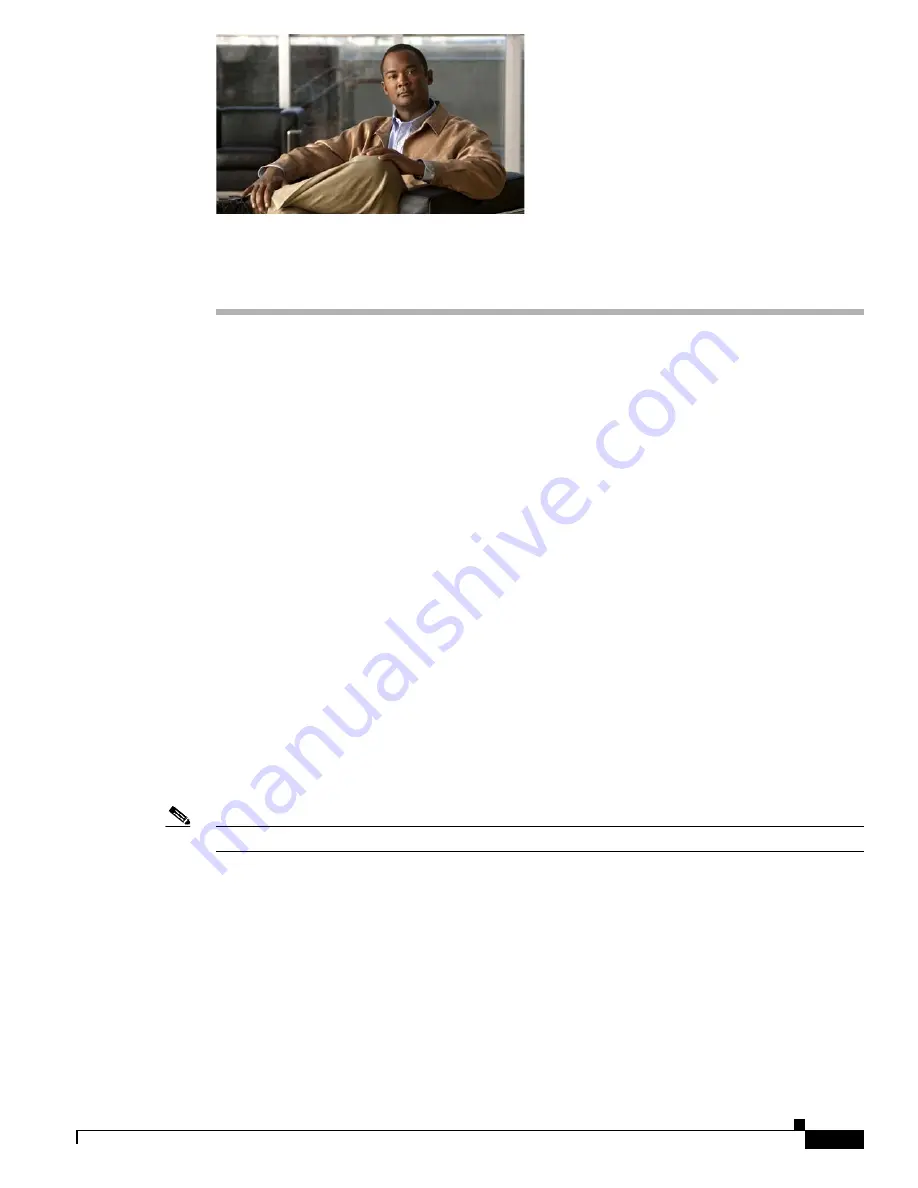
C H A P T E R
1-1
Cisco Catalyst Blade Switch 3130 and 3032 for Dell Command Reference
OL-13271-03
1
Using the Command-Line Interface
The switches are supported by Cisco IOS software. This chapter describes how to use the switch
command-line interface (CLI) to configure software features.
For a complete description of the commands that support these features, see
Chapter 2, “Cisco Catalyst
Blade Switch 3130 and 3032 for Dell Cisco IOS Commands.”
For information on the boot loader
commands, see
Appendix A, “Cisco Catalyst Blade Switch 3130 and 3032 for Dell Boot Loader
Commands.”
For information on the
debug
commands, see
Appendix B, “Cisco Catalyst Blade Switch
3130 and 3032 for Dell Debug Commands.”
For information on the
show platform
commands, see
Appendix C, “Cisco Catalyst Blade Switch 3130 and 3032 for Dell Show Platform Commands.”
For
more information on Cisco IOS Release 12.2, see the
Cisco IOS Release 12.2 Command Summary
.
For task-oriented configuration steps, see the software configuration guide for this release.
In this document, IP refers to IP version 4 (IPv4) unless there is a specific reference to IP version 6
(IPv6).
Accessing the Switch
You manage the switch stack and the stack member interfaces through the stack master . You cannot
manage stack members on an individual switch basis. You can connect to the stack master through the
console port of one or more stack members. You can also connect to the stack master through the
Onboard Administator to the internal Ethernet management port. Be careful with using multiple CLI
sessions to the stack master. Commands you enter in one session are not displayed in the other sessions.
Therefore, it is possible to lose track of the session from which you entered commands.
Note
We recommend using one CLI session when managing the switch stack.
If you want to configure a specific stack member port, you must include the stack member number in
the CLI command interface notation. For more information about interface notations, see the
“Configuring Interfaces” chapter in the software configuration guide for this release.
To debug a specific stack member, you can access it from the stack master by using the
session
stack-member-number
privileged EXEC command. The stack member number is appended to the system
prompt. For example,
Switch-2#
is the prompt in privileged EXEC mode for stack member 2, and the
system prompt for the stack master is
Switch
. Only the
show
and
debug
commands are available in a
CLI session to a specific stack member.
















































