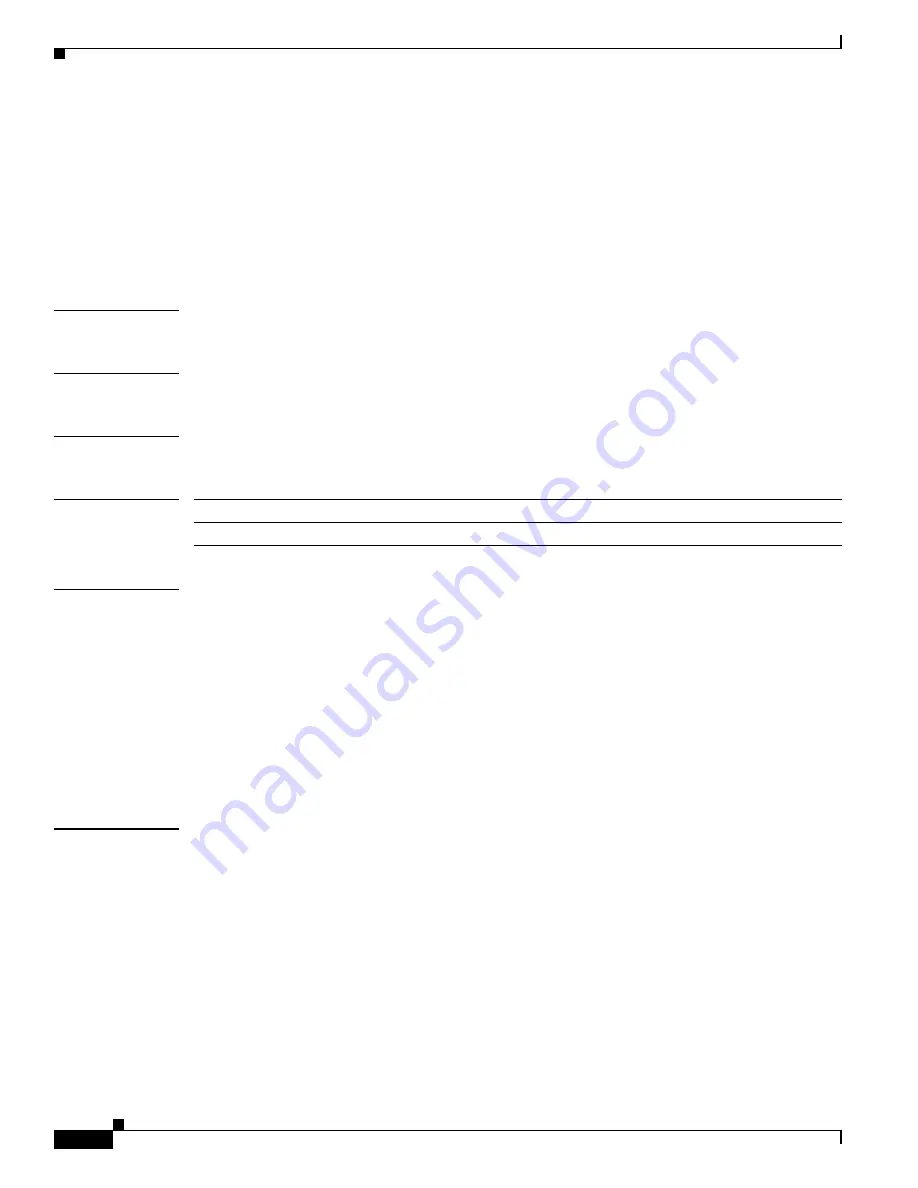
B-2
Cisco Catalyst Blade Switch 3130 and 3032 for Dell Command Reference
OL-13271-03
Appendix B Cisco Catalyst Blade Switch 3130 and 3032 for Dell Debug Commands
debug auto qos
debug auto qos
Use the
debug auto qos
privileged EXEC command to enable debugging of the automatic quality of
service (auto-QoS) feature. Use the
no
form of this command to disable debugging.
debug auto qos
no debug auto qos
Syntax Description
This command has no keywords or arguments.
Defaults
Auto-QoS debugging is disabled.
Command Modes
Privileged EXEC
Command History
Usage Guidelines
To display the QoS configuration that is automatically generated when auto-QoS is enabled, enable
debugging
before
you enable auto-QoS. You enable debugging by entering the
debug auto qos
privileged EXEC command.
The
undebug auto qos
command is the same as the
no debug auto qos
command.
On a stacking-capable switch, when you enable debugging, it is enabled only on the stack master. To
enable debugging on a stack member, you can start a session from the stack master by using the
session
switch-number
privileged EXEC command. Then enter the
debug
command at the command-line
prompt of the stack member. You also can use the
remote command
stack-member-number
LINE
privileged EXEC command on the stack master switch to enable debugging on a member switch without
first starting a session.
Examples
This example shows how to display the QoS configuration that is automatically generated when
auto-QoS is enabled:
Switch#
debug auto qos
AutoQoS debugging is on
Switch#
configure terminal
Enter configuration commands, one per line. End with CNTL/Z.
Switch(config)#
interface gigabitethernet2/0/1
Switch(config-if)#
auto qos voip cisco-phone
21:29:41: mls qos map cos-dscp 0 8 16 26 32 46 48 56
21:29:41: mls qos
21:29:42: no mls qos srr-queue input cos-map
21:29:42: no mls qos srr-queue output cos-map
21:29:42: mls qos srr-queue input cos-map queue 1 threshold 3 0
21:29:42: mls qos srr-queue input cos-map queue 1 threshold 2 1
Release
Modification
12.2(40)EX1
This command was introduced.
















































