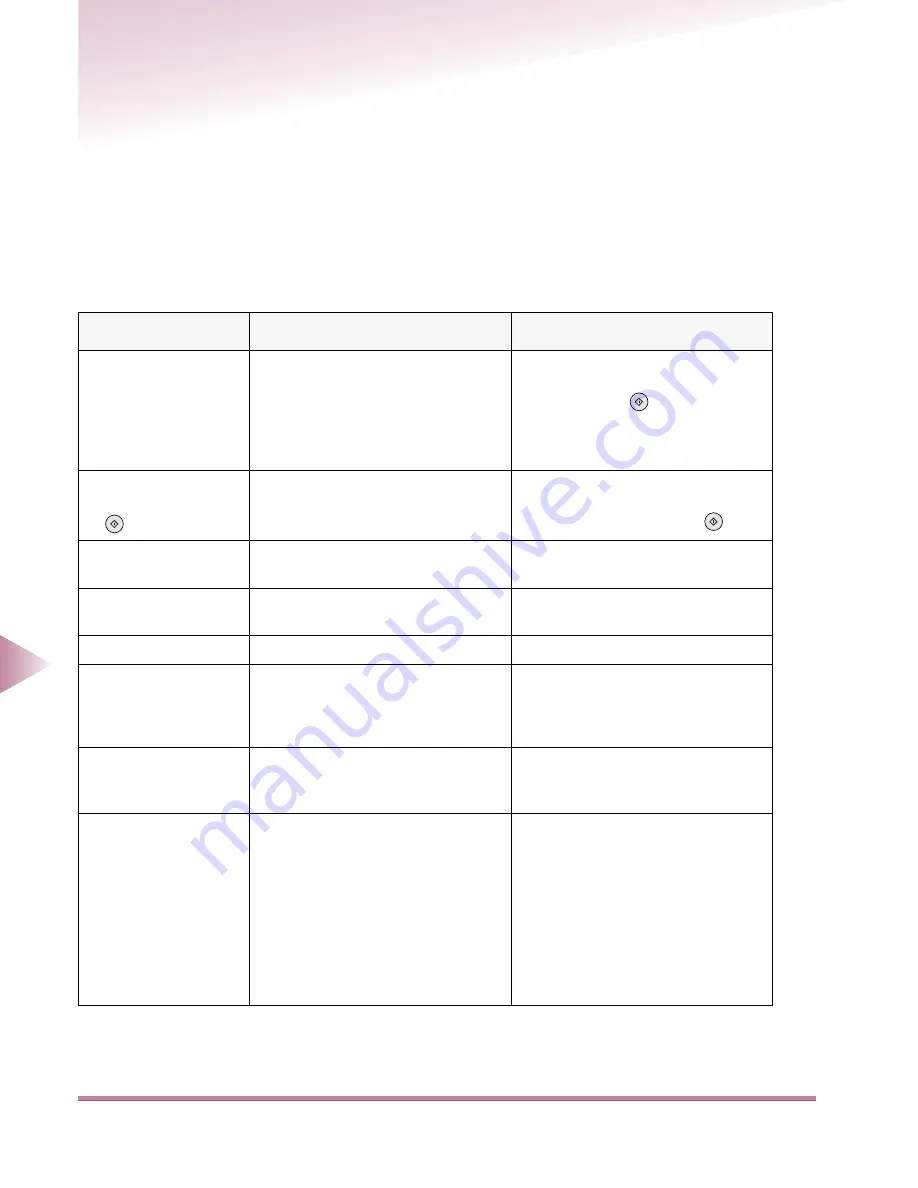
Error Messages Table
8-4
8
Softw
are T
roub
leshooting
Error Messages Table
Self-diagnostic Error Messages
In the following situations, self-diagnostic error messages are displayed.
●
When there has been an error in a particular procedure.
●
When the machine’s operation requires a decision or process by the user.
Respond to the indicated message by taking the appropriate action.
Message
Cause
Solution
Load LTR-size paper.
The paper drawer with the paper
size selected by the Auto Paper
Selection function is not in place.
Place the paper drawer with the indi-
cated paper size into the machine. If
you press the
key while this
indicator is on, the machine will copy
using the currently selected paper
drawer.
Return page 1 to the
top and press the
key.
A problem occurred in the feeder
causing scanning to stop.
Regroup the original document start-
ing with the first page, replace it in
the feeder, and press the
key.
Remove the paper
from the output tray.
Printed pages remain in the center
tray or in a tray of the finisher.
Clear paper from all trays.
Attach the finisher to
the main unit.
The finisher is not properly con-
nected to the machine.
Connect the finisher properly to the
machine.
Feeder is damaged.
The feeder is damaged.
Contact your service representative.
Paper is jammed in the
indicated location.
Remove the jammed
paper.
There is a paper jam of originals or
paper in the machine.
Refer to the illustration in the touch
panel display and remove the
jammed paper. (See “Clearing Paper
Jams,” in the
Maintenance Guide
.)
No toner.
The machine is unable to print
because the toner supply is low.
Replace the cartridge with a Canon
cartridge. (See “Replacing the Car-
tridge,” in the
Maintenance Guide
.)
Load paper.
The machine is unable to print
because it is out of paper.
The paper drawer is not properly in
place.
The indicated paper size of type for
printing a document from a personal
computer is not loaded in the
machine.
Add more paper (See “Loading
Paper” in the
Maintenance Guide
).
Insert the paper drawer all the way
in. (See “Loading Paper,” in the
Maintenance Guide
.)
On the System Monitor screen press
the [Device] key, select a paper size
and type, and press the [OK] key.
(See “Checking the Current Status of
the Machine,” on p. 7-34.)
Start
Start
Start






























