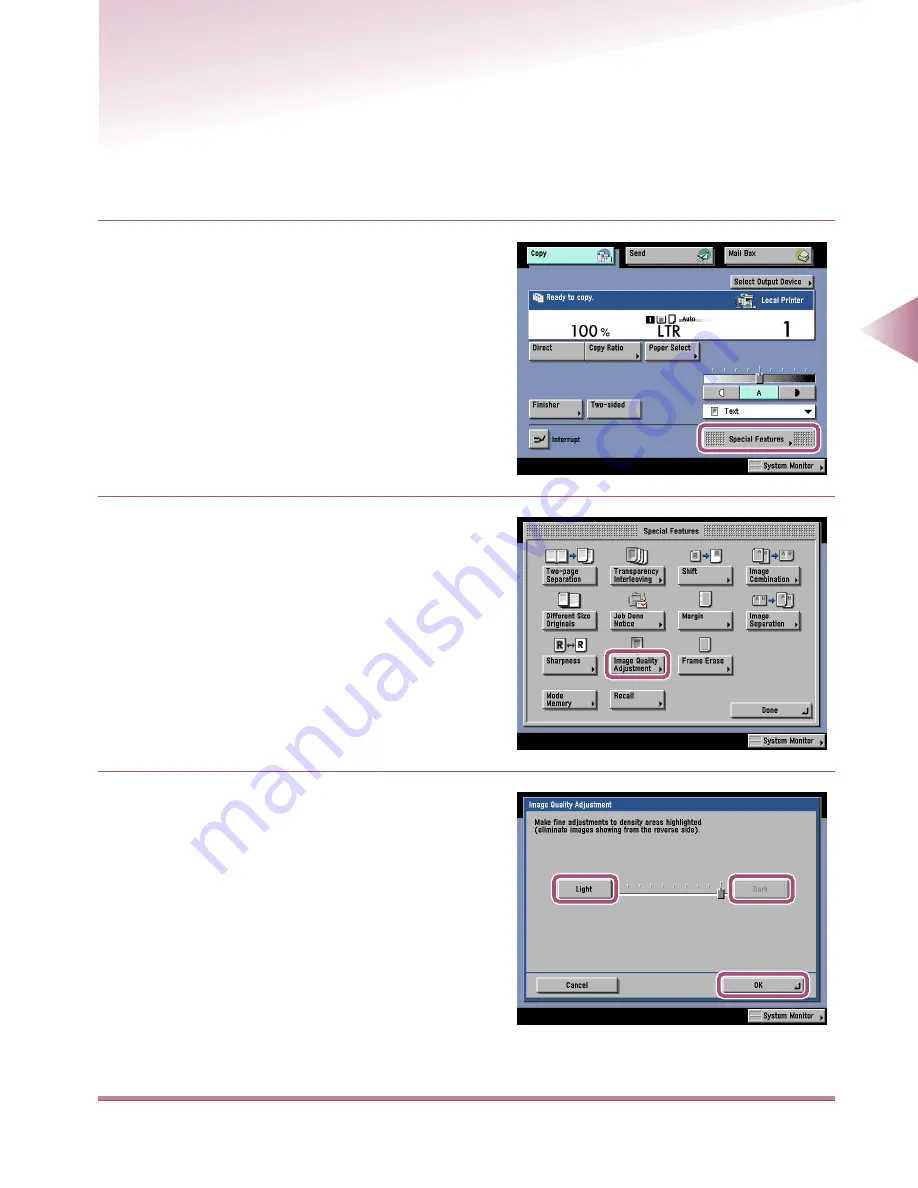
Adjusting Quality to Eliminate Images Showing from the Reverse Side
(Image Quality Adjustment)
3-39
3
Making Copies Using Special Functions
(Special F
eatures)
Adjusting Quality to Eliminate Images Showing
from the Reverse Side
(Image Quality Adjustment)
This feature enables you to adjust copy quality to eliminate images showing from the reverse side of
your original. When you use Image Quality Adjustment, the Automatic Darkness Adjustment is
turned off and the darkness you set in Image Quality Adjustment is used.
1
Place your originals, and press the [Special
Features] key.
2
Press the [Image Quality Adjustment] key.
3
Press the [Light] or [Dark] key to adjust the
image quality, then press the [OK] key.
●
If images are showing through from the
reverse side
Press the [Light] key to adjust.
●
If copies are too light
Press the [Dark] key to adjust.
The display returns to the Special Features
screen.






























