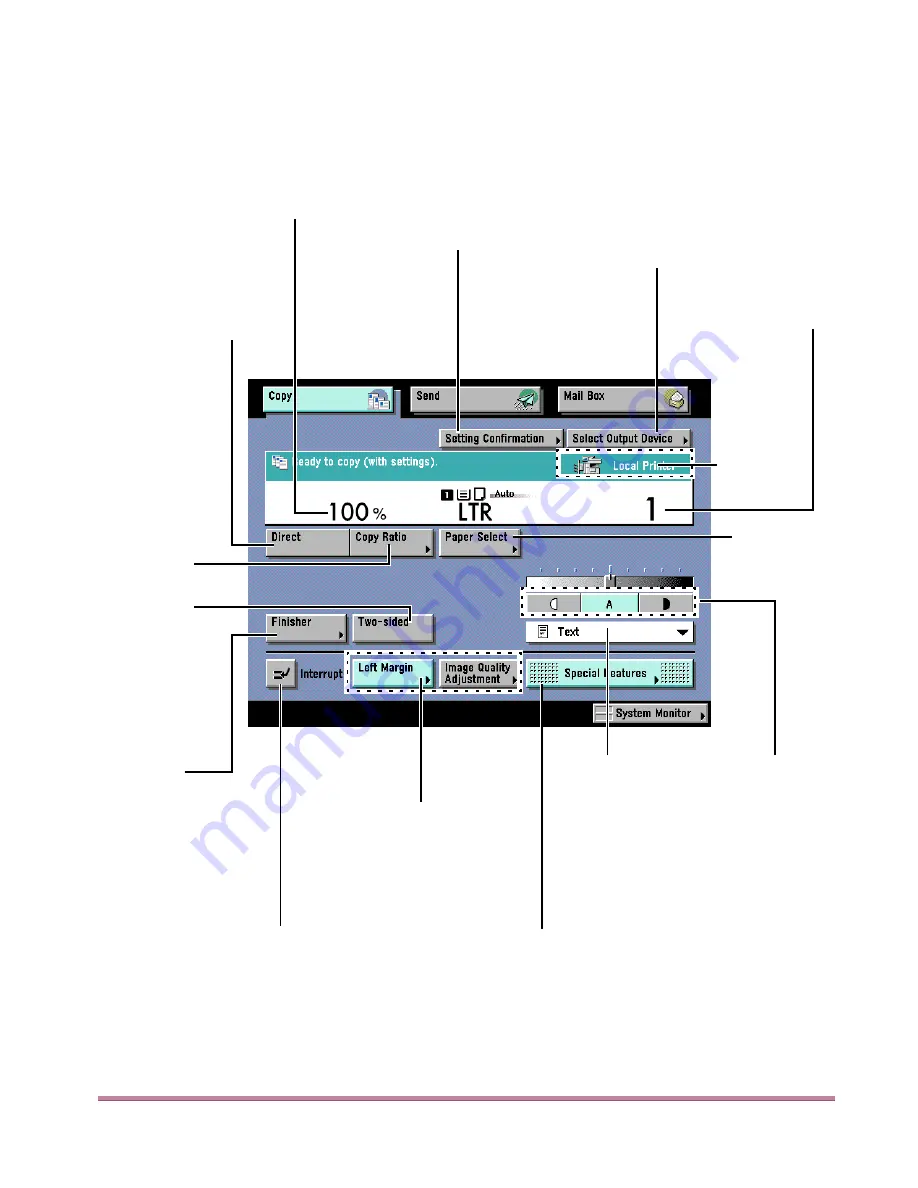
What the Machine Can Do
15
Basic Features Screen
Used for setting the basic copy functions.
Setting Confirmation
Copy mode settings can be con-
firmed from various setting screens
via the Setting Confirmation screen.
(See p. 2-77.)
Select Output
Device
Press to select the output
destination for print jobs.
(See p. 2-9.)
Paper Select
Press to select
the paper size.
(See p. 2-14.)
Copy Ratio
Press to reduce/
enlarge the copy
or scan image.
(See p. 2-37.)
Photo/Text
Press to select
the type of origi-
nal image.
(See p. 2-35.)
Finisher
Press to collate, group,
or staple/collage pages.
(See p. 2-50.)
Two-sided
Press to make two-
sided copies.
(See p. 2-54.)
Interrupt
Press to interrupt an in-progress copying
job when you need to make priority copies.
(See p. 2-74.)
Exposure Key
Press to manually
adjust the scan
exposure, or to
select or cancel
Auto Exposure
Adjustment.
(See p. 2-34.)
Special Features
Press to display the Copy
special features screen.
(See Chapter 3.)
Direct
Press to return the reduce/
enlarge ratio to original size
(100%). (See p. 2-37.)
Copy Ratio Zoom
Shows the zoom
ratio setting.
Number of Copies
Shows the number of
copies.
This display
will vary de-
pending on
the type of
copy and the
optional
equipment in-
stalled.
Standard Keys 1, 2
Use these keys to register
copy settings that you use fre-
quentlly. These keys are shown
only when a copy setting has
been registered. (See the Ref-
erence Guide.)
















































