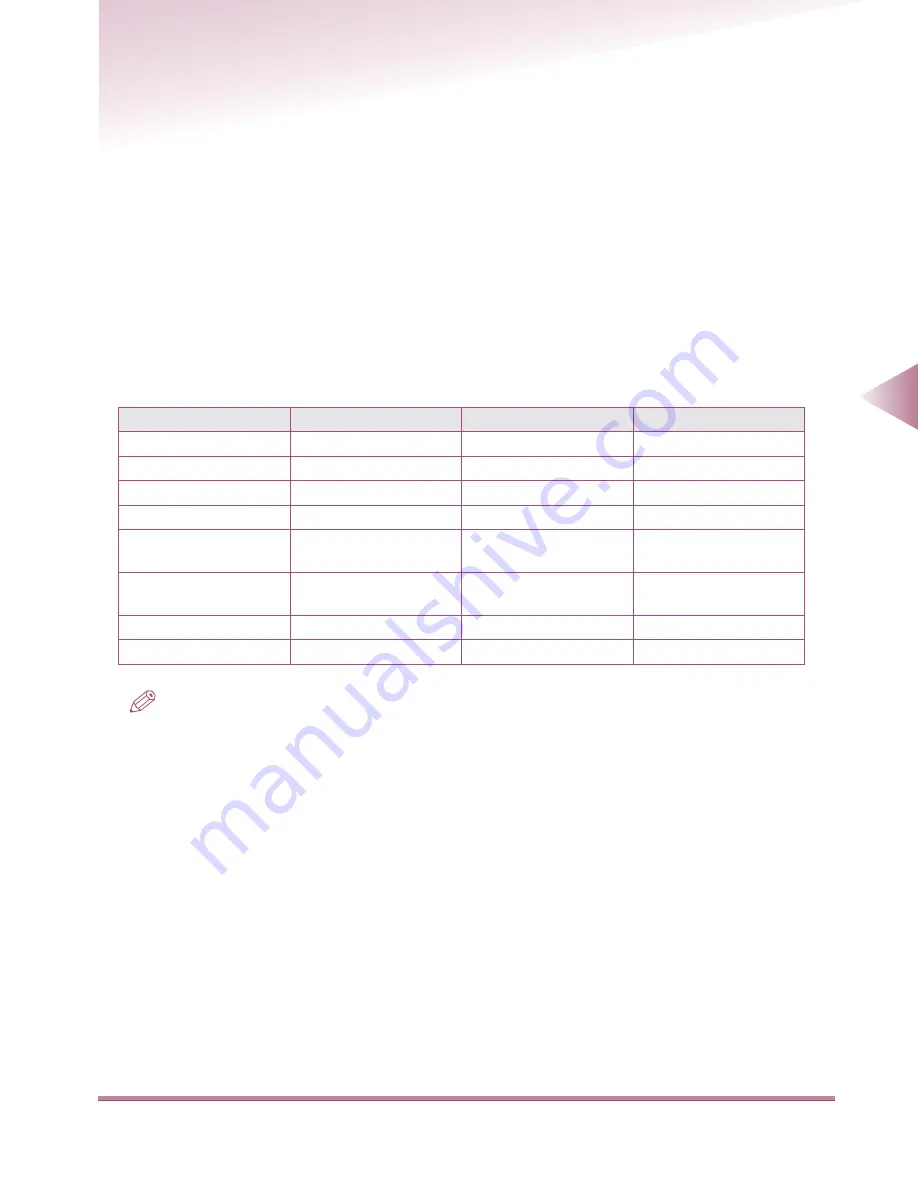
Using Scan Settings (Scan Settings)
4-25
4
Sending Jobs
Using Scan Settings
(Scan Settings)
You can enter settings to determine how a document is scanned. The machine has six preset scan
modes (Black Draft, Black Fine, Color Draft, Color Fine, Black 600 dpi, and Black 400 dpi). Black-
and-white and low-dpi scans take up less memory and are sent faster. You should consider using
these modes if the device you are sending to does not support color or finer resolutions.
You can adjust the preset scan modes or create custom scan settings and use the new settings just
once. Or, if you will use the same custom scan settings often, it may be useful to save them.
(See “Storing Often-used Scan Settings,” on p. 4-30.)
Selecting a Scan Setting
Select preset scan modes or user-defined scan modes according to the type of document you are
sending. The scan modes are shown below.
NOTE
• Of the six preset scan modes, the user-defined Black 600 dpi and Black 400 dpi can be modified or
deleted.
• The factory setting is Black Draft, and can be changed in Additional Functions. (See “Setting the Send
Function Standard Settings,” in the Reference Guide.)
.
Scan mode
Color mode
Resolution
Document type
Black Draft
Black
200 x 200 dpi
Text
Black Fine
Black
300 x 300 dpi
Text
Color Draft
Full color
150 x 150 dpi
Text/Photo
Color Fine
Full color
300 x 300 dpi
Text/Photo
User defined
(Black 600 dpi)
Black
600 x 600 dpi
Text
User defined
(Black 400 dpi)
Black
200 x 400 dpi
Text
User defined
–
–
–
User defined
–
–
–






























