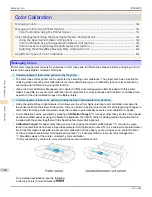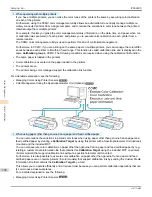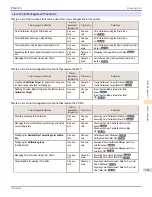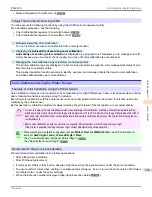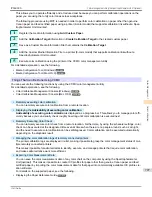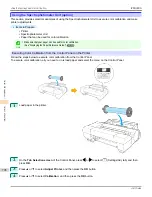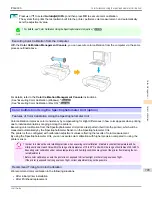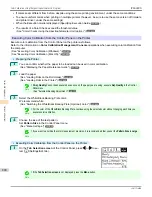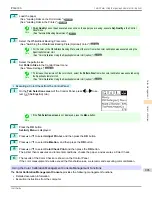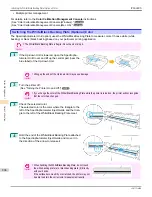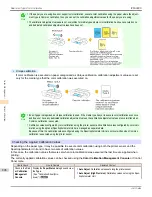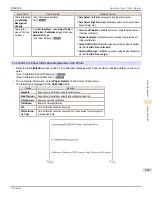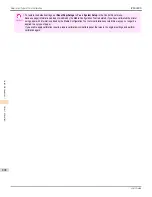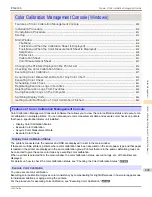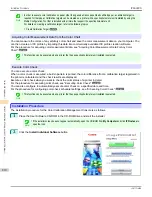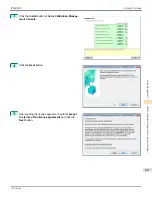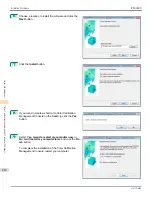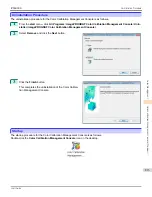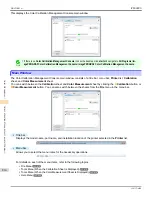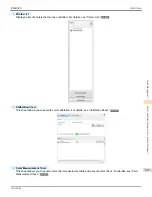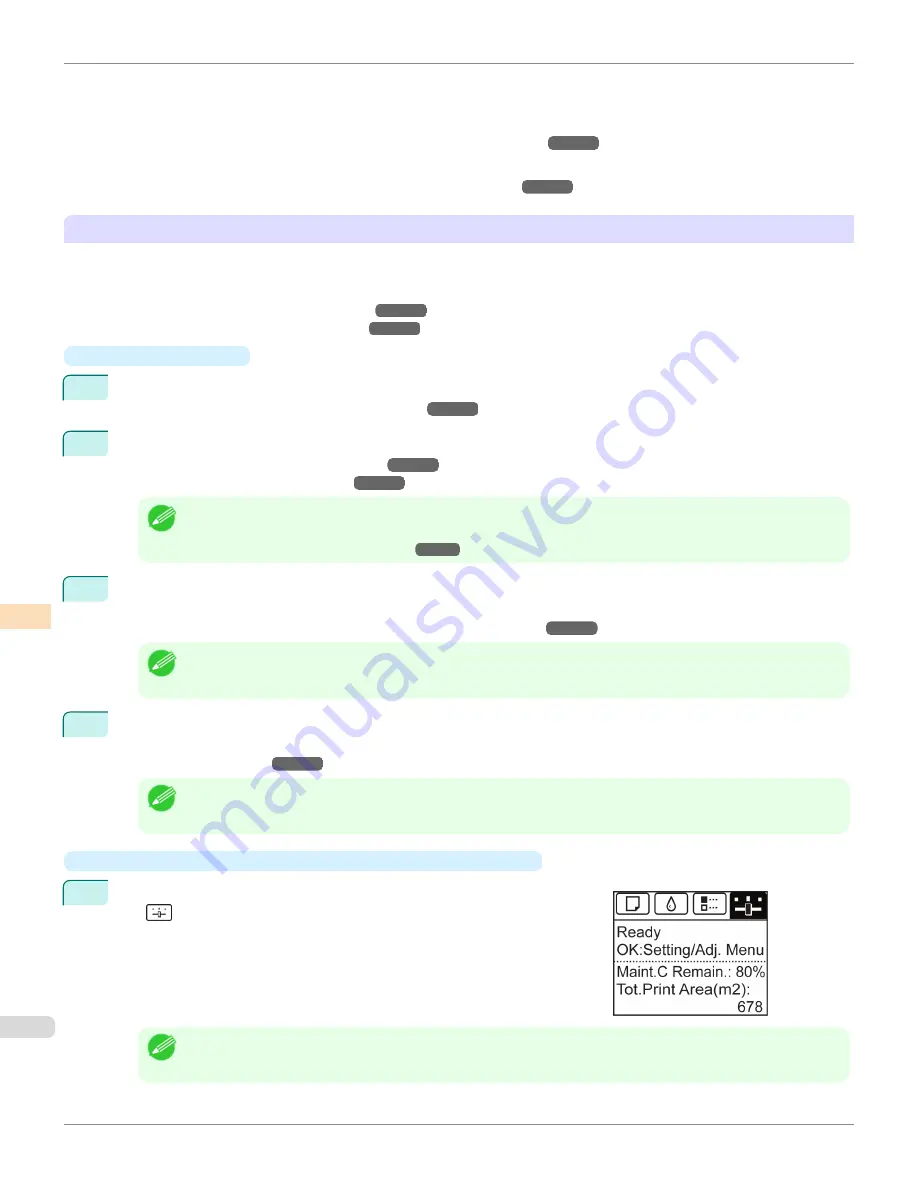
•
If colors seem different from before, despite using the same printing environment, under the same conditions
•
To ensure uniform colors when printing on multiple printers (however, be sure to use the same version of firmware
and printer driver, under the same settings)
•
When the Execution Guide is displayed (
Specifying Execution Guide
➔
P.801
)
•
The results of a Color Check exceed the threshold value.
(See "Color Checks Using the Spectrophotometer Unit (option).")
➔
P.802
Executing Color Calibration from the Control Panel on the Printer
Execute color calibration from the Control Panel on the printer as follows.
Refer to the information on
Color Calibration Management Console
operations when executing color calibration from
the computer.
(See "Executing Color Calibration (Windows).")
➔
P.827
(See "Executing Color Calibration (Mac OS).")
➔
P.863
•
Preparing the Printer
1
You can confirm whether the paper to be loaded can be used in color calibration.
(See "Displaying the Paper Reference Guide.")
➔
P.500
2
Load the paper.
(See "Loading Rolls on the Roll Holder.")
➔
P.507
(See "Loading Rolls in the Printer.")
➔
P.509
Note
•
If
Adj. Quality
has not been executed even once on the paper you are using, execute
Adj. Quality
in the Control
Panel menu.
(See "Automatic Banding Adjustment.")
➔
P.771
3
Select the White/Black Backing Plate color.
We recommend white.
(See "Switching the White/Black Backing Plate (Optional) Color.")
➔
P.804
Note
•
For the color of the White/Black Backing Plate, continue using the selected color without changing each time you
execute color calibration.
4
Choose the size of the test pattern.
Set
Pattern Size
in the Control Panel menu.
(See "Menu Settings.")
➔
P.634
Note
•
If you want to prioritize the color measurement precision, it is recommended that you set the
Pattern Size
to
Large
.
•
Executing Color Calibration from the Control Panel on the Printer
1
On the
Tab Selection screen
of the Control Panel, press
◀
or
▶
to se-
lect
(Settings/Adj. tab).
Note
•
If the
Tab Selection screen
is not displayed, press the
Menu
button.
Color Calibration Using the Spectrophotometer Unit (option)
iPF6400S
User's Guide
Color Management
Color Calibration
800
Содержание imagePROGRAF iPF6400S Series
Страница 34: ...iPF6400S User s Guide 34 ...
Страница 344: ...iPF6400S User s Guide 344 ...
Страница 494: ...iPF6400S User s Guide 494 ...
Страница 650: ...iPF6400S User s Guide 650 ...
Страница 668: ...iPF6400S User s Guide 668 ...
Страница 700: ...iPF6400S User s Guide 700 ...
Страница 1008: ...Disposal of the product Disposal of the product iPF6400S User s Guide Appendix Disposal of the product 1008 ...
Страница 1009: ...WEEE Directive WEEE Directive iPF6400S WEEE Directive User s Guide Appendix Disposal of the product 1009 ...
Страница 1010: ...WEEE Directive iPF6400S User s Guide Appendix Disposal of the product 1010 ...
Страница 1011: ...iPF6400S WEEE Directive User s Guide Appendix Disposal of the product 1011 ...
Страница 1012: ...WEEE Directive iPF6400S User s Guide Appendix Disposal of the product 1012 ...
Страница 1013: ...iPF6400S WEEE Directive User s Guide Appendix Disposal of the product 1013 ...
Страница 1014: ...WEEE Directive iPF6400S User s Guide Appendix Disposal of the product 1014 ...
Страница 1015: ...iPF6400S WEEE Directive User s Guide Appendix Disposal of the product 1015 ...
Страница 1016: ...WEEE Directive iPF6400S User s Guide Appendix Disposal of the product 1016 ...
Страница 1017: ...iPF6400S WEEE Directive User s Guide Appendix Disposal of the product 1017 ...
Страница 1018: ...iPF6400S User s Guide 1018 ...
Страница 1020: ...U Using the Output Stacker 547 Utility Sheet 192 W Watermark 148 149 When to Replace Ink Tanks 888 1020 ...
Страница 1021: ...1021 ...