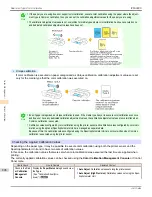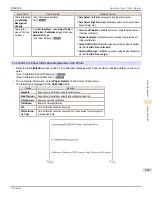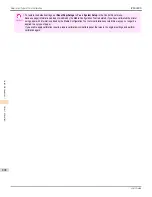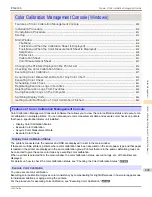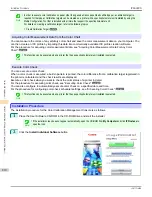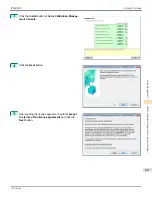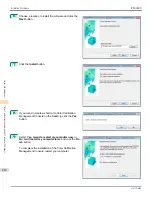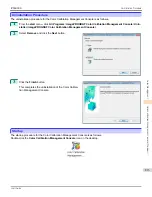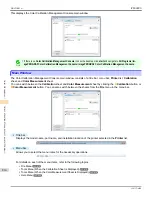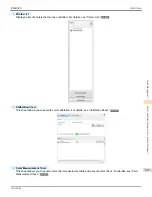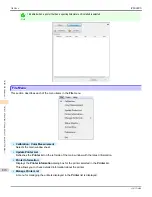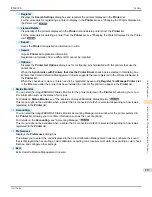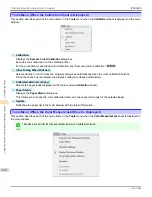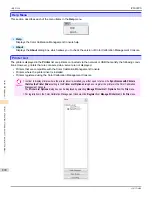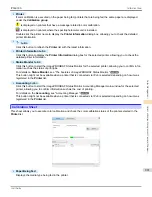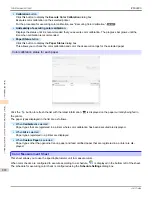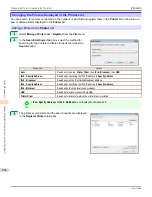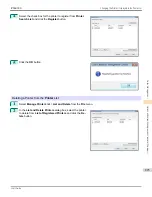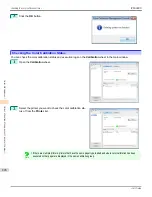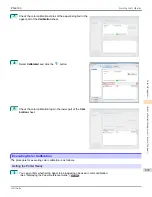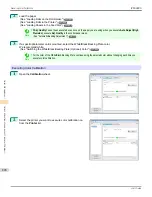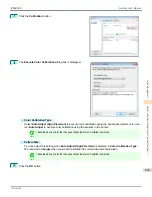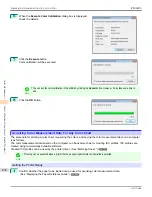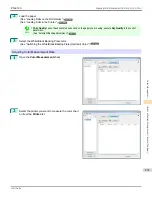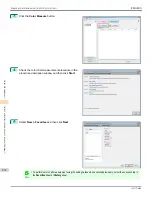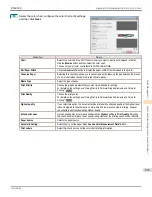•
Acquire Color Measurement Data
Displays the procedure description window or
Select Execution Log
window.
This allows you to measure the colors of a color chart in the selected printer and acquire the color measurement
data.
For the procedure for acquiring color measurement data,
see "Acquiring Color Measurement Data For Any Color
Chart."
➔
P.830
Important
•
The printer driver needs to be installed in order to acquire color measurement data.
Select a printer that uses the printer driver in the
Printer
list and acquire the color measurement data.
•
Color Check
Displays the
Execute Color Check
dialog box.
Execute color check on the selected printer.
For the procedure for executing color check,
see "Executing Color Check."
➔
P.837
•
Schedule Settings
Displays the
Schedule Settings
dialog box.
You can configure to automatically execute color check.
For the procedure for configuring color check scheduler settings,
see "Scheduling Color Check."
➔
P.841
•
Display Procedure Window
Selects whether or not to display the procedure description window when executing
Acquire Color Measurement
Data
.
When the check box is selected, the procedure description window is displayed.
•
Close Dialog When Finished
Selects whether or not to close the progress dialog box automatically when
Color Check
or
Acquire Color Meas-
urement Data
finishes.
When the check box is selected, the progress dialog box closes automatically.
•
Favorites
Displays the
Favorites Management
dialog box.
This allows you to check the execution logs registered in the favorites.
•
Log Details
Displays the
Execution Log Details
dialog box.
This allows you to check the details of the execution log selected in
Execution Logs
in the main window.
•
Save Data
Displays the
Output Color Measurement Data
dialog box.
This saves the color measurement data of the execution log selected in
Execution Logs
in the main window on
the computer.
Note
•
This menu cannot be selected if multiple execution logs are selected.
•
Output Execution Log CSV
When
Selected Logs
is selected, this saves the execution log selected in
Execution Logs
in the main window on
the computer in a CSV format file.
When
All Logs
is selected, this saves all of the execution logs displayed in
Execution Logs
in the main window
on the computer in a CSV format file.
iPF6400S
Tools Menu (When the Color Measurement Sheet is Displayed)
User's Guide
Color Management
Color Calibration Management Console (Windows)
819
Содержание imagePROGRAF iPF6400S Series
Страница 34: ...iPF6400S User s Guide 34 ...
Страница 344: ...iPF6400S User s Guide 344 ...
Страница 494: ...iPF6400S User s Guide 494 ...
Страница 650: ...iPF6400S User s Guide 650 ...
Страница 668: ...iPF6400S User s Guide 668 ...
Страница 700: ...iPF6400S User s Guide 700 ...
Страница 1008: ...Disposal of the product Disposal of the product iPF6400S User s Guide Appendix Disposal of the product 1008 ...
Страница 1009: ...WEEE Directive WEEE Directive iPF6400S WEEE Directive User s Guide Appendix Disposal of the product 1009 ...
Страница 1010: ...WEEE Directive iPF6400S User s Guide Appendix Disposal of the product 1010 ...
Страница 1011: ...iPF6400S WEEE Directive User s Guide Appendix Disposal of the product 1011 ...
Страница 1012: ...WEEE Directive iPF6400S User s Guide Appendix Disposal of the product 1012 ...
Страница 1013: ...iPF6400S WEEE Directive User s Guide Appendix Disposal of the product 1013 ...
Страница 1014: ...WEEE Directive iPF6400S User s Guide Appendix Disposal of the product 1014 ...
Страница 1015: ...iPF6400S WEEE Directive User s Guide Appendix Disposal of the product 1015 ...
Страница 1016: ...WEEE Directive iPF6400S User s Guide Appendix Disposal of the product 1016 ...
Страница 1017: ...iPF6400S WEEE Directive User s Guide Appendix Disposal of the product 1017 ...
Страница 1018: ...iPF6400S User s Guide 1018 ...
Страница 1020: ...U Using the Output Stacker 547 Utility Sheet 192 W Watermark 148 149 When to Replace Ink Tanks 888 1020 ...
Страница 1021: ...1021 ...