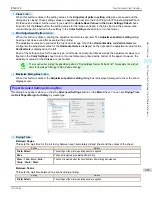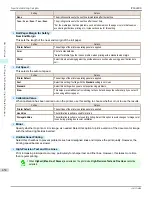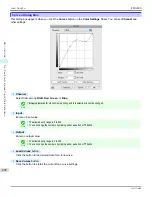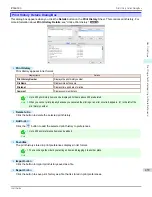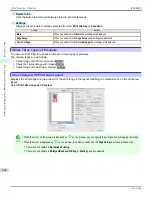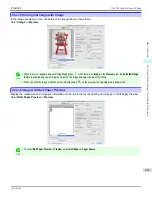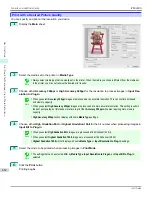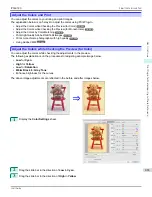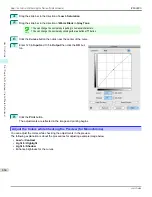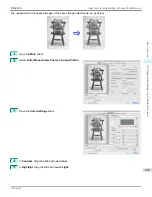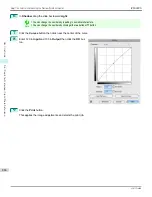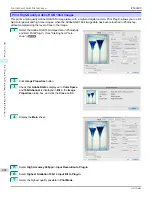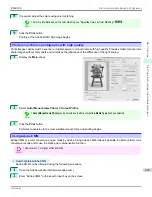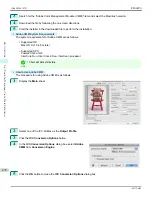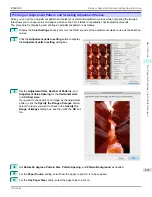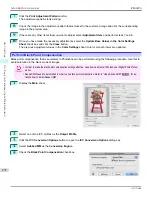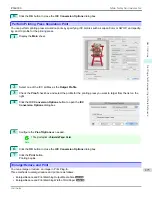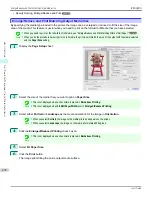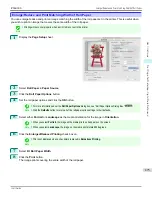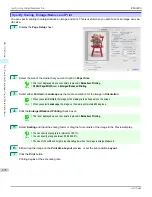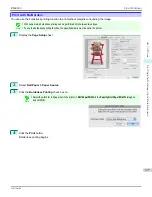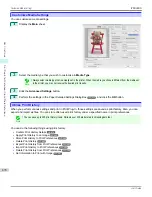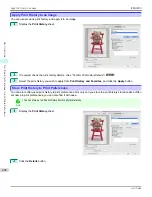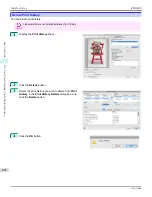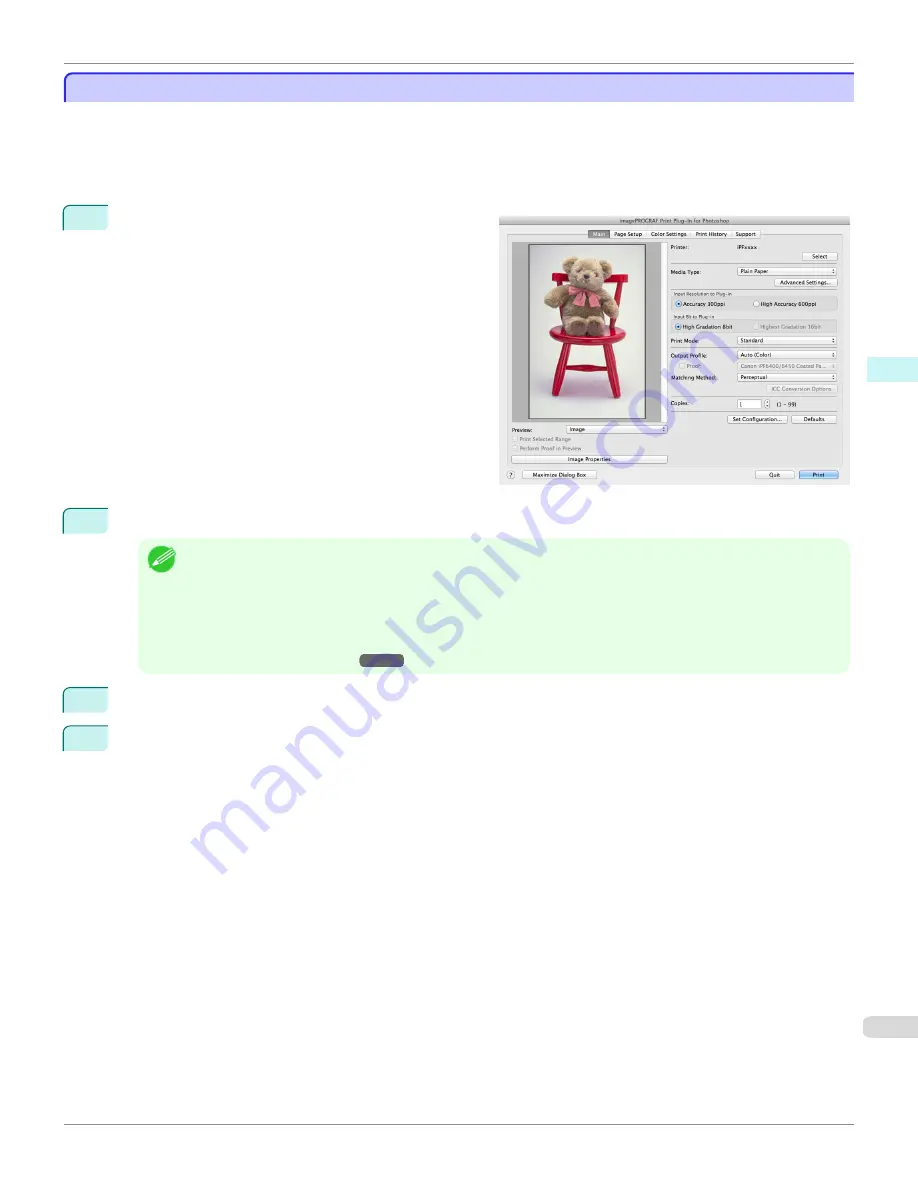
Adjust the Colors by Color Matching
Adjust the Colors by Color Matching
When you print a color image imported from a scanner or a digital camera, the image may appear different from the
image on the screen. That is due to the differences in color on the screen and in the printer. In Print Plug-In, you can
get the color balance of the print product closer to the color balance displayed on the screen through performing ICC
(International Color Consortium) color profile settings, matching method settings, and settings for the internal profile,
which performs optimum color conversion in response to media and resolution settings.
1
Display the
Main
sheet.
2
Select the profile in
Output Profile
.
Note
•
When you place a checkmark in
Perform Proof in Preview
, you can check the color matching in the preview. This
may not be displayed depending on how you set
Media Type
.
•
The details of
Output Profile
you have set is saved even when you close the Print Plug-In, but when the specified
profile cannot be located it is set to
Auto (Color)
.
•
If an ICC profile is selected as the
Output Profile
, Adobe CMM can be selected as the color conversion engine.
Refer to
"Using Adobe CMM"
➔
P.469
for details.
3
Select the profile matching method in
Matching Method
.
4
Click the
button.
Printing begins with the output profile and matching method that you have set.
iPF6400S
Adjust the Colors by Color Matching
User's Guide
Mac OS Software
Print Plug-In for Photoshop / Digital Photo Professional
467
Содержание imagePROGRAF iPF6400S Series
Страница 34: ...iPF6400S User s Guide 34 ...
Страница 344: ...iPF6400S User s Guide 344 ...
Страница 494: ...iPF6400S User s Guide 494 ...
Страница 650: ...iPF6400S User s Guide 650 ...
Страница 668: ...iPF6400S User s Guide 668 ...
Страница 700: ...iPF6400S User s Guide 700 ...
Страница 1008: ...Disposal of the product Disposal of the product iPF6400S User s Guide Appendix Disposal of the product 1008 ...
Страница 1009: ...WEEE Directive WEEE Directive iPF6400S WEEE Directive User s Guide Appendix Disposal of the product 1009 ...
Страница 1010: ...WEEE Directive iPF6400S User s Guide Appendix Disposal of the product 1010 ...
Страница 1011: ...iPF6400S WEEE Directive User s Guide Appendix Disposal of the product 1011 ...
Страница 1012: ...WEEE Directive iPF6400S User s Guide Appendix Disposal of the product 1012 ...
Страница 1013: ...iPF6400S WEEE Directive User s Guide Appendix Disposal of the product 1013 ...
Страница 1014: ...WEEE Directive iPF6400S User s Guide Appendix Disposal of the product 1014 ...
Страница 1015: ...iPF6400S WEEE Directive User s Guide Appendix Disposal of the product 1015 ...
Страница 1016: ...WEEE Directive iPF6400S User s Guide Appendix Disposal of the product 1016 ...
Страница 1017: ...iPF6400S WEEE Directive User s Guide Appendix Disposal of the product 1017 ...
Страница 1018: ...iPF6400S User s Guide 1018 ...
Страница 1020: ...U Using the Output Stacker 547 Utility Sheet 192 W Watermark 148 149 When to Replace Ink Tanks 888 1020 ...
Страница 1021: ...1021 ...