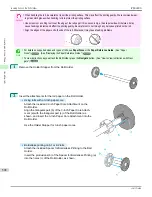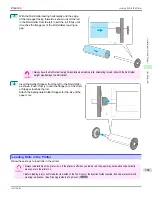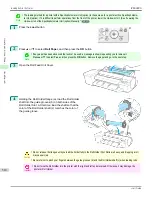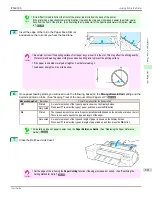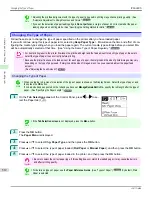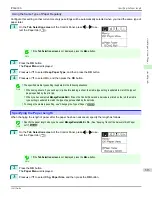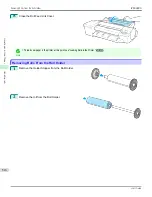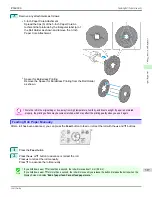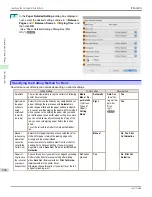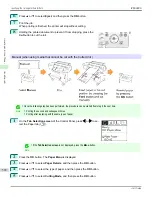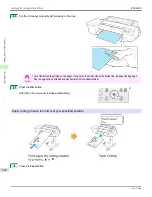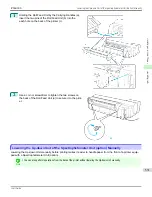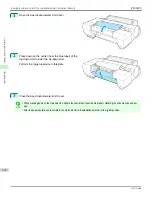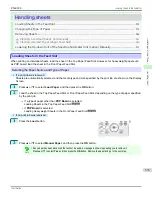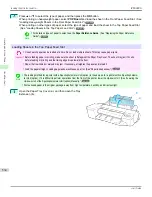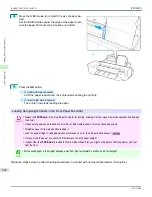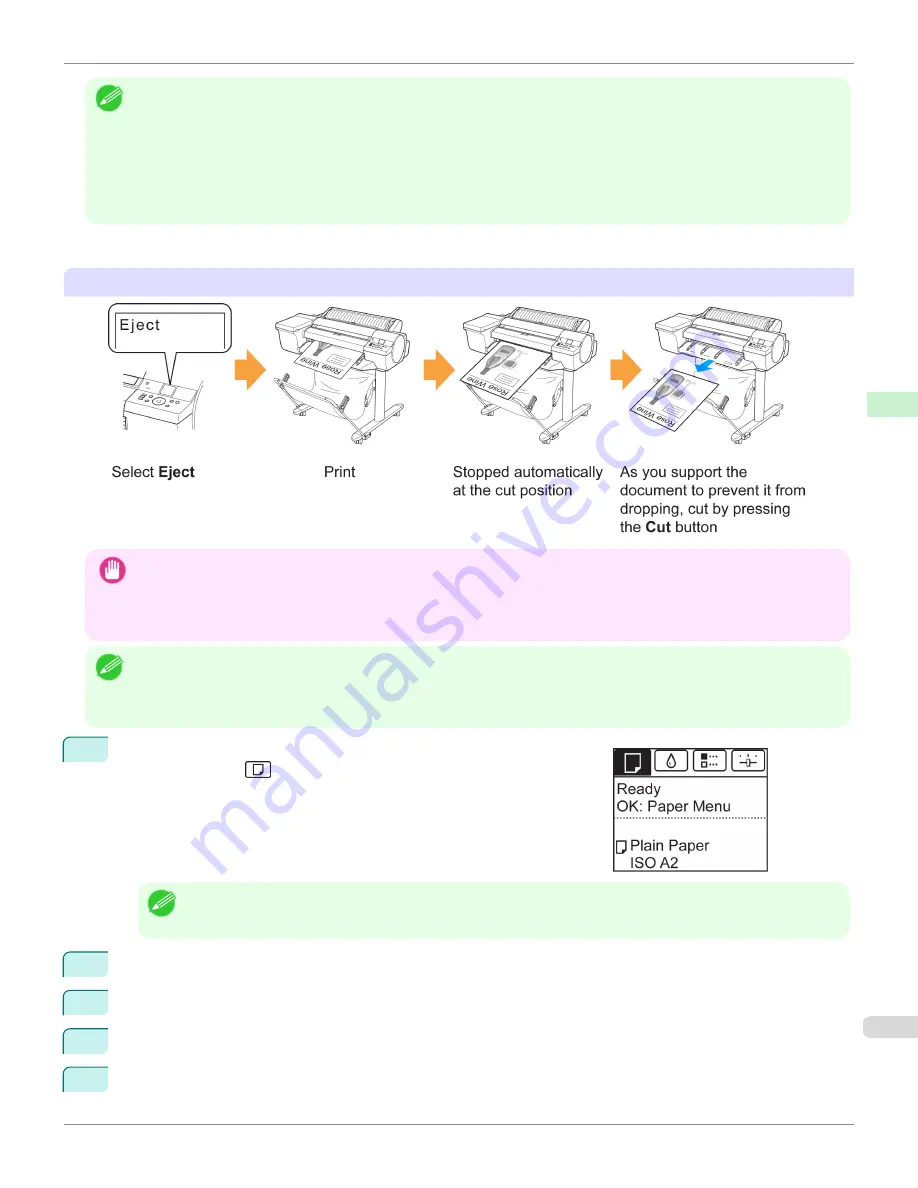
Note
•
Automatic and Eject are valid only when you have selected
Auto Cut
>
Yes
in the printer driver.
•
With Eject, printing does not resume after a series of jobs have been printed continuously until the roll is cut.
•
Eject
is the preset selection in
Cutting Mode
for some types of paper. For this paper, we recommend keeping the preset
cutting mode.
•
If documents printed using Automatic, Eject, or manual cutting are short, rolls are advanced a specific amount before cutting
to prevent problems with cutting and paper ejection. This may create a wider bottom margin, in some cases.
Cut rolls manually in the following cases:
Eject (when the paper surface is being scratched / to wait for ink to dry)
Important
•
When cutting wide printed documents after ejection, have two people support the documents. If the paper drops, printed
documents may be damaged.
•
Do not lift the paper when holding printed documents before cutting. If the paper rises, it may affect the printing quality or
cause rough cut edges.
Note
•
Once the following step has been performed, the procedure can be started from step 7 the next time.
•
Printing the second and subsequent times
•
Printing after replacing with the same type of paper
1
On the
Tab Selection screen
of the Control Panel, press
◀
or
▶
to se-
lect the Paper tab (
).
Note
•
If the
Tab Selection screen
is not displayed, press the
Menu
button.
2
Press the
OK
button. The
Paper Menu
is displayed.
3
Press
▲
or
▼
to select
Paper Details
, and then press the
OK
button.
4
Press
▲
or
▼
to select the type of paper, and then press the
OK
button.
5
Press
▲
or
▼
to select
Cutting Mode
, and then press the
OK
button.
iPF6400S
Specifying the Cutting Method for Rolls
User's Guide
Handling and Use of Paper
Handling rolls
521
Содержание imagePROGRAF iPF6400S Series
Страница 34: ...iPF6400S User s Guide 34 ...
Страница 344: ...iPF6400S User s Guide 344 ...
Страница 494: ...iPF6400S User s Guide 494 ...
Страница 650: ...iPF6400S User s Guide 650 ...
Страница 668: ...iPF6400S User s Guide 668 ...
Страница 700: ...iPF6400S User s Guide 700 ...
Страница 1008: ...Disposal of the product Disposal of the product iPF6400S User s Guide Appendix Disposal of the product 1008 ...
Страница 1009: ...WEEE Directive WEEE Directive iPF6400S WEEE Directive User s Guide Appendix Disposal of the product 1009 ...
Страница 1010: ...WEEE Directive iPF6400S User s Guide Appendix Disposal of the product 1010 ...
Страница 1011: ...iPF6400S WEEE Directive User s Guide Appendix Disposal of the product 1011 ...
Страница 1012: ...WEEE Directive iPF6400S User s Guide Appendix Disposal of the product 1012 ...
Страница 1013: ...iPF6400S WEEE Directive User s Guide Appendix Disposal of the product 1013 ...
Страница 1014: ...WEEE Directive iPF6400S User s Guide Appendix Disposal of the product 1014 ...
Страница 1015: ...iPF6400S WEEE Directive User s Guide Appendix Disposal of the product 1015 ...
Страница 1016: ...WEEE Directive iPF6400S User s Guide Appendix Disposal of the product 1016 ...
Страница 1017: ...iPF6400S WEEE Directive User s Guide Appendix Disposal of the product 1017 ...
Страница 1018: ...iPF6400S User s Guide 1018 ...
Страница 1020: ...U Using the Output Stacker 547 Utility Sheet 192 W Watermark 148 149 When to Replace Ink Tanks 888 1020 ...
Страница 1021: ...1021 ...