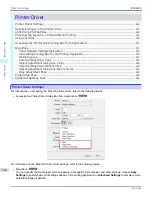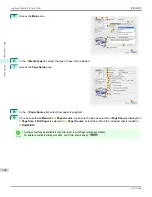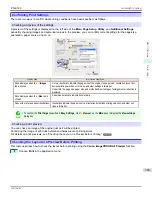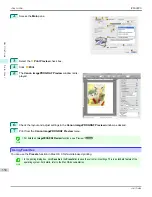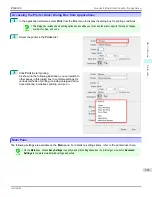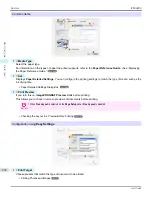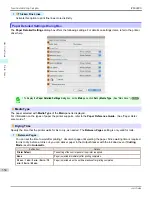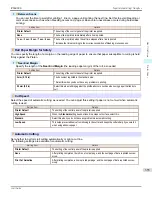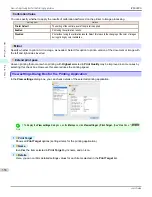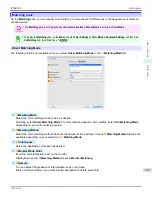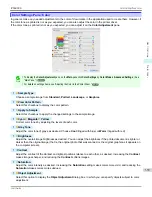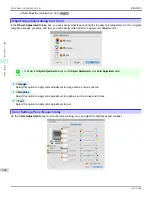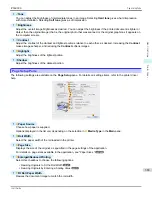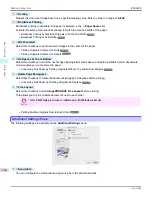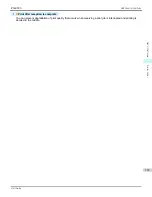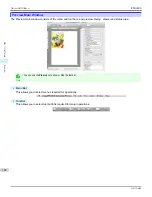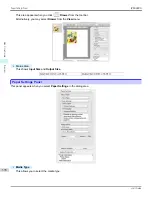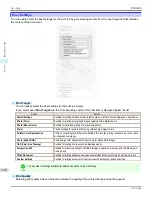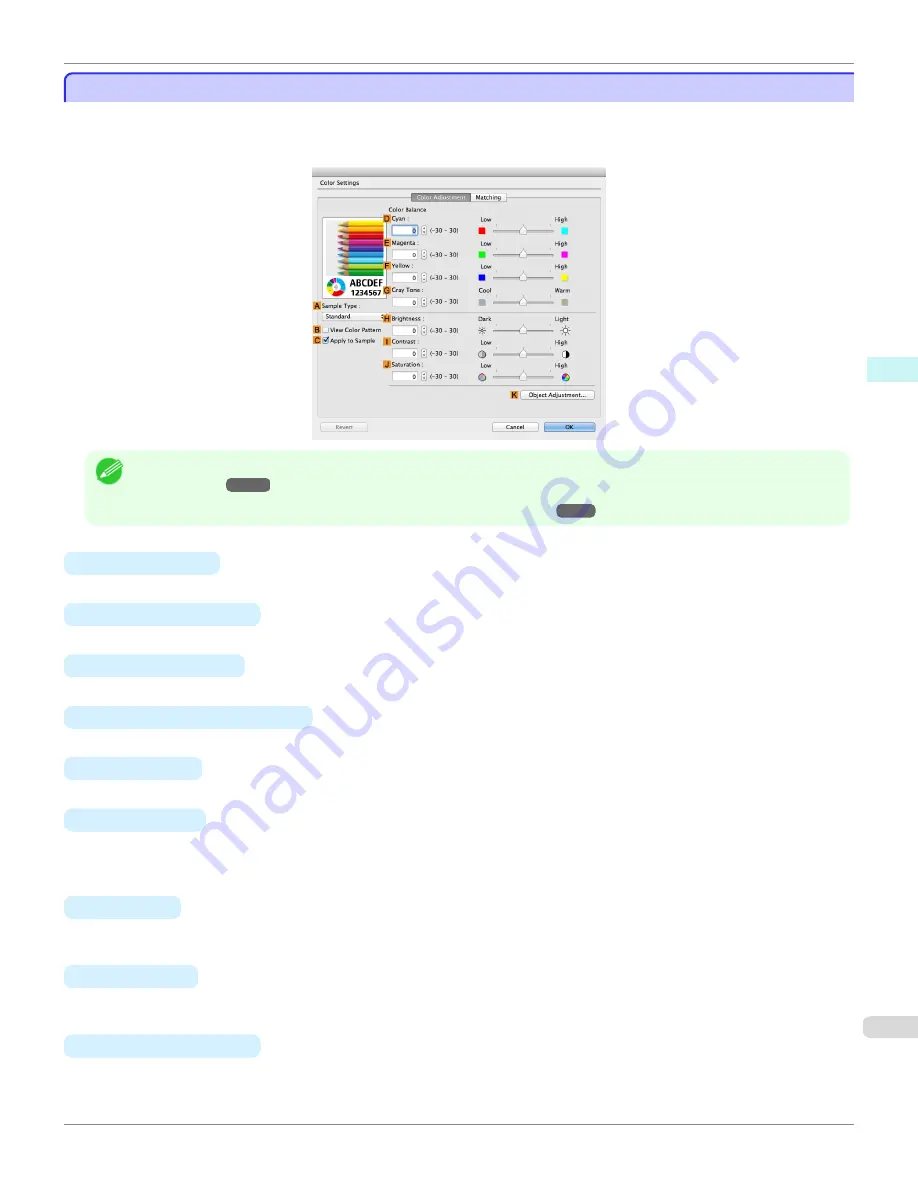
Color Settings Pane: Color
Color Settings Pane: Color
In general, make any needed adjustments to the color of documents in the application used to create them. However, if
the color tone as printed is not as you expected, you can also adjust the color in the printer driver.
If the color tone as printed is not as you expected, you can adjust it on the
Color Adjustment
pane.
Note
•
To display the
Color Adjustment
pane, on the
Main
pane click
Color Settings
by
Color Mode
in
Advanced Settings
.
(See
"Main Pane .")
➔
P.351
•
For details on settings items,
see "Adjusting the Color in the Printer Driver."
➔
P.53
•
A
Sample Type
Choose a sample image from
Standard
,
Portrait
,
Landscape
, or
Graphics
.
•
B
View Color Pattern
Select this checkbox to display the color pattern.
•
C
Apply to Sample
Select this checkbox to apply the changed settings to the sample image.
•
D
Cyan
/
E
Magenta
/
F
Yellow
Correct color tones by adjusting the levels of each color.
•
G
Gray Tone
Adjust the color tone of grays as desired. Choose
Cool
(tinged with blue) or
Warm
(tinged with red).
•
H
Brightness
Adjust the overall image brightness as desired. You can adjust the brightness if the printed document is lighter or
darker than the original image (that is, the original photo that was scanned or the original graphic as it appears on
the computer screen).
•
I
Contrast
Adjust the contrast of the darkest and lightest portions relative to each other, as desired. Increasing the
Contrast
makes images sharper, and reducing the
Contrast
softens images.
•
J
Saturation
Adjust the color intensity as desired. Increasing the
Saturation
setting makes colors more vivid, and reducing the
Saturation
makes colors more subdued.
•
K
Object Adjustment
Select this option to display the
Object Adjustment
dialog box, in which you can specify objects subject to color
adjustment.
iPF6400S
Color Settings Pane: Color
User's Guide
Mac OS Software
Printer Driver
359
Содержание imagePROGRAF iPF6400S Series
Страница 34: ...iPF6400S User s Guide 34 ...
Страница 344: ...iPF6400S User s Guide 344 ...
Страница 494: ...iPF6400S User s Guide 494 ...
Страница 650: ...iPF6400S User s Guide 650 ...
Страница 668: ...iPF6400S User s Guide 668 ...
Страница 700: ...iPF6400S User s Guide 700 ...
Страница 1008: ...Disposal of the product Disposal of the product iPF6400S User s Guide Appendix Disposal of the product 1008 ...
Страница 1009: ...WEEE Directive WEEE Directive iPF6400S WEEE Directive User s Guide Appendix Disposal of the product 1009 ...
Страница 1010: ...WEEE Directive iPF6400S User s Guide Appendix Disposal of the product 1010 ...
Страница 1011: ...iPF6400S WEEE Directive User s Guide Appendix Disposal of the product 1011 ...
Страница 1012: ...WEEE Directive iPF6400S User s Guide Appendix Disposal of the product 1012 ...
Страница 1013: ...iPF6400S WEEE Directive User s Guide Appendix Disposal of the product 1013 ...
Страница 1014: ...WEEE Directive iPF6400S User s Guide Appendix Disposal of the product 1014 ...
Страница 1015: ...iPF6400S WEEE Directive User s Guide Appendix Disposal of the product 1015 ...
Страница 1016: ...WEEE Directive iPF6400S User s Guide Appendix Disposal of the product 1016 ...
Страница 1017: ...iPF6400S WEEE Directive User s Guide Appendix Disposal of the product 1017 ...
Страница 1018: ...iPF6400S User s Guide 1018 ...
Страница 1020: ...U Using the Output Stacker 547 Utility Sheet 192 W Watermark 148 149 When to Replace Ink Tanks 888 1020 ...
Страница 1021: ...1021 ...