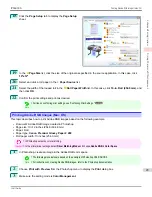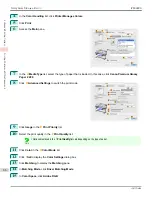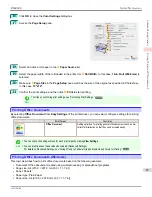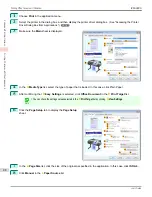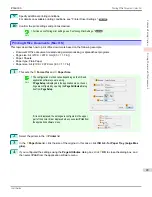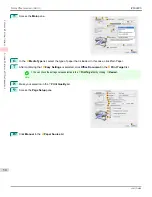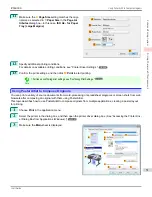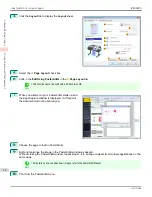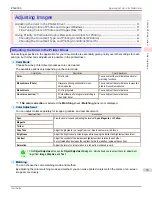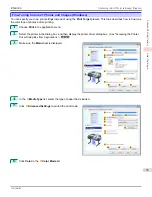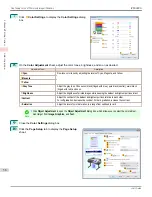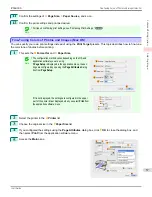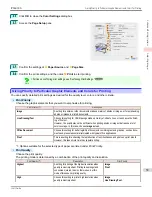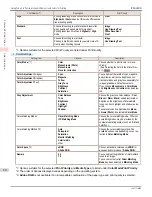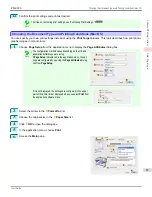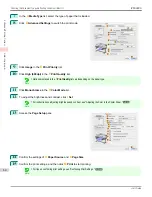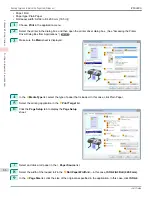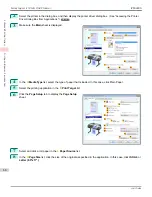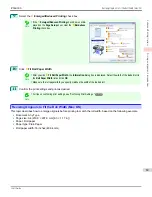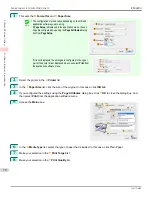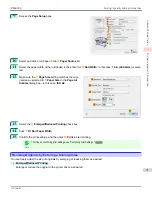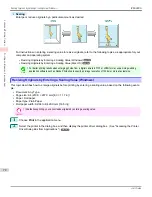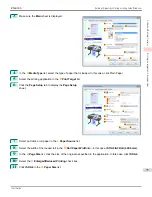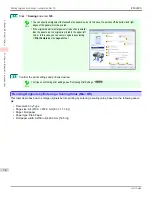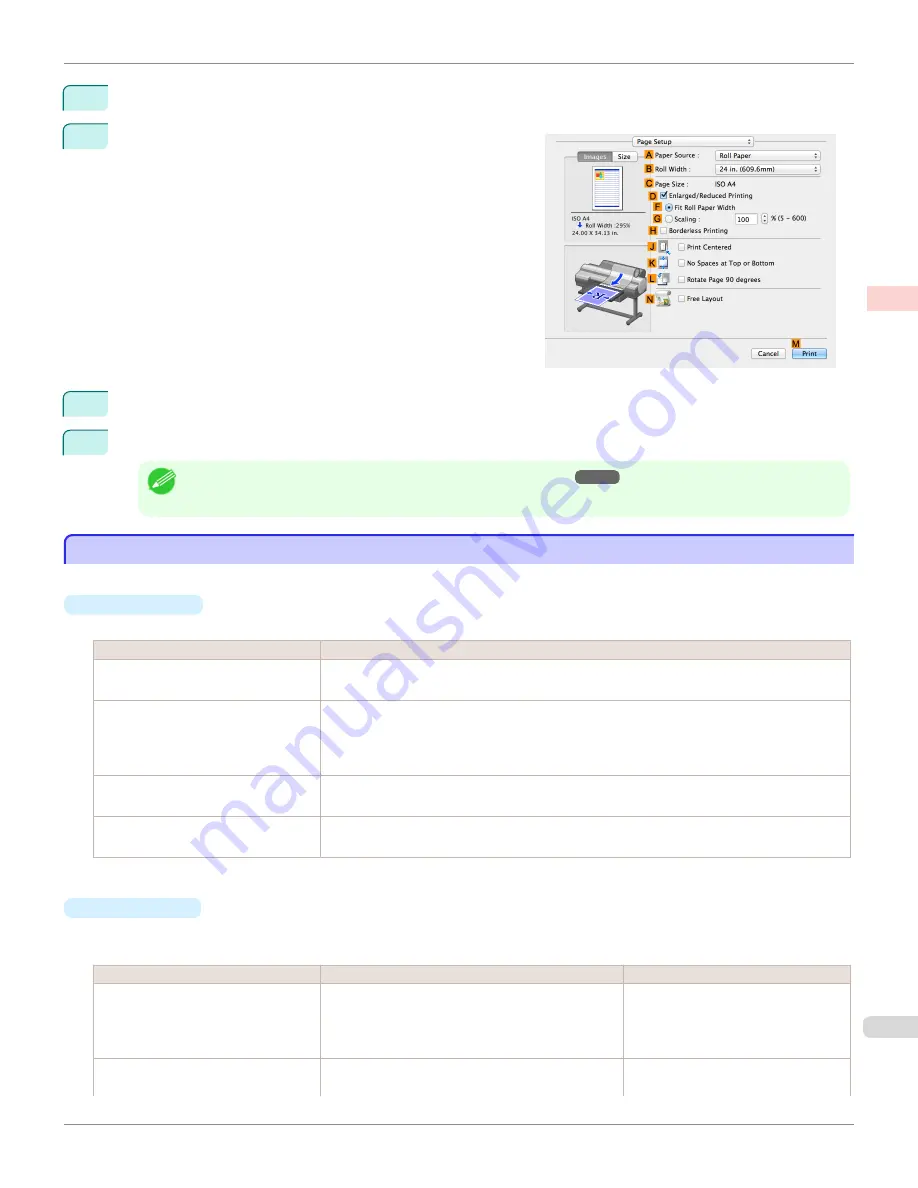
11
Click
OK
to close the
Color Settings
dialog box.
12
Access the
Page Setup
pane.
13
Confirm the settings of
A
Paper Source
and
C
Page Size
.
14
Confirm the print settings, and then click
M
to start printing.
Note
•
For tips on confirming print settings,
see "Confirming Print Settings ."
➔
P.349
Giving Priority to Particular Graphic Elements and Colors for Printing
Giving Priority to Particular Graphic Elements and Colors for Printing
You can specify detailed print settings as desired for the quality level, colors, and other criteria.
•
Print Priority
Choose the graphic elements that you want to emphasize for printing.
Print Priority (*1)
Description
Image
A setting for posters or other documents made up mainly of photos or images, or for emphasizing
photos or images in printed documents.
Line Drawing/Text
Choose this setting for CAD drawings made up mainly of intricate lines, or to enhance the finish-
ing of fine text.
However, the quality may not be sufficient when printing photos or images that require a lot of
color coverage. In this case, choose
Image
instead.
Office Document
Choose this setting for better legibility of documents combining text and graphics, such as docu-
ments and presentation material created with typical office applications.
Proof
This is a setting for enhancing the reproduction of text, illustrations, and photos on print proofs.
However, this takes more time than regular printing.
*1: Options suitable for the selected type of paper are listed under Print Priority.
•
Print Quality
Choose the print quality.
The printing mode is determined by a combination of the print quality and resolution.
Print Quality (*1)
Description
Print Priority
Highest
A setting for printing at the highest resolution when
quality is most important. Printing takes longer and
consumes more ink than in other modes, but this
mode offers superior printing quality.
Image
Proof
High
Choose this setting to print at high resolution when
quality is most important.
Image
Line Drawing/Text
iPF6400S
Giving Priority to Particular Graphic Elements and Colors for Printing
User's Guide
Enhanced Printing Options
Adjusting Images
59
Содержание imagePROGRAF iPF6400S Series
Страница 34: ...iPF6400S User s Guide 34 ...
Страница 344: ...iPF6400S User s Guide 344 ...
Страница 494: ...iPF6400S User s Guide 494 ...
Страница 650: ...iPF6400S User s Guide 650 ...
Страница 668: ...iPF6400S User s Guide 668 ...
Страница 700: ...iPF6400S User s Guide 700 ...
Страница 1008: ...Disposal of the product Disposal of the product iPF6400S User s Guide Appendix Disposal of the product 1008 ...
Страница 1009: ...WEEE Directive WEEE Directive iPF6400S WEEE Directive User s Guide Appendix Disposal of the product 1009 ...
Страница 1010: ...WEEE Directive iPF6400S User s Guide Appendix Disposal of the product 1010 ...
Страница 1011: ...iPF6400S WEEE Directive User s Guide Appendix Disposal of the product 1011 ...
Страница 1012: ...WEEE Directive iPF6400S User s Guide Appendix Disposal of the product 1012 ...
Страница 1013: ...iPF6400S WEEE Directive User s Guide Appendix Disposal of the product 1013 ...
Страница 1014: ...WEEE Directive iPF6400S User s Guide Appendix Disposal of the product 1014 ...
Страница 1015: ...iPF6400S WEEE Directive User s Guide Appendix Disposal of the product 1015 ...
Страница 1016: ...WEEE Directive iPF6400S User s Guide Appendix Disposal of the product 1016 ...
Страница 1017: ...iPF6400S WEEE Directive User s Guide Appendix Disposal of the product 1017 ...
Страница 1018: ...iPF6400S User s Guide 1018 ...
Страница 1020: ...U Using the Output Stacker 547 Utility Sheet 192 W Watermark 148 149 When to Replace Ink Tanks 888 1020 ...
Страница 1021: ...1021 ...