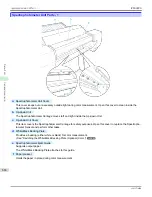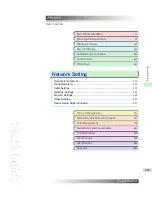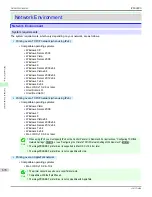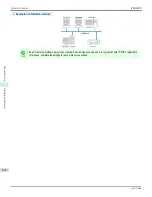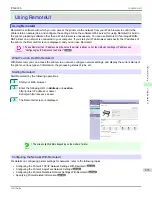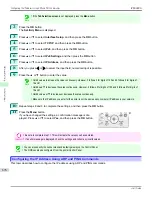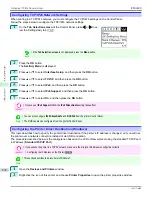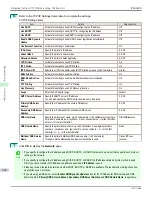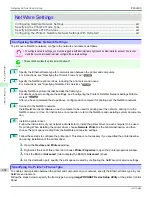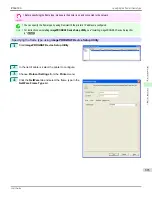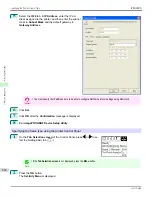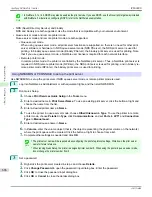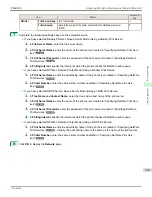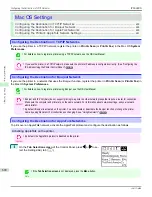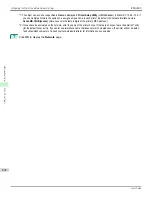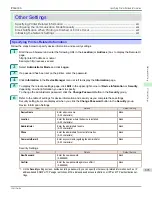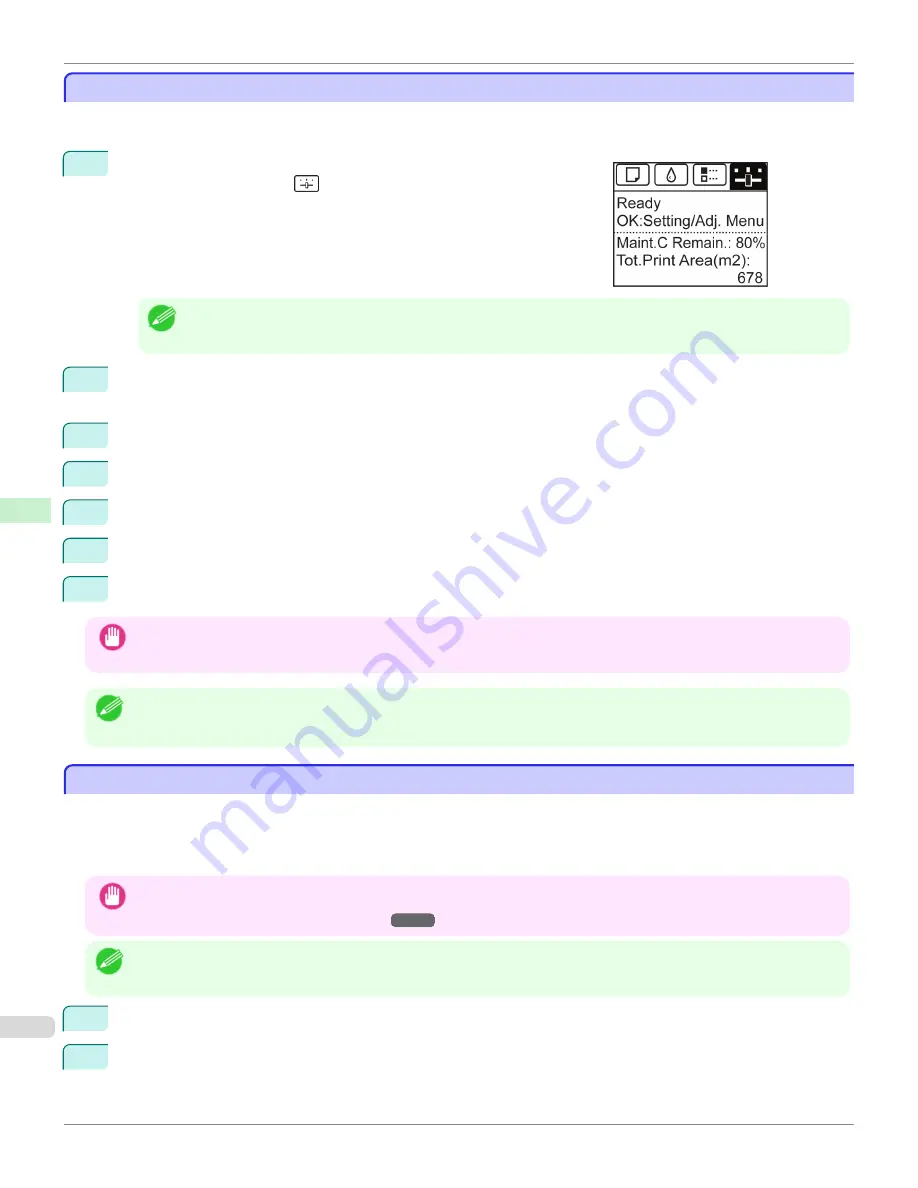
Configuring TCP/IPv6 Network Settings
Configuring TCP/IPv6 Network Settings
When printing in a TCP/IPv6 network, you must configure the TCP/IPv6 settings on the Control Panel.
Follow the steps below to configure the TCP/IPv6 network settings.
1
On the
Tab Selection screen
of the Control Panel, press
◀
or
▶
to se-
lect the Settings/Adj. tab (
).
Note
•
If the
Tab Selection screen
is not displayed, press the
Menu
button.
2
Press the
OK
button.
The
Set./Adj. Menu
is displayed.
3
Press
▲
or
▼
to select
Interface Setup
, and then press the
OK
button.
4
Press
▲
or
▼
to select
TCP/IP
, and then press the
OK
button.
5
Press
▲
or
▼
to select
IPv6
, and then press the
OK
button.
6
Press
▲
or
▼
to select
IPv6 Support
, and then press the
OK
button.
7
Press
▲
or
▼
to select
On
, and then press the
OK
button.
Important
•
Once you set
IPv6 Support
to
On
, the
IPv6 StlessAddrs
setting takes effect.
Note
•
You can also configure
IPv6 StlessAddrs
and
DHCPv6
from the printer Control Panel.
•
The DNS can also be configured from the printer Control Panel.
Configuring the Printer Driver Destination (Windows)
Configuring the Printer Driver Destination (Windows)
This topic describes how to specify the printer driver destination if the printer's IP address is changed, or if you will use
the printer over a network connection instead of via USB connection.
The procedure described below is the configuration based on the LPR or Raw protocol using the standard TCP/IP port
in Windows (
Standard TCP/IP Port
).
Important
•
If you will use the printer in a TCP/IP network, make sure the printer's IP address is configured correctly.
•
Configuring the IP Address on the Printer
➔
P.675
Note
•
This section describes the procedure in Windows 7.
1
Open the
Devices and Printers
window.
2
Right-click the icon of this printer and choose
Printer Properties
to open the printer properties window.
Configuring TCP/IPv6 Network Settings
iPF6400S
User's Guide
Network Setting
Initial Settings
678
Содержание imagePROGRAF iPF6400S Series
Страница 34: ...iPF6400S User s Guide 34 ...
Страница 344: ...iPF6400S User s Guide 344 ...
Страница 494: ...iPF6400S User s Guide 494 ...
Страница 650: ...iPF6400S User s Guide 650 ...
Страница 668: ...iPF6400S User s Guide 668 ...
Страница 700: ...iPF6400S User s Guide 700 ...
Страница 1008: ...Disposal of the product Disposal of the product iPF6400S User s Guide Appendix Disposal of the product 1008 ...
Страница 1009: ...WEEE Directive WEEE Directive iPF6400S WEEE Directive User s Guide Appendix Disposal of the product 1009 ...
Страница 1010: ...WEEE Directive iPF6400S User s Guide Appendix Disposal of the product 1010 ...
Страница 1011: ...iPF6400S WEEE Directive User s Guide Appendix Disposal of the product 1011 ...
Страница 1012: ...WEEE Directive iPF6400S User s Guide Appendix Disposal of the product 1012 ...
Страница 1013: ...iPF6400S WEEE Directive User s Guide Appendix Disposal of the product 1013 ...
Страница 1014: ...WEEE Directive iPF6400S User s Guide Appendix Disposal of the product 1014 ...
Страница 1015: ...iPF6400S WEEE Directive User s Guide Appendix Disposal of the product 1015 ...
Страница 1016: ...WEEE Directive iPF6400S User s Guide Appendix Disposal of the product 1016 ...
Страница 1017: ...iPF6400S WEEE Directive User s Guide Appendix Disposal of the product 1017 ...
Страница 1018: ...iPF6400S User s Guide 1018 ...
Страница 1020: ...U Using the Output Stacker 547 Utility Sheet 192 W Watermark 148 149 When to Replace Ink Tanks 888 1020 ...
Страница 1021: ...1021 ...