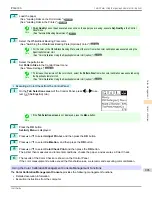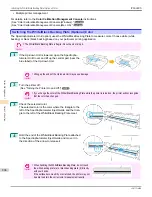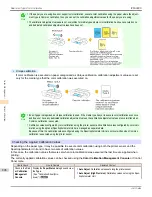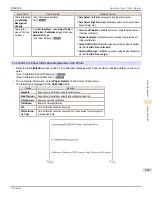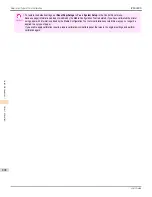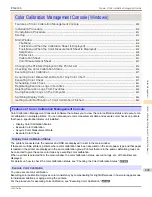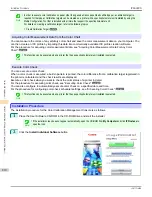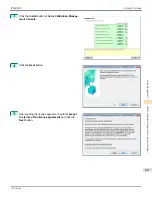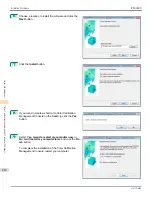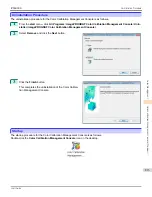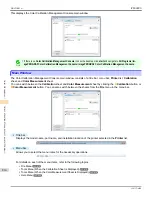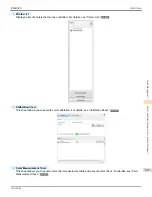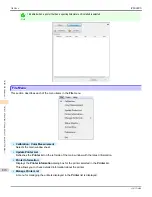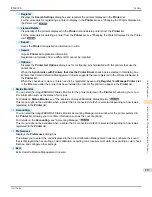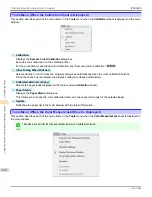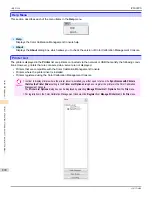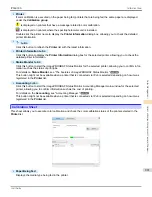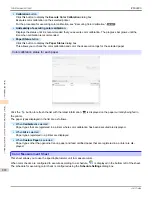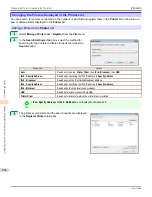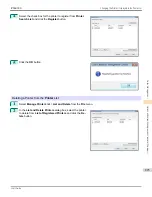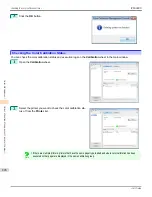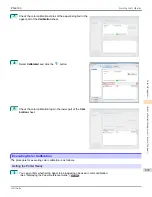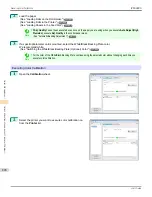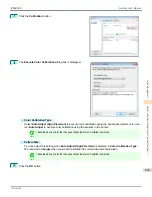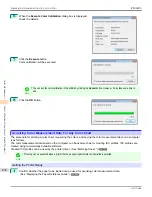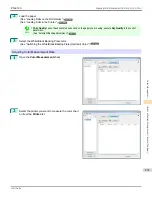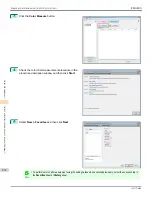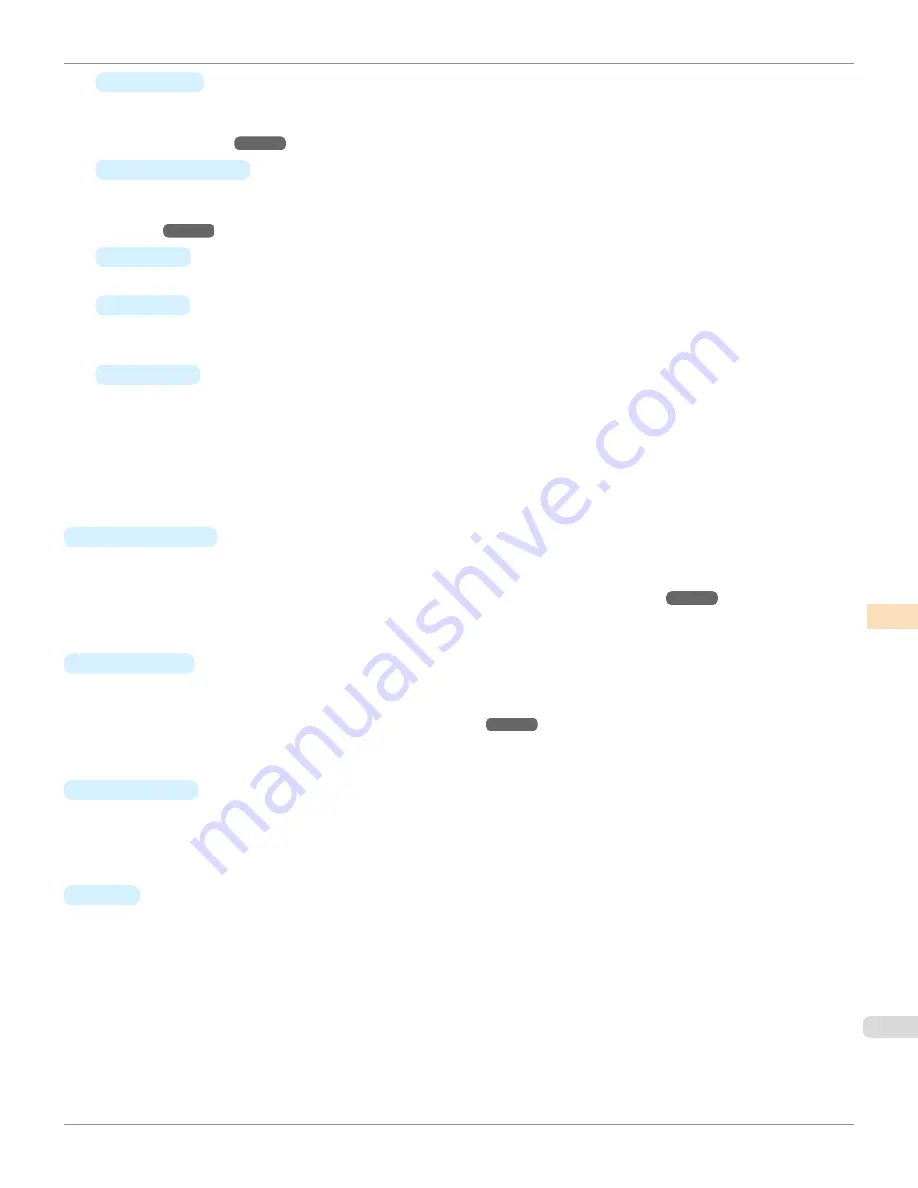
•
Register
Displays the
Search Settings
dialog box and registers the printers displayed in the
Printer
list.
For the procedure for registering a printer to display in the
Printer
list,
see "Changing the Printers Displayed in
the Printer List."
➔
P.824
•
List and Delete
View details of the printers displayed in the
Printer
list and delete printers from the
Printer
list.
For the procedure for deleting a printer from the
Printer
list,
see "Changing the Printers Displayed in the Printer
List."
➔
P.824
•
Export
Saves the
Printer
list registration information in a file.
•
Import
Imports
Printer
list registration information.
Registration information from a different OS cannot be imported.
•
Options
Displays the
Printer List Options
dialog box for configuring synchronization with the printers that use the
printer driver.
When the
Synchronize with Printers that Use the Printer Driver
check box is selected in this dialog box,
printers that Color Calibration Management Console supports that are registered in the OS are displayed in
the
Printer
list.
When the check box is clear, printers need to be registered by executing
Register
from
Manage Printer List
in the
File
menu after the printer has been installed in order for the printer to appear in the
Printer
list.
•
Status Monitor
You can start the imagePROGRAF Status Monitor for the printer selected in the
Printer
list, allowing you to con-
firm information such as the status of print jobs.
For details on
Status Monitor
,
see "The Features of imagePROGRAF Status Monitor."
➔
P.702
This menu might not be available when a printer that is connected via IPv6 is selected depending on how it was
registered in the
Printer
list.
•
Accounting
You can start the imagePROGRAF Status Monitor Accounting Manager main window for the printer selected in
the
Printer
list, allowing you to confirm information such as the cost of printing.
For details on the
Accounting
,
see "Accounting Manager."
➔
P.707
This menu might not be available when a printer that is connected via IPv6 is selected depending on how it was
registered in the
Printer
list.
•
Preferences
Displays the
Preferences
dialog box.
This allows you to select the units displayed in the Color Calibration Management Console, configure the sound
that is displayed when executing a color calibration, acquiring color measurement data, or executing a color check
finishes, and configure other settings.
•
Exit
Exits Color Calibration Management Console.
iPF6400S
File Menu
User's Guide
Color Management
Color Calibration Management Console (Windows)
817
Содержание imagePROGRAF iPF6400S Series
Страница 34: ...iPF6400S User s Guide 34 ...
Страница 344: ...iPF6400S User s Guide 344 ...
Страница 494: ...iPF6400S User s Guide 494 ...
Страница 650: ...iPF6400S User s Guide 650 ...
Страница 668: ...iPF6400S User s Guide 668 ...
Страница 700: ...iPF6400S User s Guide 700 ...
Страница 1008: ...Disposal of the product Disposal of the product iPF6400S User s Guide Appendix Disposal of the product 1008 ...
Страница 1009: ...WEEE Directive WEEE Directive iPF6400S WEEE Directive User s Guide Appendix Disposal of the product 1009 ...
Страница 1010: ...WEEE Directive iPF6400S User s Guide Appendix Disposal of the product 1010 ...
Страница 1011: ...iPF6400S WEEE Directive User s Guide Appendix Disposal of the product 1011 ...
Страница 1012: ...WEEE Directive iPF6400S User s Guide Appendix Disposal of the product 1012 ...
Страница 1013: ...iPF6400S WEEE Directive User s Guide Appendix Disposal of the product 1013 ...
Страница 1014: ...WEEE Directive iPF6400S User s Guide Appendix Disposal of the product 1014 ...
Страница 1015: ...iPF6400S WEEE Directive User s Guide Appendix Disposal of the product 1015 ...
Страница 1016: ...WEEE Directive iPF6400S User s Guide Appendix Disposal of the product 1016 ...
Страница 1017: ...iPF6400S WEEE Directive User s Guide Appendix Disposal of the product 1017 ...
Страница 1018: ...iPF6400S User s Guide 1018 ...
Страница 1020: ...U Using the Output Stacker 547 Utility Sheet 192 W Watermark 148 149 When to Replace Ink Tanks 888 1020 ...
Страница 1021: ...1021 ...