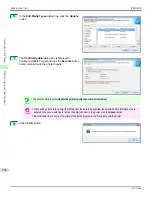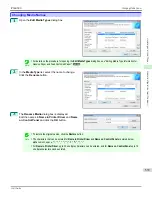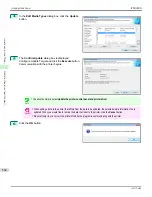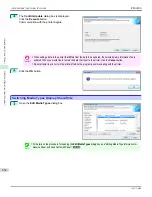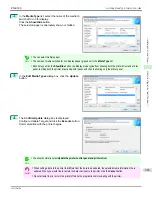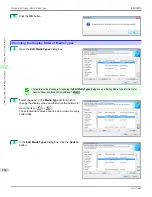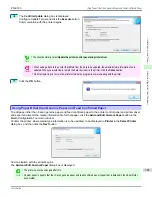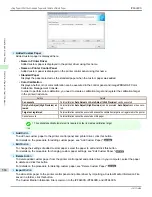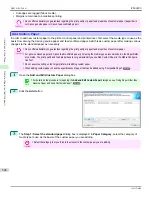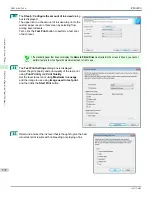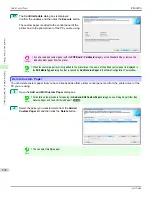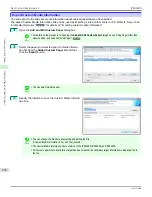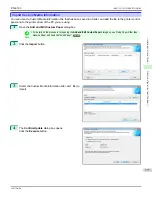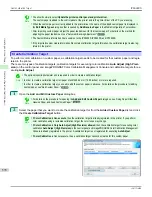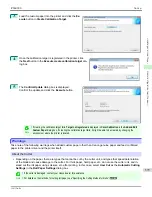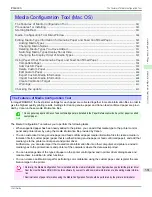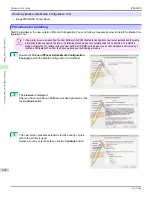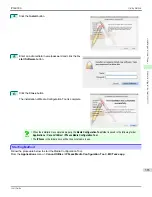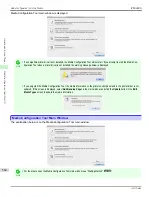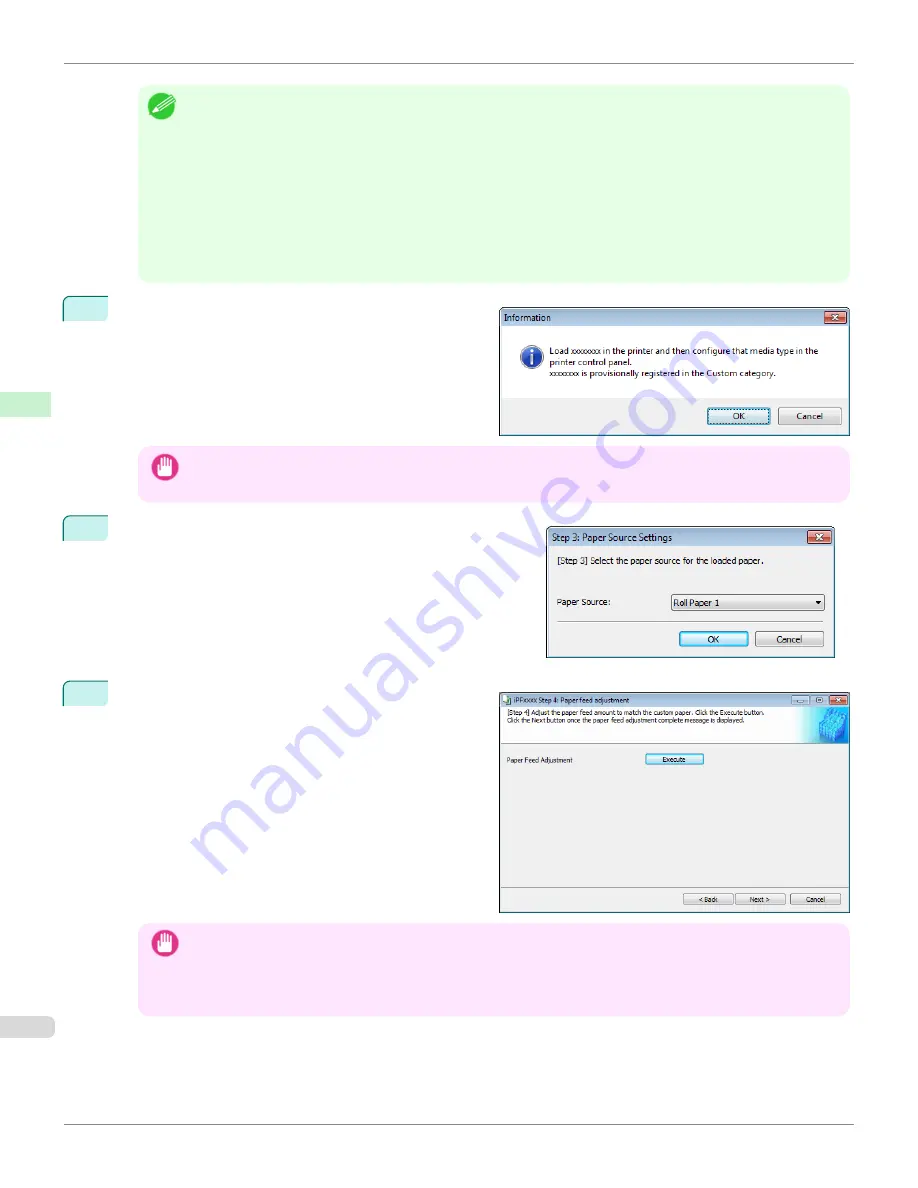
Note
•
Depending on the selected standard paper, you might not be able to input the
Name in Printer Driver
and add the
created custom paper to the printer driver. To use the custom paper in the printer driver, create it by changing the
standard paper to another paper.
•
The characters that can be entered for
Name in Printer Driver
and
Name on Control Panel
are stated below.
alphanumeric, space, "-", ".", "_", "(", ")", "+", "%", ",", "/"
•
For
Name in Printer Driver
up to 32 one Byte characters can be entered, and for
Name on Control Panel
up to 16
one Byte characters can be entered.
•
Paper Name (English)
is used in keeping track of the amount of roll paper left, in status print, etc.
For
Paper Name (English)
up to 16 one Byte characters can be entered.
6
Load the custom paper in the printer and then click the
OK
button.
Important
•
Do not load paper that is curled or that has already been printed on.
7
The
Step 3: Paper Source Settings
dialog box is displayed.
Select the paper source where the custom paper is loaded and
then click the
OK
button.
8
The
Step 4: Paper feed adjustment
dialog box is dis-
played. Click the
Execute
button to execute paper feed
adjustment.
The adjustment pattern is printed, and the paper feed is
automatically adjusted based on the printing result.
Once the paper feed adjustment is complete, click the
Next
button.
Important
•
Check that there is no paper left on the ejection guide.
•
If
Paper Feed Adjustment
is not executed, horizontal stripes with different color tones may appear in the printed
material. Paper feed adjustment does not need to be executed more than once. Execute paper feed adjustment
only once each time you add a custom paper.
Add Custom Paper
iPF6400S
User's Guide
Handling and Use of Paper
Media Configuration Tool (Windows)
570
Содержание imagePROGRAF iPF6400S Series
Страница 34: ...iPF6400S User s Guide 34 ...
Страница 344: ...iPF6400S User s Guide 344 ...
Страница 494: ...iPF6400S User s Guide 494 ...
Страница 650: ...iPF6400S User s Guide 650 ...
Страница 668: ...iPF6400S User s Guide 668 ...
Страница 700: ...iPF6400S User s Guide 700 ...
Страница 1008: ...Disposal of the product Disposal of the product iPF6400S User s Guide Appendix Disposal of the product 1008 ...
Страница 1009: ...WEEE Directive WEEE Directive iPF6400S WEEE Directive User s Guide Appendix Disposal of the product 1009 ...
Страница 1010: ...WEEE Directive iPF6400S User s Guide Appendix Disposal of the product 1010 ...
Страница 1011: ...iPF6400S WEEE Directive User s Guide Appendix Disposal of the product 1011 ...
Страница 1012: ...WEEE Directive iPF6400S User s Guide Appendix Disposal of the product 1012 ...
Страница 1013: ...iPF6400S WEEE Directive User s Guide Appendix Disposal of the product 1013 ...
Страница 1014: ...WEEE Directive iPF6400S User s Guide Appendix Disposal of the product 1014 ...
Страница 1015: ...iPF6400S WEEE Directive User s Guide Appendix Disposal of the product 1015 ...
Страница 1016: ...WEEE Directive iPF6400S User s Guide Appendix Disposal of the product 1016 ...
Страница 1017: ...iPF6400S WEEE Directive User s Guide Appendix Disposal of the product 1017 ...
Страница 1018: ...iPF6400S User s Guide 1018 ...
Страница 1020: ...U Using the Output Stacker 547 Utility Sheet 192 W Watermark 148 149 When to Replace Ink Tanks 888 1020 ...
Страница 1021: ...1021 ...