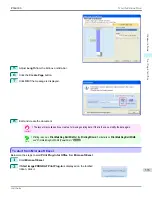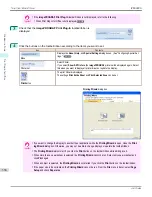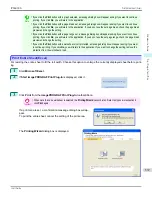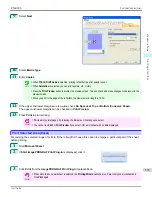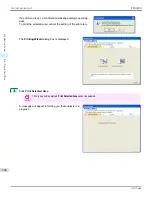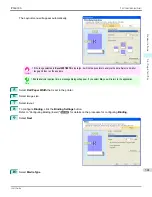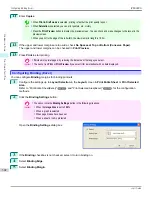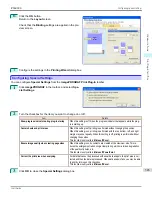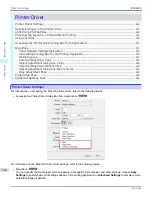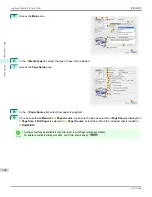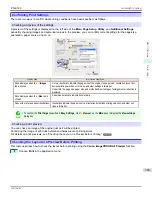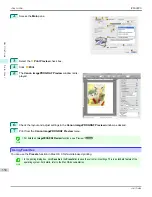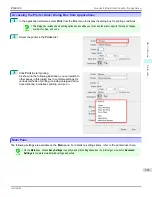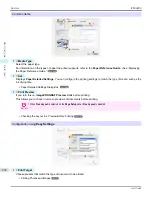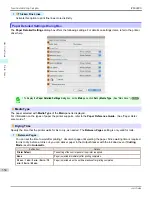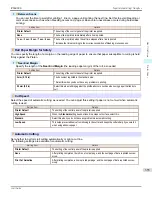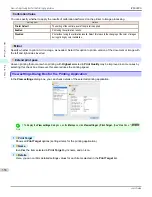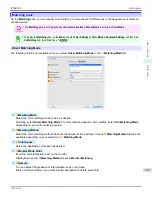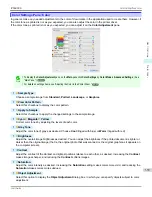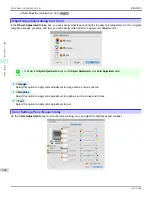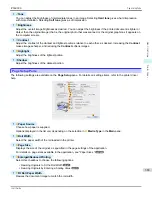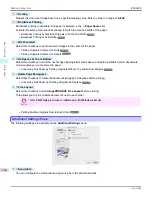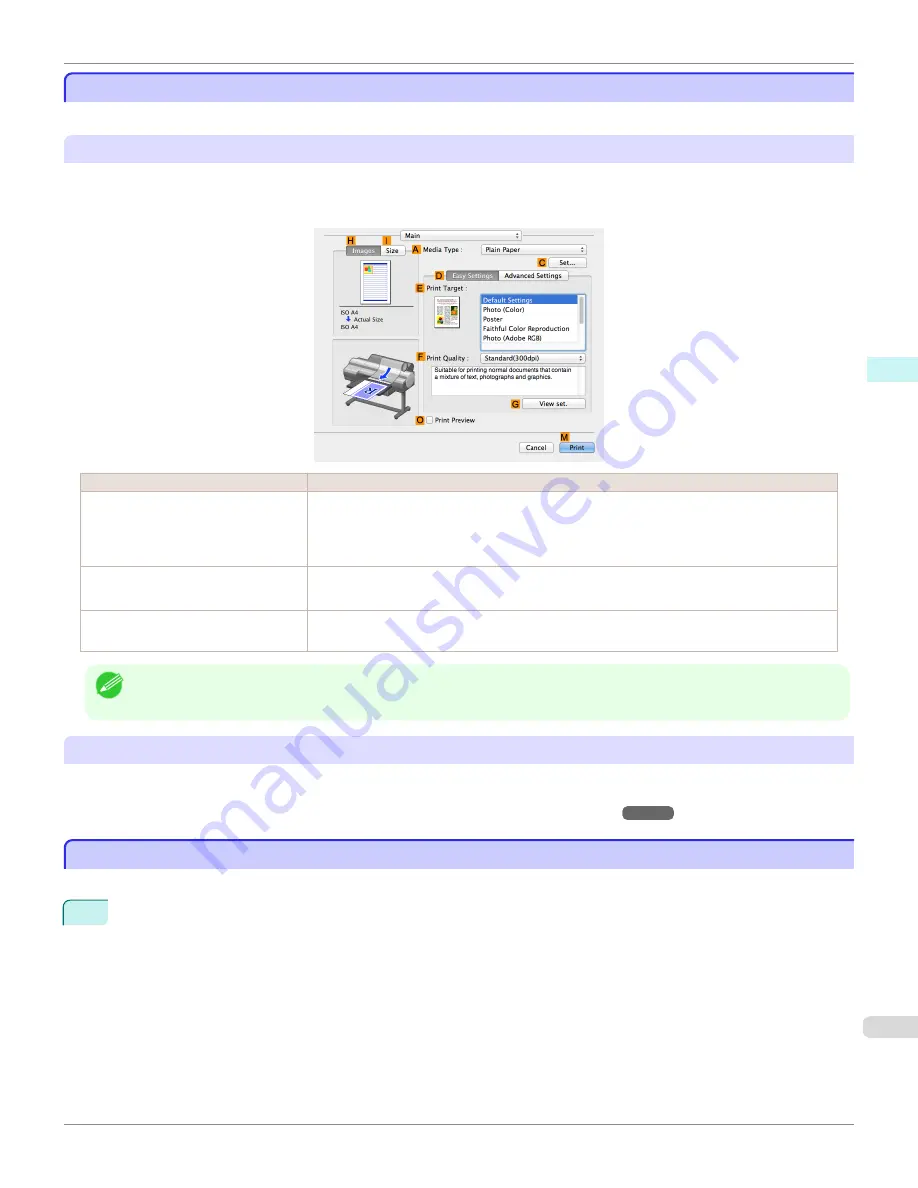
Confirming Print Settings
Confirming Print Settings
There are two ways to confirm what printing conditions have been specified, as follows.
Checking a preview of the settings
A preview of the settings is displayed on the left side of the
Main
,
Page Setup
,
Utility
, and
Additional Settings
panes.By checking images and numerical values in the preview, you can confirm current settings for the page size,
orientation, paper source, and so on.
Display Area
Information Displayed
Pane displayed when the
H
Images
tab is clicked
On top, illustrations indicate the page size of the original, the paper size, orientation, layout, bor-
derless printing selection, color mode, and other settings information.
Under this, the page size, paper size, and method and percentage of enlargement or reduction is
displayed.
Pane displayed when the
I
Size
tab is
clicked
Paper size details are indicated numerically.
Pane with printer and paper illustrations
Illustrations indicate the paper source, orientation, borderless printing selection, and other set-
tings information.
Note
•
To confirm the
Print Target
specified in
Easy Settings
, click
G
View set.
on the
Main
pane to display the
View settings
dialog box.
Checking a print preview
You can check an image of the original just as it will be printed.
Confirming the image of print jobs beforehand helps prevent printing errors.
For details on print previews,
see "Checking the Layout in a Preview Before Printing."
➔
P.147
Checking the Layout in a Preview Before Printing
Checking the Layout in a Preview Before Printing
This topic describes how to check the layout before printing using the
Canon imagePROGRAF Preview
function.
1
Choose
in the application menu.
iPF6400S
Confirming Print Settings
User's Guide
Mac OS Software
Printer Driver
349
Содержание imagePROGRAF iPF6400S Series
Страница 34: ...iPF6400S User s Guide 34 ...
Страница 344: ...iPF6400S User s Guide 344 ...
Страница 494: ...iPF6400S User s Guide 494 ...
Страница 650: ...iPF6400S User s Guide 650 ...
Страница 668: ...iPF6400S User s Guide 668 ...
Страница 700: ...iPF6400S User s Guide 700 ...
Страница 1008: ...Disposal of the product Disposal of the product iPF6400S User s Guide Appendix Disposal of the product 1008 ...
Страница 1009: ...WEEE Directive WEEE Directive iPF6400S WEEE Directive User s Guide Appendix Disposal of the product 1009 ...
Страница 1010: ...WEEE Directive iPF6400S User s Guide Appendix Disposal of the product 1010 ...
Страница 1011: ...iPF6400S WEEE Directive User s Guide Appendix Disposal of the product 1011 ...
Страница 1012: ...WEEE Directive iPF6400S User s Guide Appendix Disposal of the product 1012 ...
Страница 1013: ...iPF6400S WEEE Directive User s Guide Appendix Disposal of the product 1013 ...
Страница 1014: ...WEEE Directive iPF6400S User s Guide Appendix Disposal of the product 1014 ...
Страница 1015: ...iPF6400S WEEE Directive User s Guide Appendix Disposal of the product 1015 ...
Страница 1016: ...WEEE Directive iPF6400S User s Guide Appendix Disposal of the product 1016 ...
Страница 1017: ...iPF6400S WEEE Directive User s Guide Appendix Disposal of the product 1017 ...
Страница 1018: ...iPF6400S User s Guide 1018 ...
Страница 1020: ...U Using the Output Stacker 547 Utility Sheet 192 W Watermark 148 149 When to Replace Ink Tanks 888 1020 ...
Страница 1021: ...1021 ...