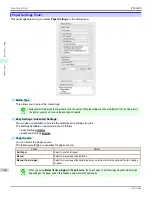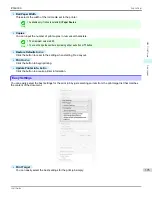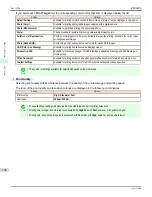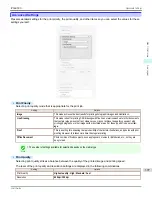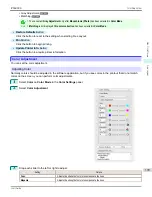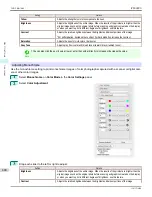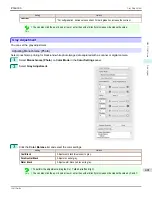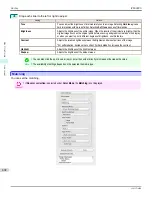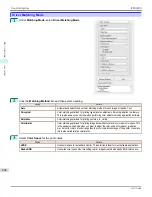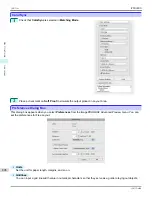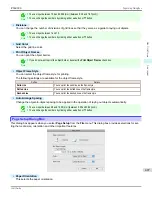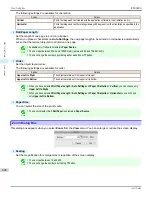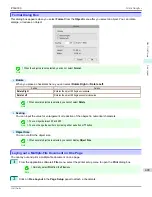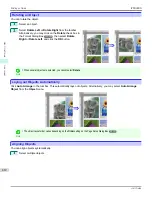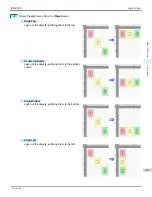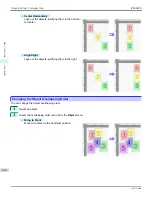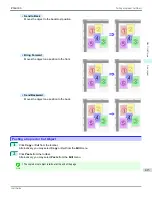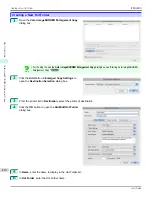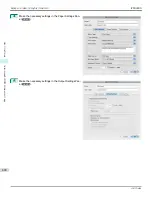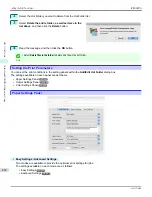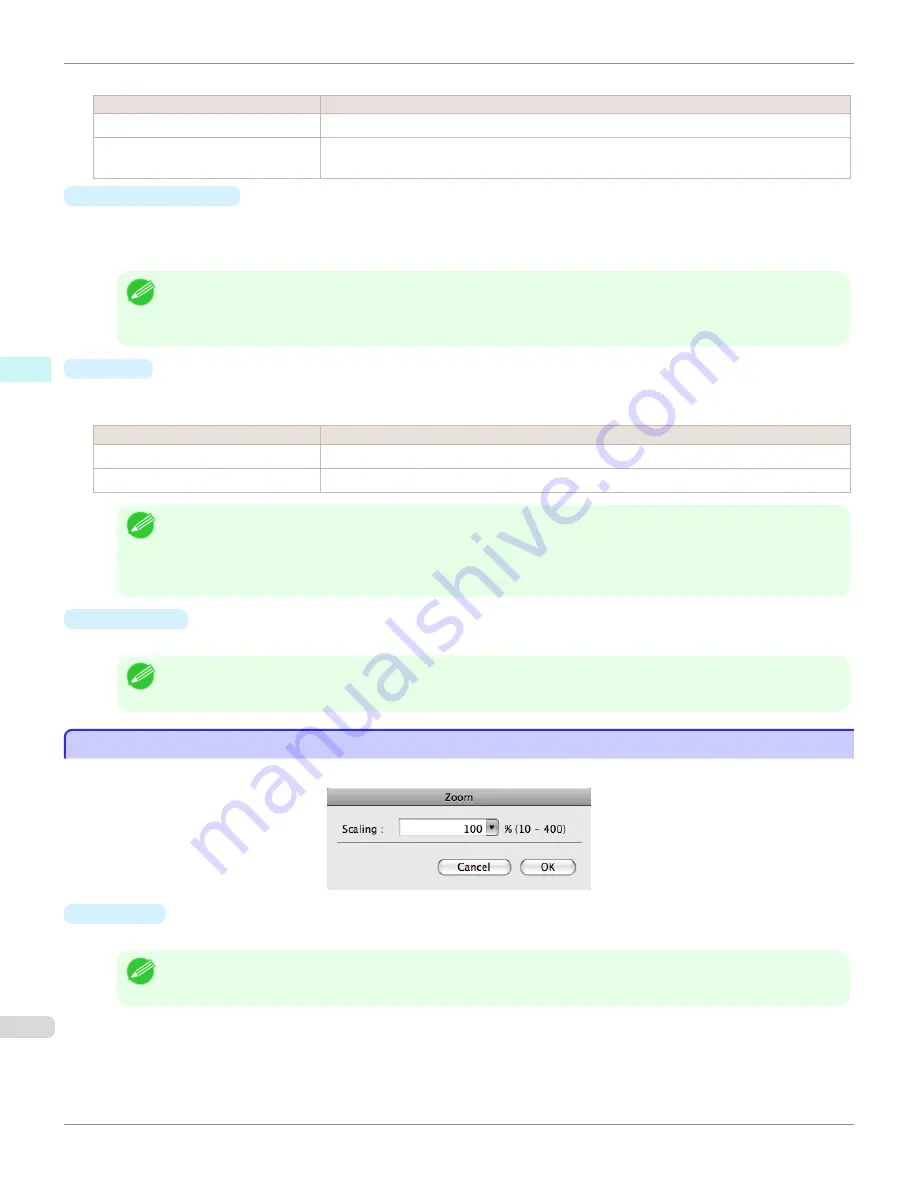
The following settings are available for orientation.
Setting
Details
Vertical
Prints the image and text created with the application software in the orientation as it is.
Horizontal
Prints the image and text by rotating sideways 90 degrees from the orientation as specified in the
application.
•
Roll Paper Length
Set the length of one page to print on roll paper.
When you place a checkmark on
Auto Settings
, the one-page length to be printed on roll paper is automatically
set so that the laid-out objects are printed on one page.
Note
•
Available only if rolls are selected in
Paper Source
.
•
You can input between 203.2 and 18000.0(mm) (between 8.00 and 708.66(inch)).
•
You can change the numbers by clicking either
▲
button or
▼
button.
•
Order
Set the object layout order.
The following settings are available for order.
Setting
Details
Upper Left to Right
The objects are laid out from upper left to right.
Upper Left to Bottom
The objects are laid out from upper left to bottom.
Note
•
When you have selected
Roll Paper Length
>
Auto Settings
and
Paper Orientation
>
Vertical
, you can choose only
Upper Left to Right
.
•
When you have selected
Roll Paper Length
>
Auto Settings
and
Paper Orientation
>
Horizontal
, you can choose
only
Upper Left to Bottom
.
•
Paper Size
You can select the size of the print media.
Note
•
You cannot display this if
Roll Paper
is selected in
Paper Source
.
Zoom Dialog Box
Zoom Dialog Box
This dialog box appears when you select
Zoom
from the
View
menu. You can enlarge or reduce the screen display.
•
Scaling
Set the magnification for enlargement or reduction of the screen display.
Note
•
You can input between 10 and 400.
•
You can change the numbers by clicking
▼
button.
Zoom Dialog Box
iPF6400S
User's Guide
Mac OS Software
Free Layout
408
Содержание imagePROGRAF iPF6400S Series
Страница 34: ...iPF6400S User s Guide 34 ...
Страница 344: ...iPF6400S User s Guide 344 ...
Страница 494: ...iPF6400S User s Guide 494 ...
Страница 650: ...iPF6400S User s Guide 650 ...
Страница 668: ...iPF6400S User s Guide 668 ...
Страница 700: ...iPF6400S User s Guide 700 ...
Страница 1008: ...Disposal of the product Disposal of the product iPF6400S User s Guide Appendix Disposal of the product 1008 ...
Страница 1009: ...WEEE Directive WEEE Directive iPF6400S WEEE Directive User s Guide Appendix Disposal of the product 1009 ...
Страница 1010: ...WEEE Directive iPF6400S User s Guide Appendix Disposal of the product 1010 ...
Страница 1011: ...iPF6400S WEEE Directive User s Guide Appendix Disposal of the product 1011 ...
Страница 1012: ...WEEE Directive iPF6400S User s Guide Appendix Disposal of the product 1012 ...
Страница 1013: ...iPF6400S WEEE Directive User s Guide Appendix Disposal of the product 1013 ...
Страница 1014: ...WEEE Directive iPF6400S User s Guide Appendix Disposal of the product 1014 ...
Страница 1015: ...iPF6400S WEEE Directive User s Guide Appendix Disposal of the product 1015 ...
Страница 1016: ...WEEE Directive iPF6400S User s Guide Appendix Disposal of the product 1016 ...
Страница 1017: ...iPF6400S WEEE Directive User s Guide Appendix Disposal of the product 1017 ...
Страница 1018: ...iPF6400S User s Guide 1018 ...
Страница 1020: ...U Using the Output Stacker 547 Utility Sheet 192 W Watermark 148 149 When to Replace Ink Tanks 888 1020 ...
Страница 1021: ...1021 ...